Using the “setup” part 7 – NComputing PC Expanion L120 User Manual
Page 39
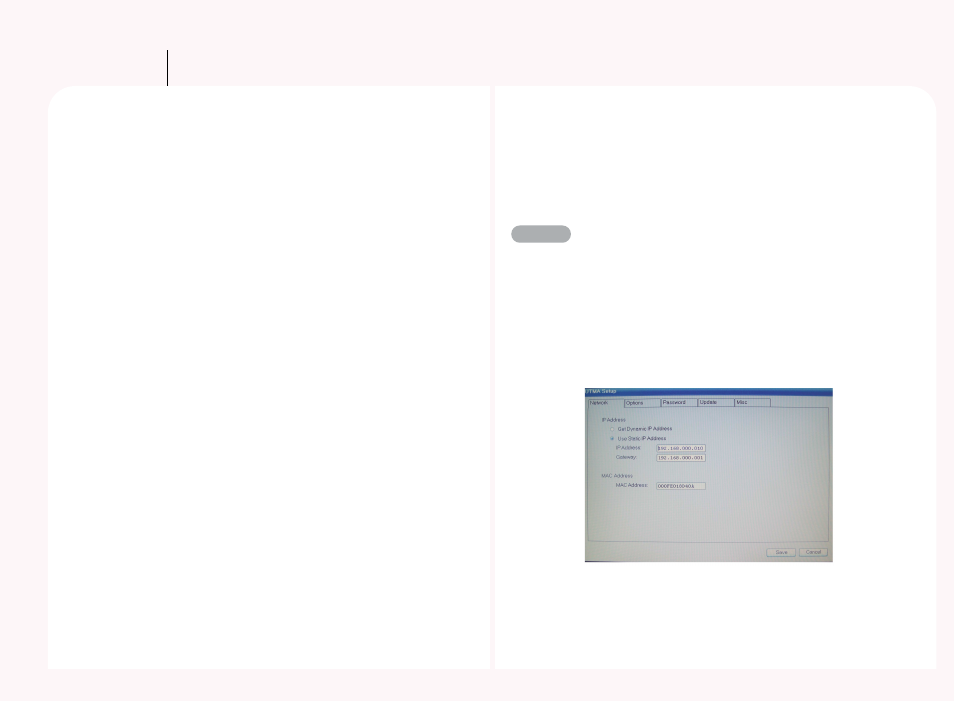
7-1
Using the “Setup”
Part 7
The PC Expanion allows users to set various settings such as IP settings,
host computer to connect to, resolution, etc. Users can set the settings in
PC Expanion as well as in the NCT-2000-XP console of a host computer as
described in Part 6. This section describes procedures to configure the
settings of the PC Expanion. The ‘Setup’ screen of PC Expanion supports
English only.
When the user turns on the PC Expanion, the startup screen appears.
The function is the following information.
Connect : Used to connect to the host PC.
Sleep : Used in the power save mode.
Setup : Used to reset the option of the PC Expanion.
Info : Used to see the information on the PC Expanion.
Connection to : Used to select the desired PC Expanion.
(When the arrow icon is clicked, you can see the host PC.)
Refresh : The name of connected host computer is updated
Options : To use “Setup”, “Info”, “Reset”, or “Close.”
Close : Close the window.
and ‘Misc’
Network : To set the IP address of the PC Expanion.
TS Options : To set host computer information to be connected by the
PC Expanion and the resolution and user name of the host
computer in advance.
Password : To set a password for ‘Setup’.
Update : To update the firmware.
Misc : To calibrate the touch screen or touch pad device.
Each the item is described below.
Network
You can set the IP address of the PC Expanion. The default setting is
‘Obtain an IP address automatically.’ This option can be used if a DHCP
server is available on your network and an IP address is automatically
allocated to the PC Expanion. To set a static IP address manually, select
‘Use Static IP address’ option and enter an IP address for the PC
Expanion and gateway in the ‘IP address’ and ‘Gateway’ fields
respectively.
