NEC UNIVERGE NEAX 2000 IPS User Manual
Page 384
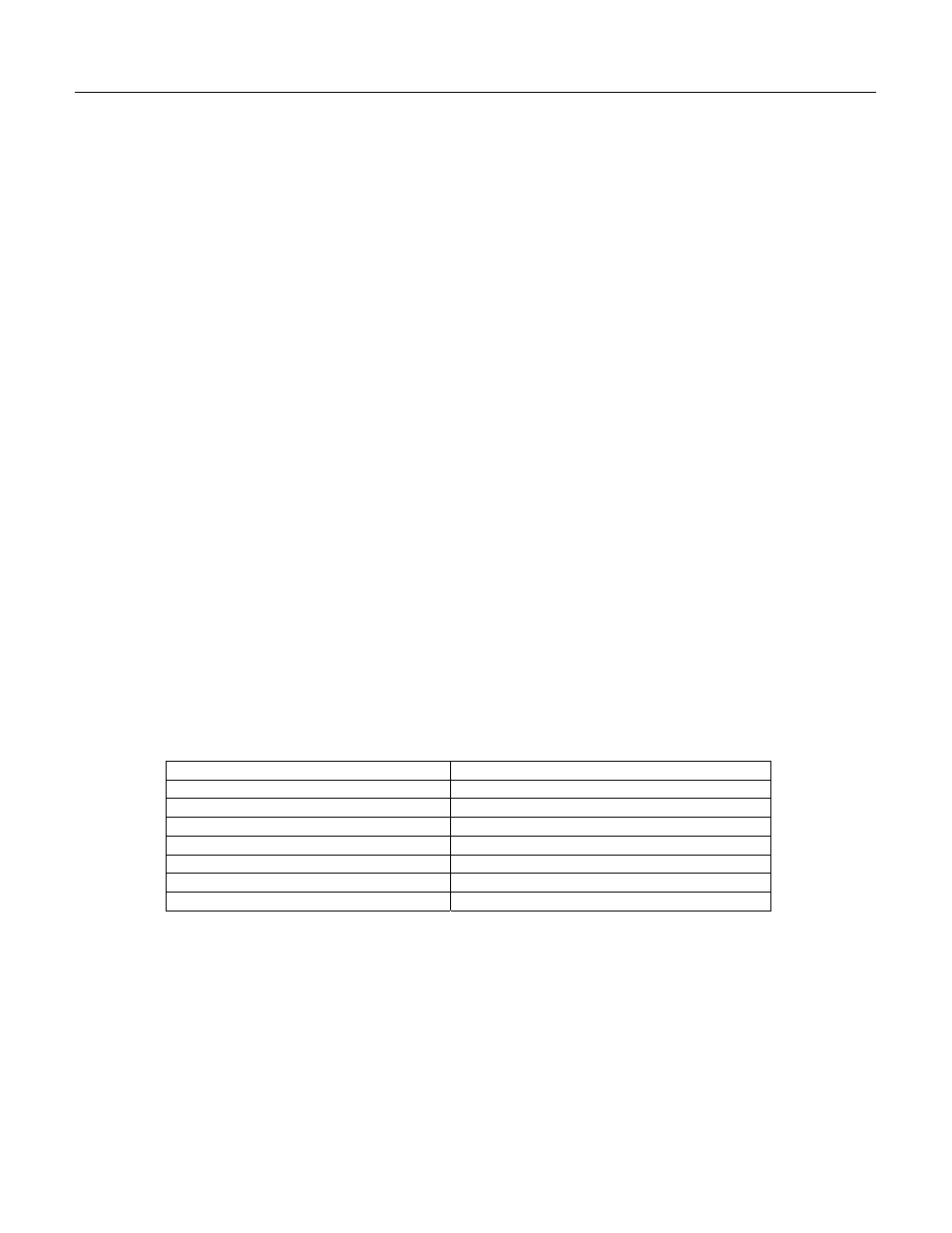
Chapter 19 Voice Messaging Systems
Page 19- 22
UNIVERGE
NEAX
2000 IPS Request for Proposal (RFP) Reference Guide
Issue 6
Call log
The call log provides a record of every call NEAXMail AD-64 answers, dials, or transfers. The call log
can be run for the entire system or an individual subscriber.
Error log
The error log lists system errors. The report lists each error code, the port on which the error
occurred, and the date and time the error occurred. This report can be used to diagnose and solve system
problems. The system manager can look up the error code on line and follow the steps to correct the error.
Remote maintenance
With NEAXMail AD-64’s remote maintenance feature, support and problem solving can
be provided without an on-site visit.
Visual Messaging
Visual Messaging is a suite of optional unified messaging and call management modules that can
enhance your NEAXMail AD-64 voice messaging system by linking your telephone and your Local Area
Network (LAN). Using an intuitive Microsoft Windows interface, the Visual Messaging modules bring
calls and messages to your desktop PC and make managing them as easy as clicking a mouse.
Instead of listening to calls and messages one-by-one on the telephone, you can visually manage
multiple calls or messages on screen and work more efficiently and effectively than ever before. As
your organization grows, you can add seats of the different modules. Each module—ViewMail,
ViewMail for Microsoft Messaging, ViewMail for Lotus Notes, ViewMail for GroupWise and ViewCall
Plus addresses a specific need and can be purchased to customize your NEAXMail AD-64 as your
organization’s requirements change
.
ViewMail
ViewMail organizes messages on screen, making them much easier to manage than on the telephone.
ViewMail displays a list of messages that you can quickly scan for important information. You can see who
sent the message, the date and time it was sent, the length, and a subject if one was included. When used
with Automatic Number Identification (ANI) and Caller ID, or when entered manually through NEAXMail AD-
64 call screening feature, the name and number of the person who sent the message is also included. You
can sort messages in any order and see details about them at a glance. Intuitive buttons and icons make
ViewMail easy to use. You can play and review selected messages, send a message to another subscriber,
send a copy of a message to another subscriber, save a message as a WAV file to a desired location and
delete messages from your mailbox—all with a click of a mouse. ViewMail can be used on Windows 98, NT
3.51, NT 4.0, 2000, and XP. Here’s a quick review of some of these features:
• Archiving messages
• Push button message control
• Call return
• Return receipt
• Copying or pasting messages
• Save as WAV files
• Future message delivery
• Sorting messages
• Message cancel
• VCR-style playback controls
• Message status
• Visual and audio message notification
• Multimedia playback and record
• Volume control
• Password controlled access
ViewMail for Microsoft Messaging/Lotus Notes/GroupWise
ViewMail for Microsoft Messaging/Lotus Notes/GroupWise gives you the flexibility to send and receive
different types of messages interchangeably. With ViewMail for Microsoft Messaging/Lotus Notes/GroupWise,
all types of messages—voice, fax*, and e-mail—are collected in your Inbox and made available from a single
application ViewMail for Microsoft Messaging/Lotus Notes/GroupWise has all the easy-to-use features of you
Inbox, including drop down menus, toolbar buttons, context sensitive help, and tool tips.
With ViewMail for Microsoft Messaging/Lotus Notes/GroupWise, you use intuitive VCR-style buttons for
playing messages. You can use the mouse to click on the Rewind, Pause, or Fast Forward buttons to move
quickly through messages. A position slider shows where you are in the message, and lets you move
