Understanding the software, Installing the printer software – Lexmark 5400 Series User Manual
Page 99
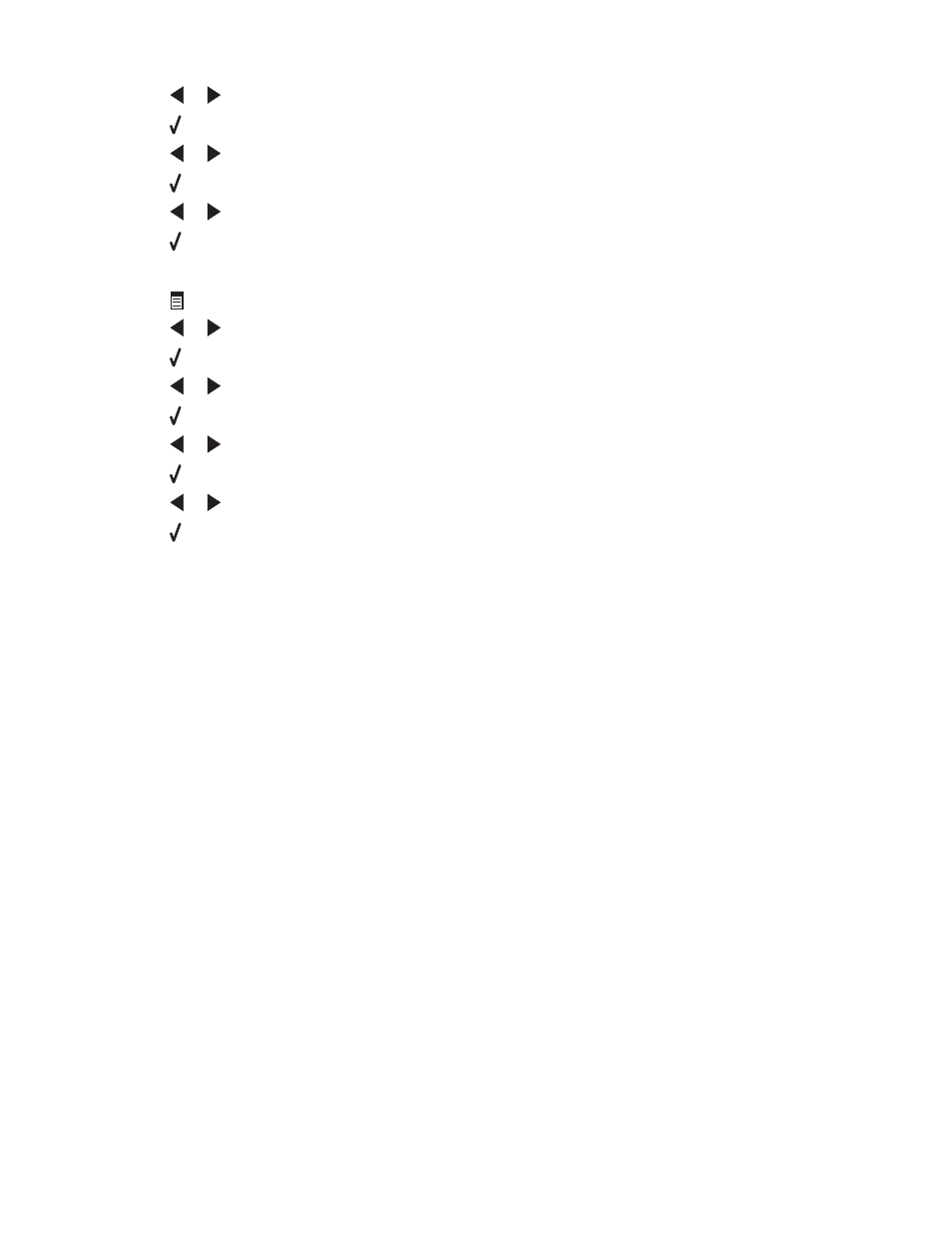
d
Press
or
repeatedly until Device Setup appears.
e
Press .
f
Press
or
repeatedly until Clear Settings Timeout appears.
g
Press .
h
Press
or
repeatedly until Never appears.
i
Press .
3
To change one or more temporary settings into new default settings:
a
Press
.
b
Press
or
repeatedly until Tools appears.
c
Press .
d
Press
or
repeatedly until Defaults appears.
e
Press .
f
Press
or
repeatedly until Set Defaults appears.
g
Press .
h
Press
or
repeatedly until Use Current appears.
i
Press .
Related topics:
•
“Using the control panel” on page 90
Understanding the software
Installing the printer software
Using the CD that came with the printer:
1
Close all open software applications.
2
Insert the printer software CD.
3
From the Finder desktop, double-click the printer CD icon that automatically appears.
4
Double-click the Install icon.
5
Follow the instructions on the computer screen.
Using the World Wide Web:
1
Go to the Lexmark Web site at
2
From the home page, navigate through the menu selection, and then click Drivers & Downloads.
3
Choose the printer and the printer driver for your operating system.
4
Follow the instructions on the computer screen to download the driver and install the printer software.
Understanding the printer
99
