Adjusting the brightness of an image, Cropping photos using the software, Enhancing photo print quality using the software – Lexmark 5400 Series User Manual
Page 84
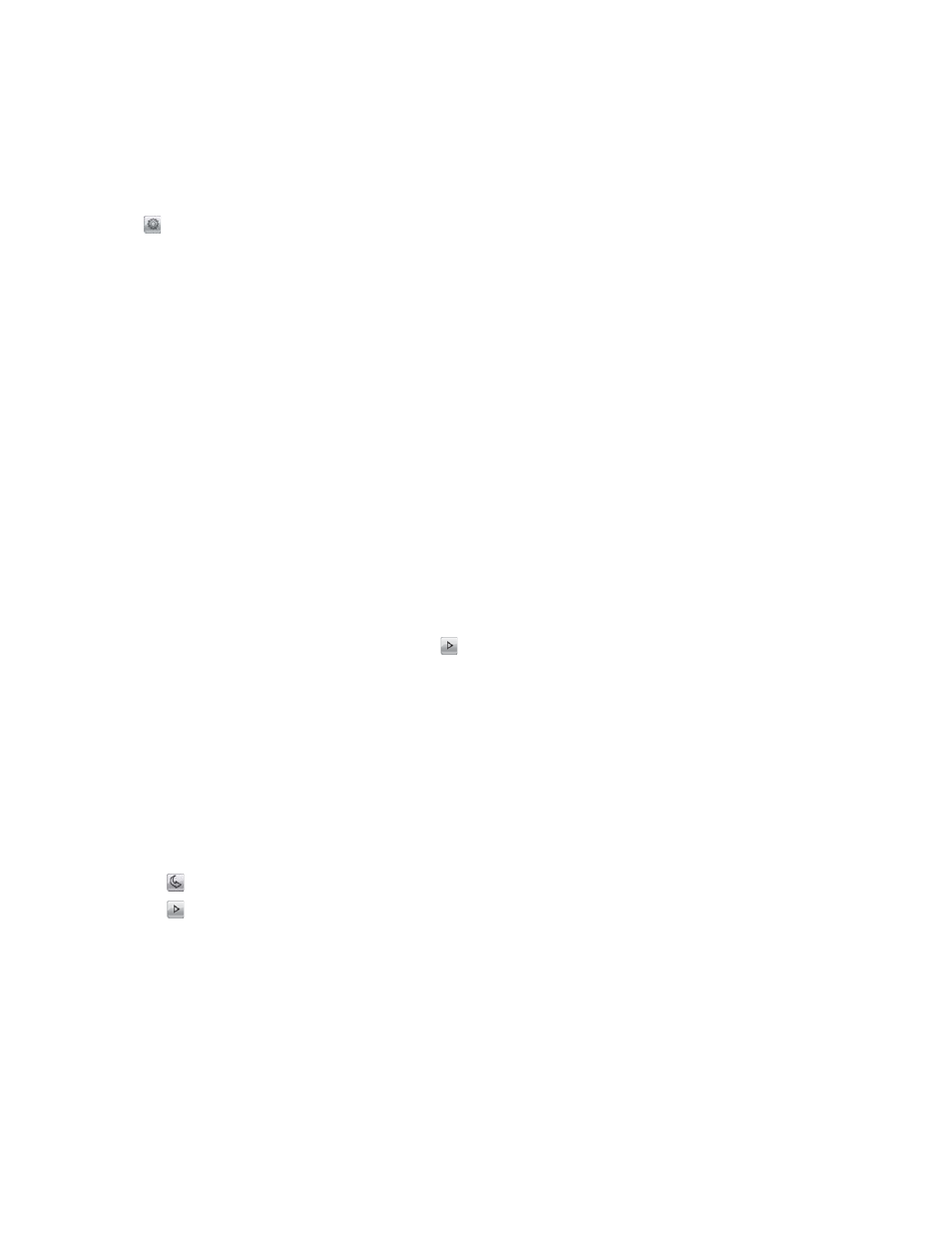
Adjusting the brightness of an image
1
From the Finder desktop, double-click the Lexmark 5400 Series folder.
2
Double-click the Lexmark 5400 Series Center icon.
3
From the All-In-One Center, click Preview/Edit to open the Scan dialog.
4
Click
to open the Scan Setup drawer.
5
Select the Adjustments tab.
6
From the Brightness area, move the slider to lighten or darken the image.
Related topics:
•
“Customizing scan settings from the Scan dialog” on page 39
•
“Adjusting color settings when scanning” on page 37
Cropping photos using the software
You can use the Auto-crop feature to highlight certain focal points or to show only a specific portion of an image.
1
From the Finder desktop, double-click the Lexmark 5400 Series folder.
2
Double-click the Lexmark 5400 Series Center icon.
3
From the All-in-One Center dialog, click Preview/Edit.
4
Select Auto-crop sensitivity.
Note: Selecting Auto-crop sensitivity automatically selects the area to be scanned.
5
If you are satisfied with the cropped image, click
.
If you are not satisfied with the cropped image, make adjustments.
a
Use any of these methods to make adjustments:
•
Move the slider.
Note: The slider adjusts the file size, width, and height of the image. If the dashed border seems to
disappear, the crop area is set beyond the size of the image.
•
Click and drag the nodes to expand or minimize the crop area.
•
Click and drag the crop area to a part of the image you want copied.
Note: These actions will deactivate Auto-crop sensitivity.
b
Click
to preview the image.
c
Click
to scan the image.
Related topics:
•
“Using the All-In-One Center” on page 105
Enhancing photo print quality using the software
1
From the Finder desktop, double-click the Lexmark 5400 Series folder.
2
Double-click the Lexmark 5400 Series Center icon.
Working with photos
84
