Received fax has poor print quality – Lexmark 5400 Series User Manual
Page 134
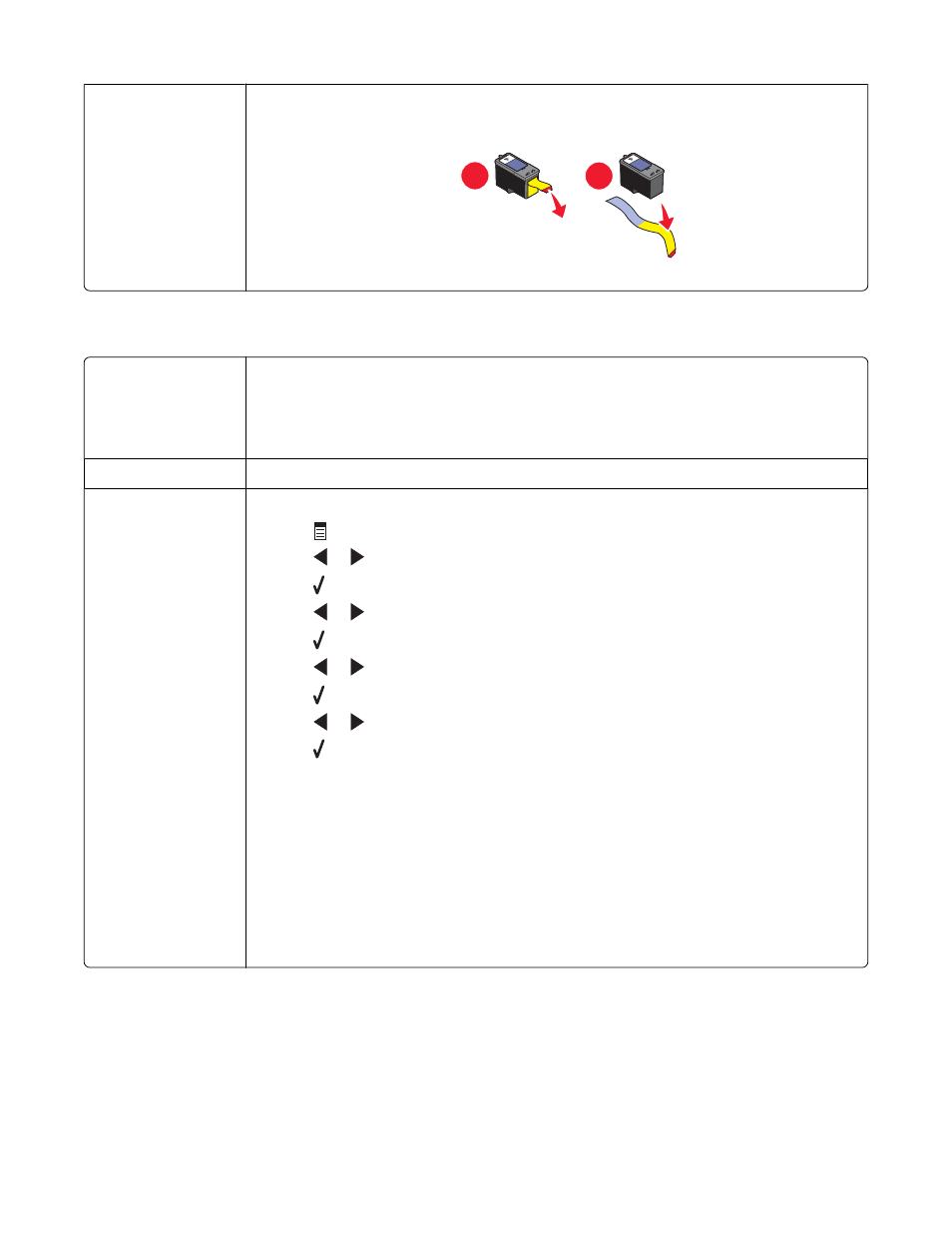
Cartridges may have
tape on them
1
Remove the print cartridges.
2
Make sure the sticker and tape have been removed.
1
2
3
Reinsert the print cartridges.
Received fax has poor print quality
Review checklist for
sender
•
Check that the quality of the original document is satisfactory.
•
Resend the fax. There may have been a problem with the quality of the telephone line
connection.
•
Increase the fax scan resolution.
Check ink
Check the ink levels and install a new print cartridge if necessary.
Decrease the
transmission speed
1
From the control panel, press Fax Mode.
2
Press
.
3
Press
or
repeatedly until Fax Setup appears.
4
Press .
5
Press
or
repeatedly until Dialing and Sending appears.
6
Press .
7
Press
or
repeatedly until Max Send Speed appears.
8
Press .
9
Press
or
to select a lower transmission speed.
10
Press to save the setting.
11
Resend the fax.
12
If the problem persists, repeat step 1 through step 11 to resend the fax at successively
lower transmission speeds.
Note: 2400 bps is the lowest transmission speed.
Notes:
•
The lower the transmission speed, the longer it will take your fax to print.
•
This solution will reduce the speed for future faxes until you reset the transmission
speed.
Troubleshooting
134
