Scanning text for editing, Scanning documents or images for e-mailing – Lexmark 5400 Series User Manual
Page 35
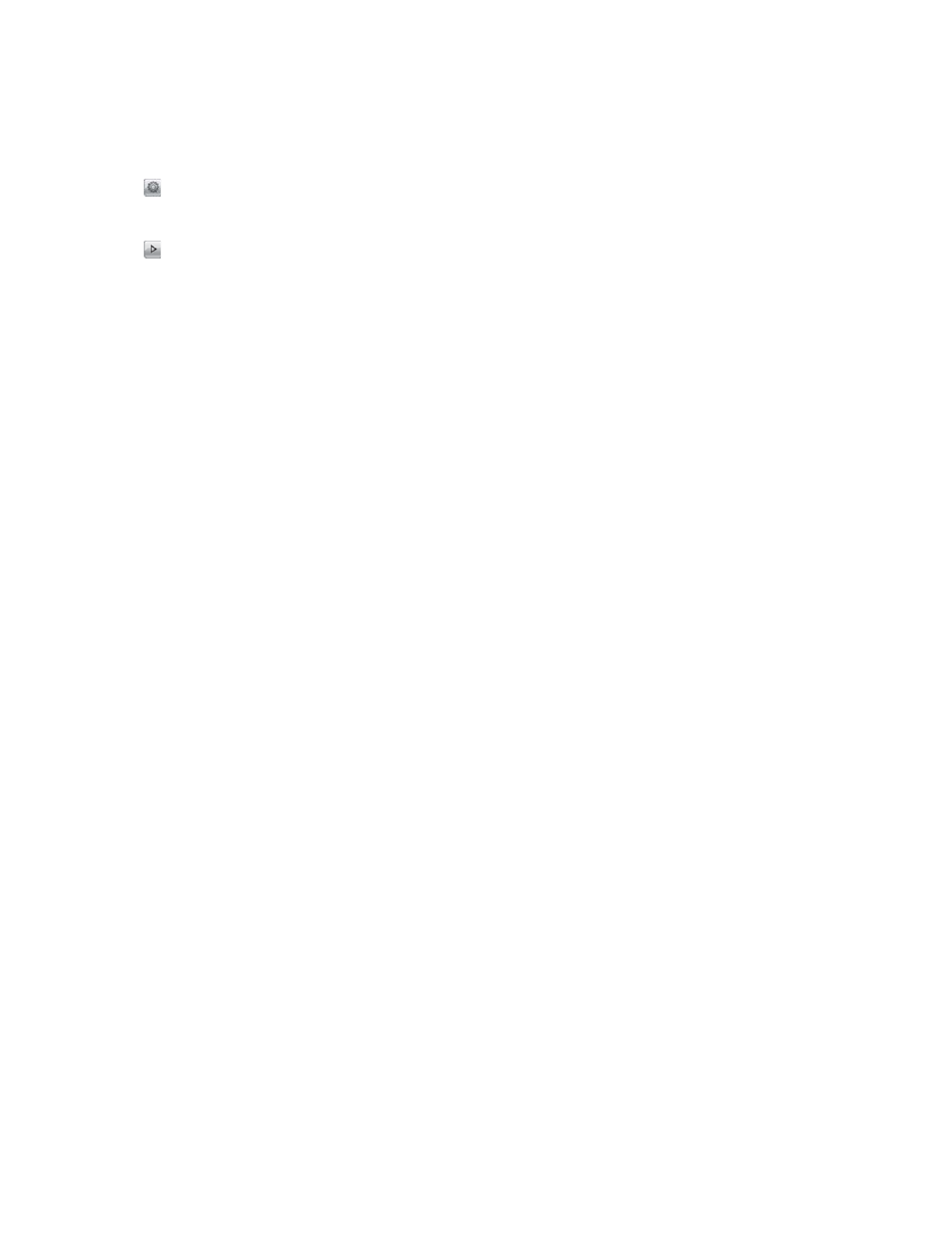
4
Double-click the Lexmark 5400 Series Center icon.
5
From the “What is being scanned?” menu, select Magazine or Newspaper.
6
Click Preview/Edit.
7
Click
to open the Scan Setup drawer.
8
From the Descreen pop-up menu on the Settings tab, choose Magazine or Newspaper.
9
Click
.
Related topics:
•
“Loading original documents on the scanner glass” on page 20
•
“Loading original documents into the Automatic Document Feeder” on page 21
Scanning text for editing
Use the Optical Character Recognition (OCR) software feature to scan a document and produce text you can edit
with a word-processing application.
Note: This function will work only if you have installed ABBYY FineReader 5 Sprint X.
1
Load an original document facedown into the ADF or on the scanner glass.
Note: Do not load postcards, photos, small items, transparencies, photo paper, or thin media (such as magazine
clippings) into the ADF. Place these items on the scanner glass.
2
From the Finder desktop, double-click the Lexmark 5400 Series folder.
3
Double-click the Lexmark 5400 Series Center icon.
4
From the “What is being scanned?” menu, select a document type other than Photo.
5
From the “How will the scanned image be used?” pop-up menu, choose To be edited (OCR).
6
From the “Send scanned image to” menu, choose a word-processing application to use for editing.
7
Click Scan.
8
Open the scanned document from the word-processing application for previewing and editing.
9
Edit and save the document.
Related topics:
•
“Loading original documents on the scanner glass” on page 20
•
“Loading original documents into the Automatic Document Feeder” on page 21
Scanning documents or images for e-mailing
When you want to scan a new item and send it through e-mail:
1
Load an original document facedown into the ADF or on the scanner glass.
Note: Do not load postcards, photos, small items, transparencies, photo paper, or thin media (such as magazine
clippings) into the ADF. Place these items on the scanner glass.
2
From the Finder desktop, double-click the Lexmark 5400 Series folder.
Scanning
35
