Lexmark 5400 Series User Manual
Page 72
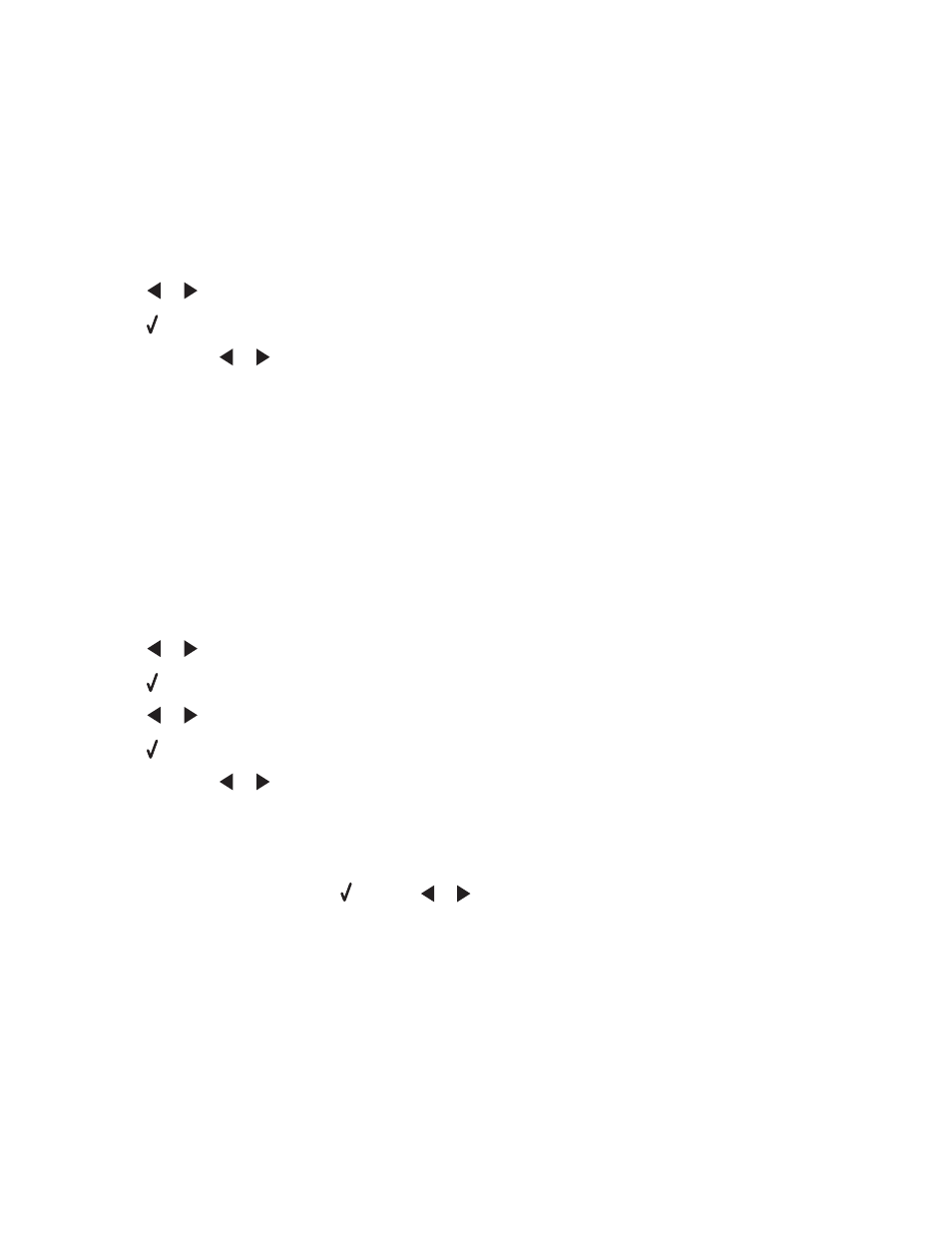
Transferring photos from a memory device to the computer using
the control panel
If the printer is connected directly to a computer, you can transfer photos to the computer from a memory card or
flash drive.
Note: You cannot transfer photos from a memory device to a computer through an external network adapter.
1
Insert a memory card or a flash drive that contains the images you want to transfer. For more information, see
“Inserting a memory card” on page 70 or “Inserting a flash drive” on page 71.
2
Press
or
repeatedly until Save Photos appears.
3
Press .
4
If needed, press
or
repeatedly until Computer appears.
5
Follow the instructions on the computer screen.
Related topics:
•
“Connecting photo storage devices” on page 70
Transferring photos from a memory card to a flash drive
1
Insert a memory card that contains the images you want to transfer. For more information, see “Inserting a memory
card” on page 70.
2
Insert a flash drive. For more information, see “Inserting a flash drive” on page 71.
Which device is to be displayed?
appears on the display.
3
Press
or
repeatedly until Camera Card or the specific type of your camera card appears.
4
Press .
5
Press
or
repeatedly until Save Photos appears.
6
Press .
7
If needed, press
or
repeatedly until the setting you want appears.
Notes:
•
If photos on the memory card were taken on more than one date, selections will include Last Date and
Date Range
.
•
To choose a date range, press and then
or
repeatedly until the desired date is displayed. Date ranges
are displayed by month and year starting with the most recent month.
8
Press Start Color or Start Black.
Note: If there is not enough memory on the flash drive, a prompt appears on the display.
Related topics:
•
“Connecting photo storage devices” on page 70
Working with photos
72
