Printing multiple copies of a stored document, Managing print jobs, Pausing print jobs – Lexmark 5400 Series User Manual
Page 14: Printing the last page first (reverse page order)
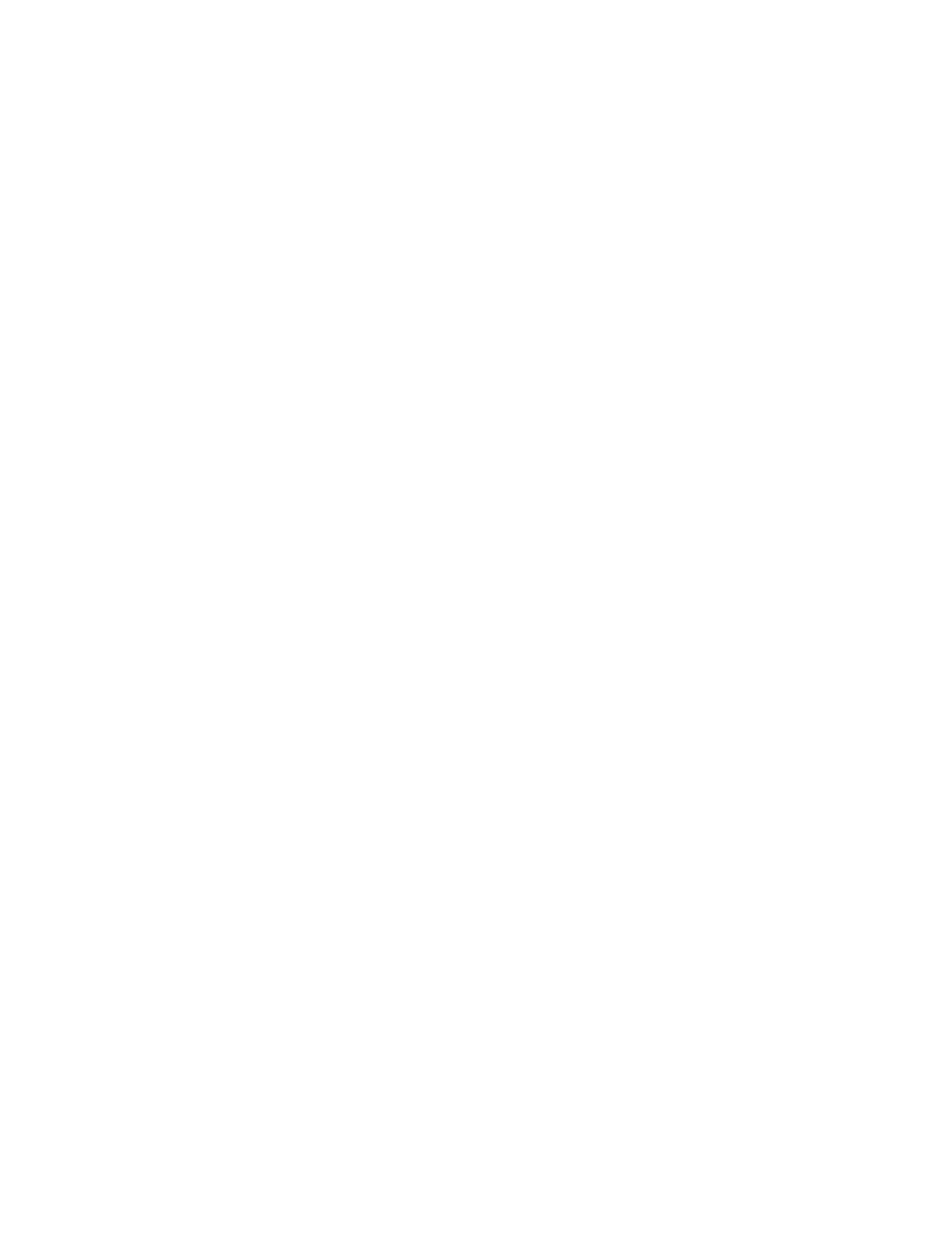
6
From the Document Color pop-up menu, choose Black Only.
7
Click Print.
Related topics:
•
Printing multiple copies of a stored document
1
With a document open, click File Print.
2
From the Printer pop-up menu, choose 5400 Series.
3
From the third pop-up menu, choose Copies & Pages.
4
Enter the number of copies you want to print.
Related topics:
•
“Using the Print dialog” on page 101
Printing the last page first (reverse page order)
For Mac OS X version 10.4.2 or later:
1
With a document open, click File Print.
2
From the third pop-up menu, choose Paper Handling.
3
From the Page Order menu, select Reverse.
4
Click Print.
For Mac OS X version 10.3.9:
1
With a document open, click File Print.
2
From the third pop-up menu, choose Paper Handling.
3
Select Reverse page order.
4
Click Print.
Related topics:
•
“Using the Print dialog” on page 101
Managing print jobs
Pausing print jobs
1
While the document is printing, click the printer icon on the dock.
2
From the queue window, select the job you want to pause.
Printing
14
