Partial document or photo copies, Scan troubleshooting, Scanner does not respond – Lexmark 5400 Series User Manual
Page 128
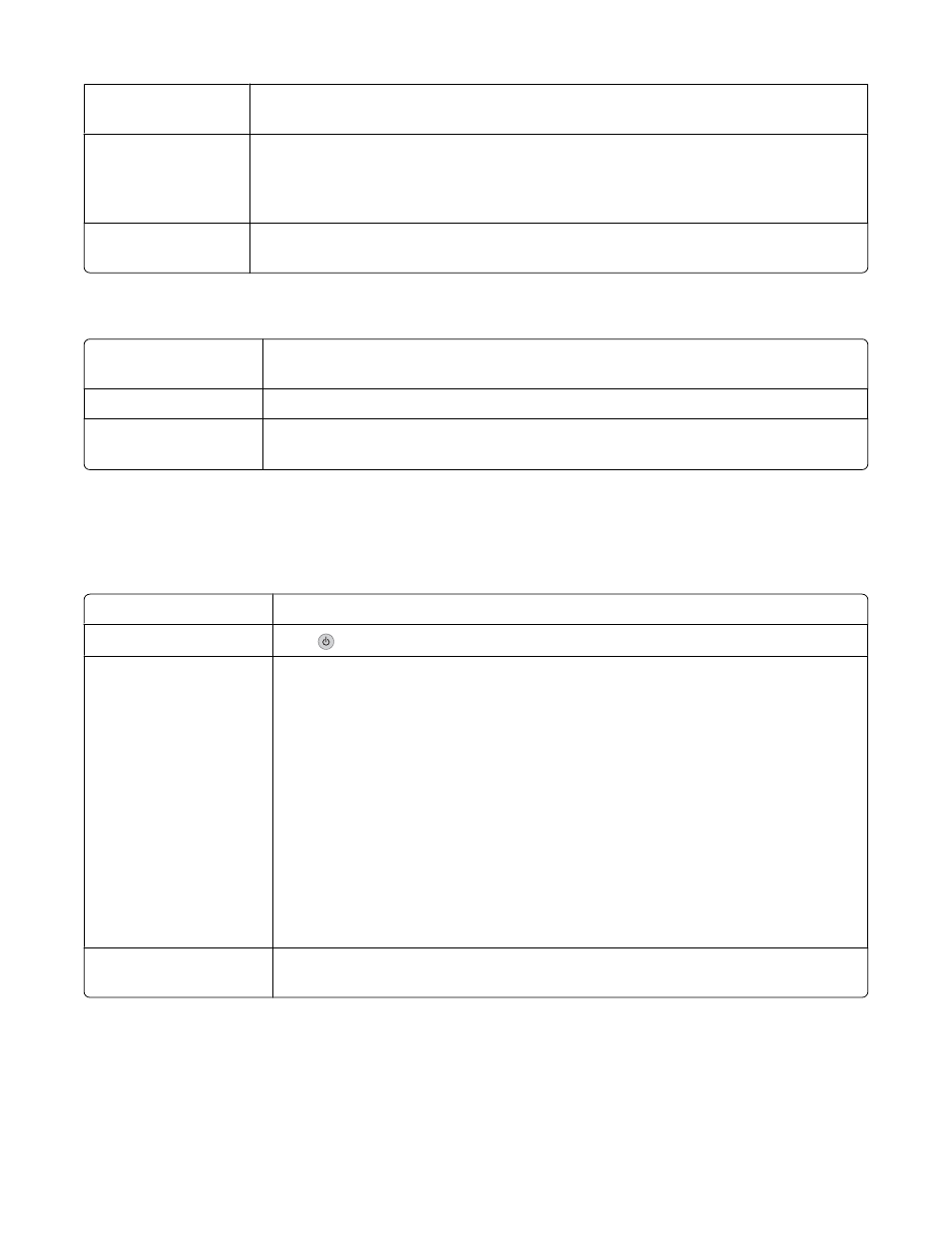
Check quality of
original document
If the quality of the original document is not satisfactory, try using a clearer version of the
document or image.
Are you scanning from
a newspaper,
magazine, or glossy
paper?
If you are copying or scanning from a newspaper, magazine, or glossy paper, see “Scanning
clear images from magazines or newspapers” on page 34.
Check document
placement
Make sure the document or photo is loaded facedown on the scanner glass in the upper
left corner.
Partial document or photo copies
Check document
placement
Make sure the document or photo is loaded facedown on the scanner glass in the upper
left-hand corner.
Check paper size
Make sure the paper size being used matches the size you selected.
Check Original Size
setting
Make sure that the Original Size setting is Automatic or the size of the original
document that you are copying.
Scan troubleshooting
Scanner does not respond
Check messages
If an error message is displayed, see “Error messages” on page 138.
Check power
If the
light is not on, see “Power button is not lit” on page 121.
Make sure the printer is set
as the default printer and
is not on hold or paused
To set printer as default:
1
From the Finder desktop, choose Applications Utilities Print Center/Printer
Setup Utility.
2
From the Printer List dialog, select your printer.
3
Click the Make Default icon.
To resume print jobs:
1
From the Finder desktop, choose Applications Utilities Print Center/Printer
Setup Utility.
2
From the list of printers, double-click the name of your printer.
3
From the printer pop-up menu, click Start Jobs if you want to resume all print jobs
in the queue; if you want to resume a particular print job, select the document name,
and then click Resume.
Software may not be
installed correctly
For more information, see “Software may not be installed correctly” on page 124.
Troubleshooting
128
