Scanning a text-only document, Scanning a text and graphics document, Scanning an item for web page viewing – Lexmark 5400 Series User Manual
Page 31
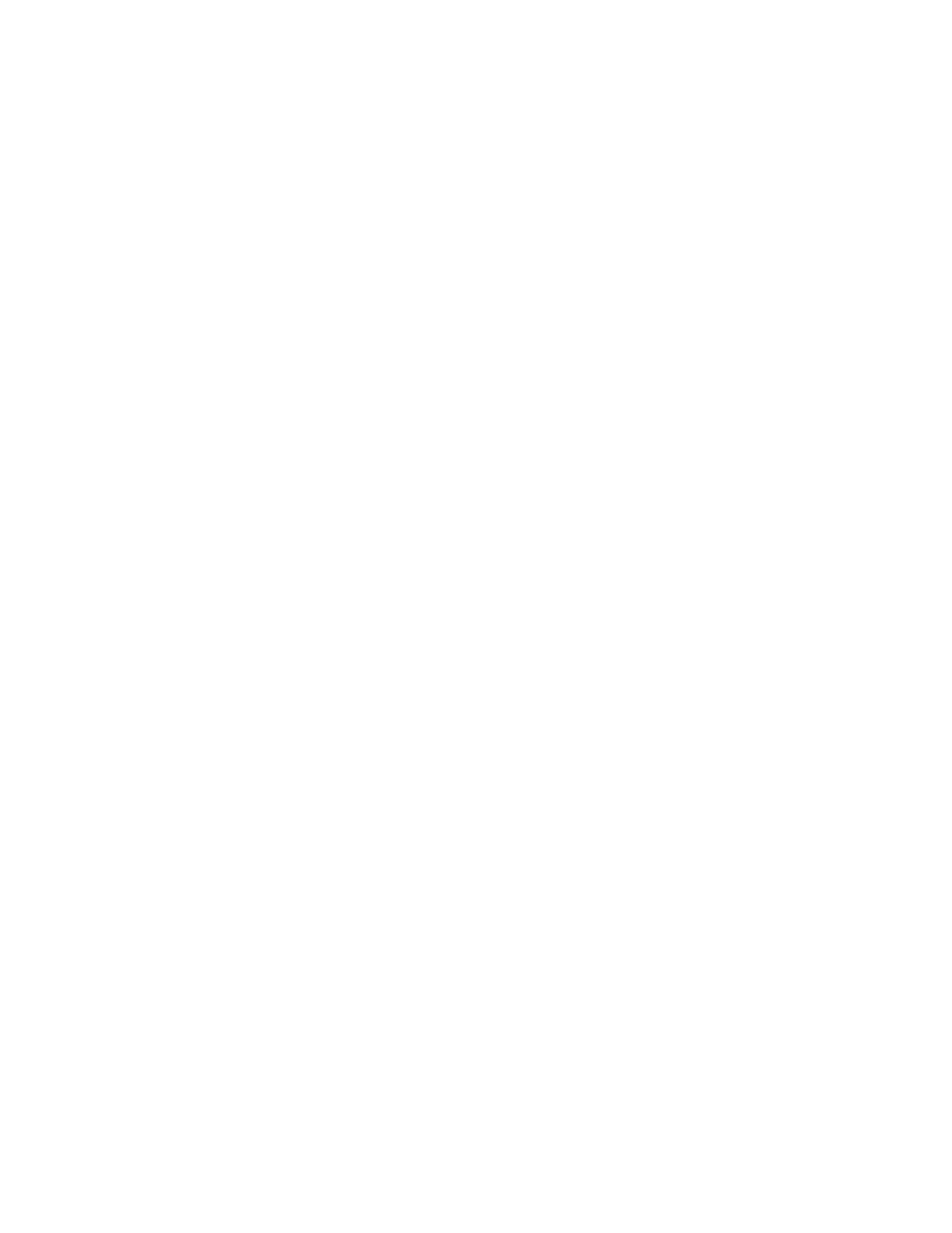
Scanning a text-only document
1
Make sure the printer is connected to a computer, and both the printer and the computer are on.
2
Load an original document facedown into the ADF or on the scanner glass.
Note: Do not load postcards, photos, small items, transparencies, photo paper, or thin media (such as magazine
clippings) into the ADF. Place these items on the scanner glass.
3
From the Finder desktop, double-click the Lexmark 5400 Series folder.
4
Double-click the Lexmark 5400 Series Center icon.
5
From the “What is being scanned?” pop-up menu, choose Black Text.
6
Adjust the settings as needed.
7
Click Scan.
Related topics:
•
“Loading original documents on the scanner glass” on page 20
•
“Loading original documents into the Automatic Document Feeder” on page 21
Scanning a text and graphics document
1
Make sure the printer is connected to a computer, and both the printer and the computer are on.
2
Load an original document facedown into the ADF or on the scanner glass.
Note: Do not load postcards, photos, small items, transparencies, photo paper, or thin media (such as magazine
clippings) into the ADF. Place these items on the scanner glass.
3
From the Finder desktop, double-click the Lexmark 5400 Series folder.
4
Double-click the Lexmark 5400 Series Center icon.
5
From the “What is being scanned?” pop-up menu, choose Mixed Graphics and Text.
6
Adjust the settings as needed.
7
Click Scan.
Related topics:
•
“Loading original documents on the scanner glass” on page 20
•
“Loading original documents into the Automatic Document Feeder” on page 21
Scanning an item for Web page viewing
1
Make sure the printer is connected to a computer, and both the printer and the computer are on.
2
Load an original document facedown into the ADF or on the scanner glass.
Note: Do not load postcards, photos, small items, transparencies, photo paper, or thin media (such as magazine
clippings) into the ADF. Place these items on the scanner glass.
3
From the Finder desktop, double-click the Lexmark 5400 Series folder.
4
Double-click the Lexmark 5400 Series Center icon.
Scanning
31
