Troubleshooting, Setup troubleshooting, Incorrect language appears on the display – Lexmark 5400 Series User Manual
Page 121: Power button is not lit
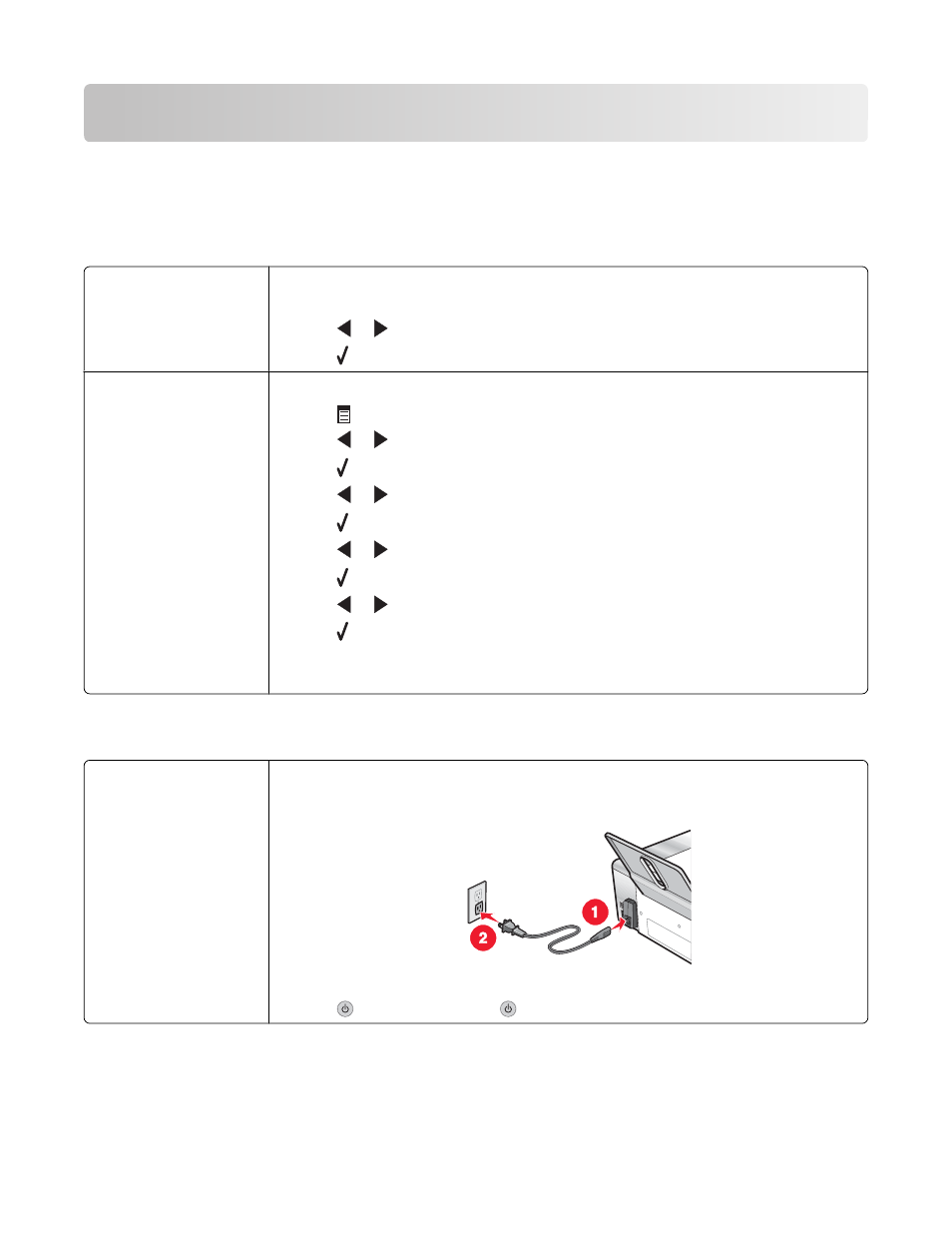
Troubleshooting
Setup troubleshooting
Incorrect language appears on the display
Correcting a language
selection during initial
setup
After you select a language, Language appears again on the display. To change the
selection:
1
Press
or
repeatedly until the language you want appears on the display.
2
Press to save.
Selecting a different
language after initial
setup
1
From the control panel, press Copy Mode.
2
Press
.
3
Press
or
repeatedly until Tools appears.
4
Press .
5
Press
or
repeatedly until Device Setup appears.
6
Press .
7
Press
or
repeatedly until Language appears.
8
Press .
9
Press
or
repeatedly until the language you want appears on the display.
10
Press to save.
Note: If you cannot understand the language on the display, see “Resetting to factory
default settings” on page 146.
Power button is not lit
Check power connection
1
Disconnect the power cord from the wall outlet, and then from the printer.
2
Plug the cord all the way into the power supply on the printer.
3
Plug the cord into an electrical outlet that other electrical devices have been using.
4
If the
light is not on, press
.
Troubleshooting
121
