Learning about the all-in-one center scan options, Adjusting the brightness of an image, Adjusting color settings when scanning – Lexmark 5400 Series User Manual
Page 37
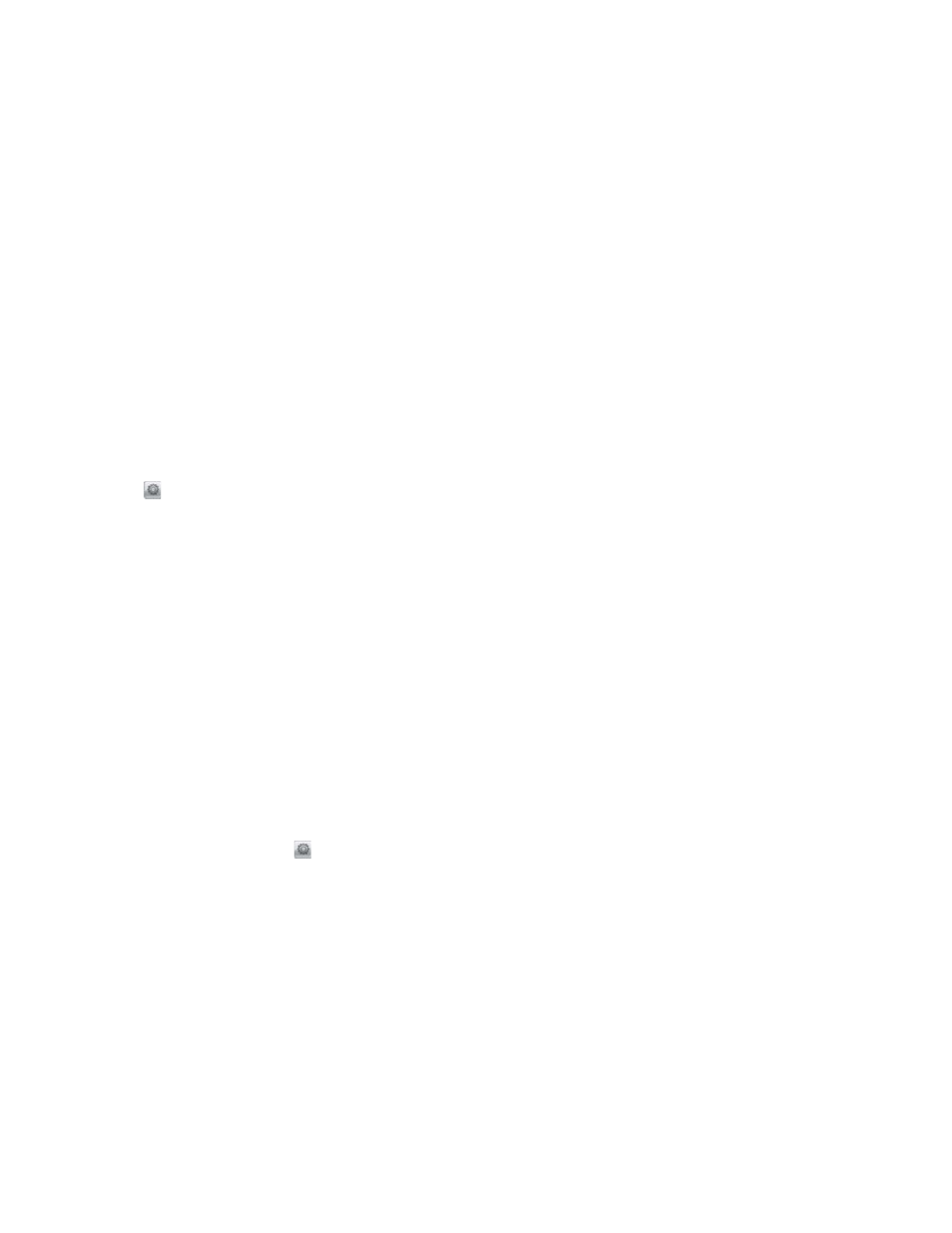
To cancel a scan using the software:
1
From the Finder desktop, double-click the Lexmark 5400 Series folder.
2
Double-click the Lexmark 5400 Series Center icon.
3
From the Progress dialog, click Cancel.
Related topics:
•
“Using the control panel” on page 90
Learning about the All-In-One Center scan options
Adjusting the brightness of an image
1
From the Finder desktop, double-click the Lexmark 5400 Series folder.
2
Double-click the Lexmark 5400 Series Center icon.
3
From the All-In-One Center, click Preview/Edit to open the Scan dialog.
4
Click
to open the Scan Setup drawer.
5
Select the Adjustments tab.
6
From the Brightness area, move the slider to lighten or darken the image.
Related topics:
•
“Customizing scan settings from the Scan dialog” on page 39
•
“Adjusting color settings when scanning” on page 37
Adjusting color settings when scanning
You can manually adjust the color settings for optimum color output.
1
From the Finder desktop, double-click the Lexmark 5400 Series folder.
2
Double-click the Lexmark 5400 Series Center icon.
3
From the All-In-One Center, click Preview/Edit to open the Scan dialog.
4
From the Scan dialog, click
to open the Scan Setup drawer.
5
From the Settings tab:
•
Select a preset scan setting corresponding to your document.
•
If you are not satisfied with a preset setting, customize the scan settings by adjusting color depth and
resolution, and choosing a descreen option if you need to remove wavy patterns from images scanned from
magazines or newspapers.
•
Reduce background noise, if necessary. Select Reduce Background Noise, and move the slider to adjust the
level of noise reduction.
6
From the Adjustments tab:
•
Adjust the brightness, contrast, and gamma (color correction curve). Move the sliders to adjust the levels.
•
Sharpen the image. Move the slider to adjust sharpness of your image.
Scanning
37
