Removing the printer software, Using the page setup dialog – Lexmark 5400 Series User Manual
Page 100
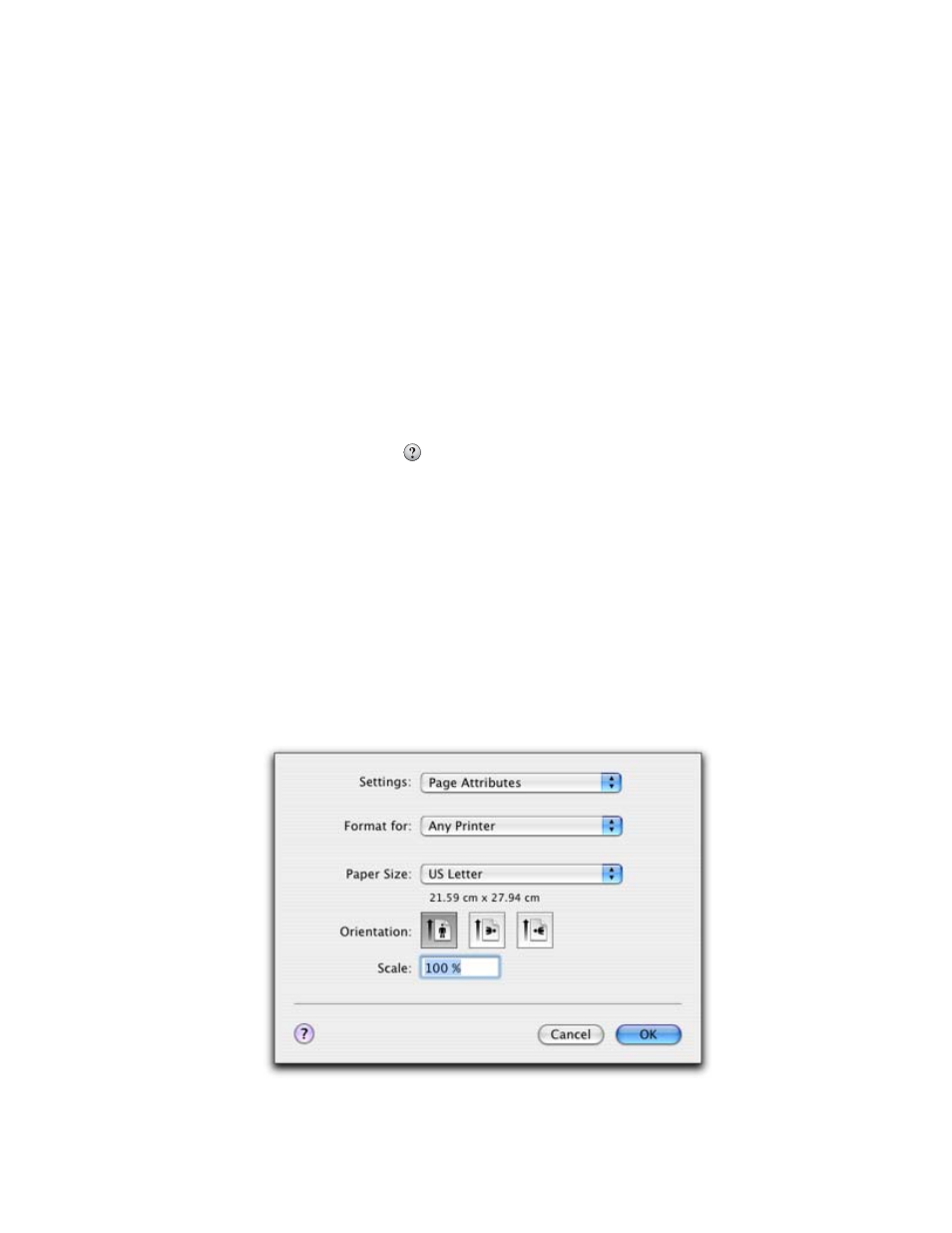
Related topics:
•
“Removing the printer software” on page 100
•
“Removing and reinstalling the software” on page 146
Removing the printer software
If the printer software is not installed properly, a communication error message appears when you try to print. Remove
the printer software, and then reinstall it.
1
From the Finder desktop, double-click the Lexmark 5400 Series folder.
If the folder for the printer is not found on the desktop or was accidentally deleted:
a
Go to the Mac OS X drive where the printer software was installed.
b
Choose Library Printers Lexmark 2006 Lexmark 5400 Series folder.
2
Double-click the Uninstaller icon for your printer.
3
Complete the user authentication notice, and then click OK.
Note: For information on passwords, click
to go to the Help Center.
4
Click Uninstall.
5
Click OK.
Related topics:
•
“Installing the printer software” on page 99
Using the Page Setup dialog
You can open the Page Setup dialog from almost any application:
1
With a document or photo open, choose File Page Setup.
The Page Setup dialog appears.
Understanding the printer
100
