Canceling a print job, Resuming print jobs – Lexmark 5400 Series User Manual
Page 15
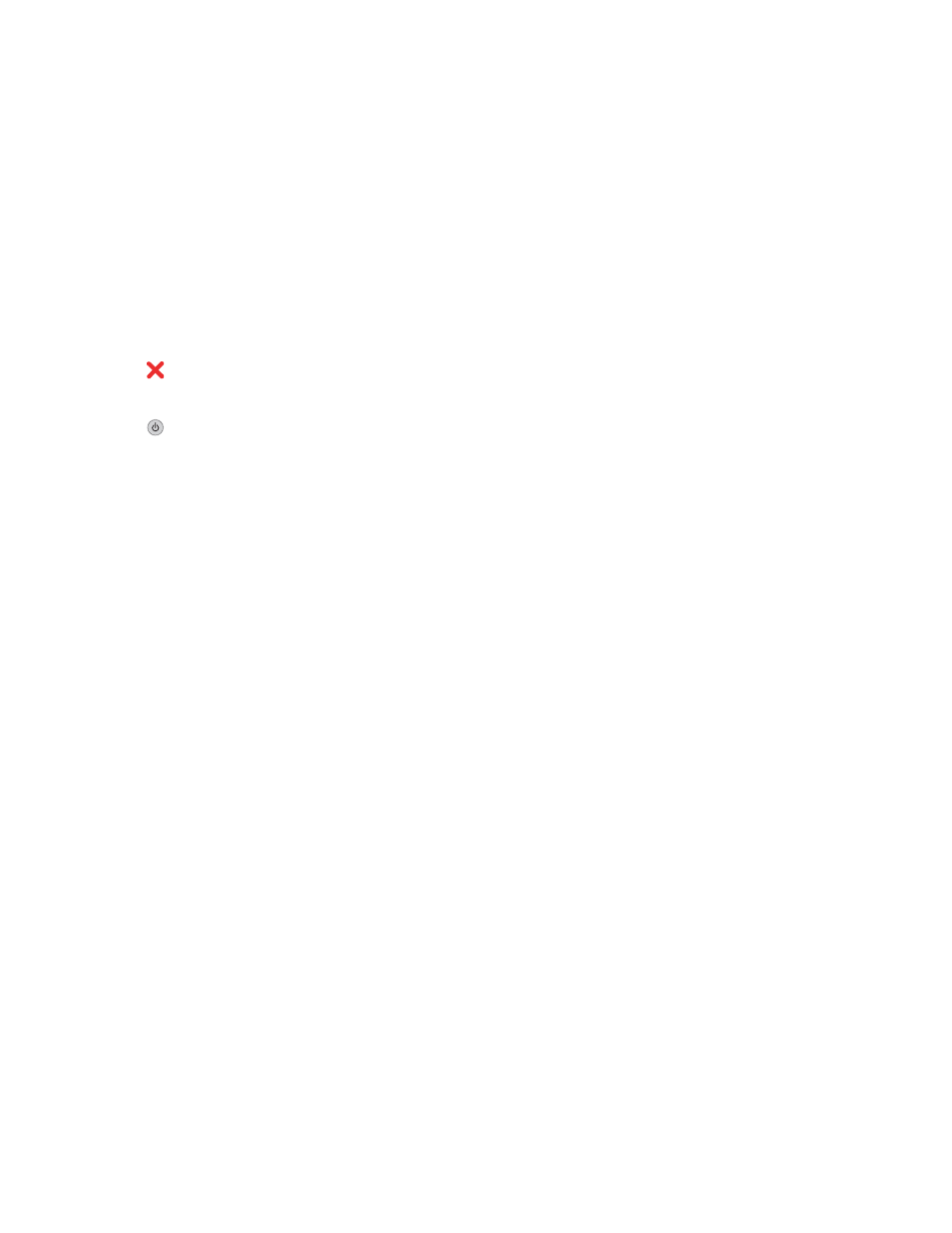
3
Click the Hold icon.
Note: You can also click the Stop Jobs icon to pause printing all jobs.
Related topics:
•
“Using the Print dialog” on page 101
•
“Resuming print jobs” on page 15
•
“Canceling a print job” on page 15
Canceling a print job
To cancel a print job using the control panel:
1
Press
.
Printing stops and the print cartridge carrier returns to its home position.
2
Press
to turn off the printer.
To cancel a print job using the computer:
1
While the document is printing, click the printer icon on the dock.
2
From the queue window, select the job you want to cancel.
3
Click the Delete icon.
Related topics:
•
“Using the control panel” on page 90
•
“Pausing print jobs” on page 14
Resuming print jobs
1
From the Finder desktop, choose Applications Utilities Print Center/Printer Setup Utility.
2
From the list of printers, double-click your printer.
3
From the printer pop-up menu, click Start Jobs if you want to resume all print jobs in the queue; if you want to
resume a particular print job, select the document name, and then click Resume.
Related topics:
•
“Pausing print jobs” on page 14
•
“Canceling a print job” on page 15
Printing
15
