Settings are not saved – Lexmark 5400 Series User Manual
Page 145
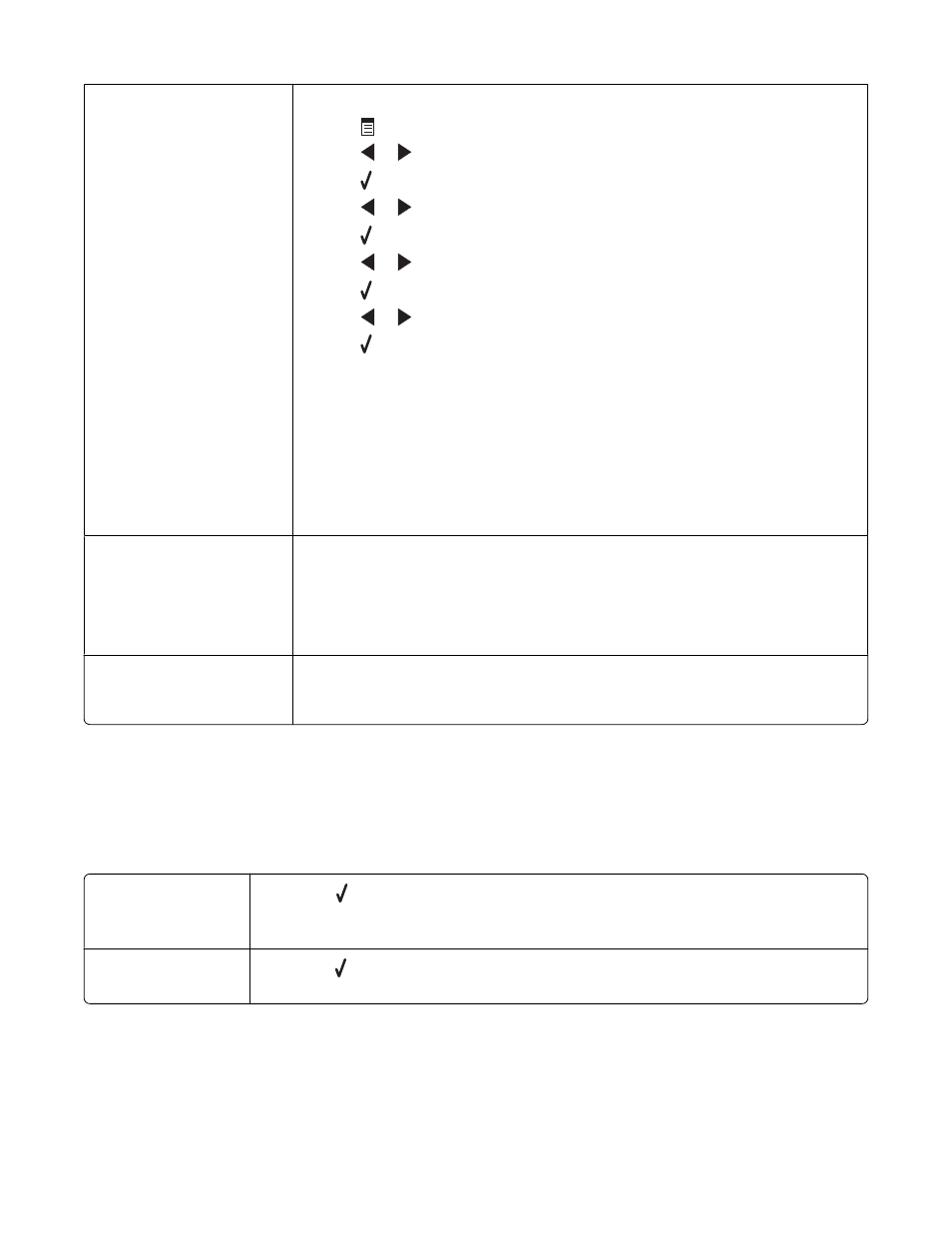
Remote Fax Error
(lower the transmission
speed)
1
From the control panel, press Fax Mode.
2
Press
.
3
Press
or
repeatedly until Fax Setup appears.
4
Press .
5
Press
or
repeatedly until Dialing and Sending appears.
6
Press .
7
Press
or
repeatedly until Max Send Speed appears.
8
Press .
9
Press
or
repeatedly until a lower speed appears.
10
Press .
Notes:
•
The lower the transmission speed, the longer it will take your fax to print.
•
This solution will reduce the speed for future faxes until you reset the
transmission speed.
11
Resend the fax.
12
If the problem persists, repeat step 1 through step 11 to send the fax at
successively lower transmission speeds.
Some photos removed
from card by host.
Some of the photos on the photo proof sheet were deleted from the memory card
through the computer.
You must print a new photo proof sheet.
For more information, see “Printing photos stored on a memory device using the
proof sheet” on page 73.
There is a problem
reading the memory
card.
•
See “Memory card cannot be inserted” on page 137.
•
See “Nothing happens when memory card is inserted” on page 137.
Related topics:
•
“Using the control panel” on page 90
Settings are not saved
Settings time-out
during a current job
If you press to select a setting, an * appears next to the selected setting. The printer
reverts to the default setting after two minutes of inactivity or if the printer is turned off.
For information on how to change this timeout feature, see “Saving settings” on page 98.
Settings are not saved
for future jobs
If you press to select a setting, an * appears next to the selected setting. For information
on how to save the setting, see “Saving settings” on page 98.
Troubleshooting
145
