Banner paper jams – Lexmark 5400 Series User Manual
Page 136
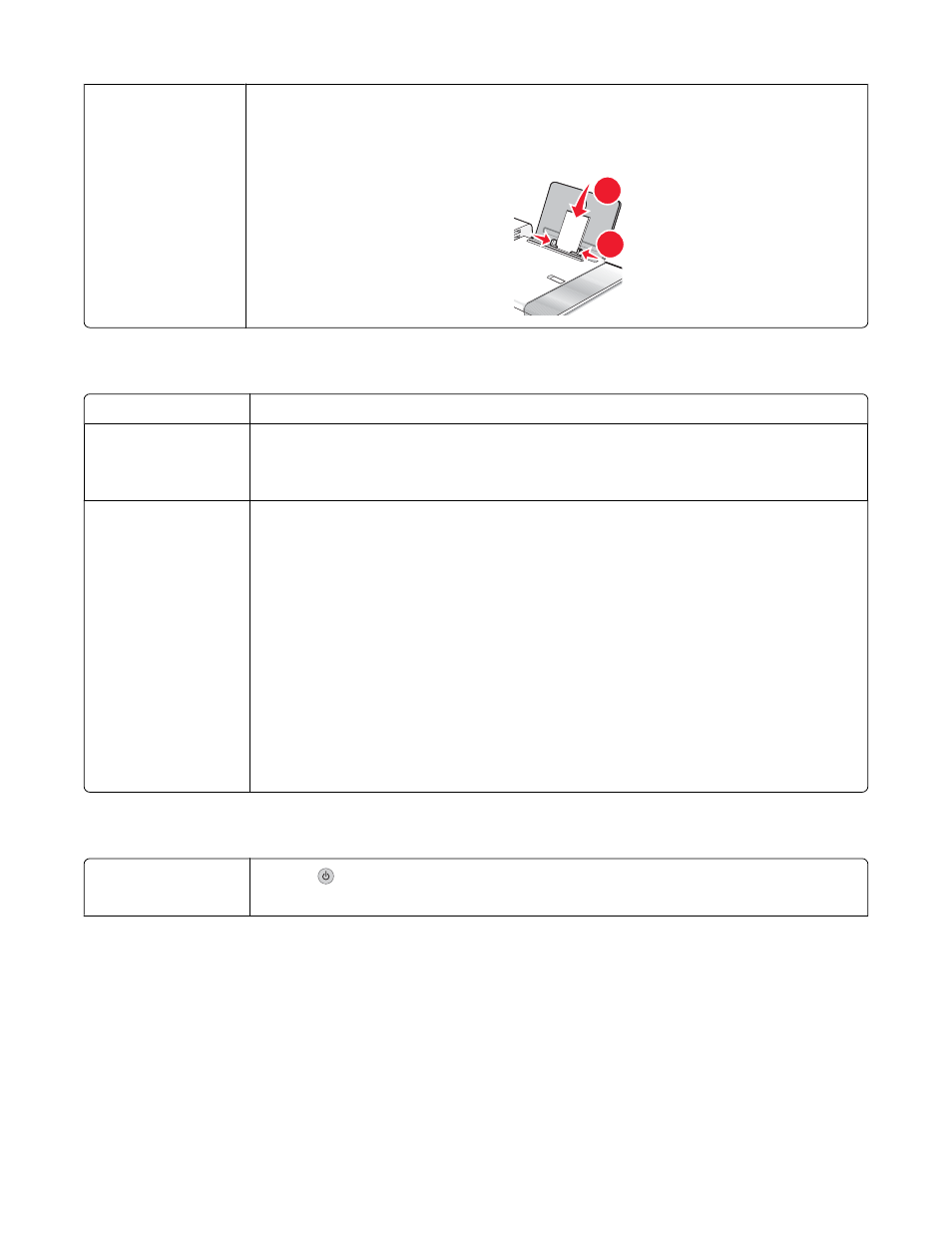
Adjust the paper
guides
Adjust the paper guides:
•
When using media less than 8.5 inches wide
•
To rest against the edges of the paper or media, making sure it does not buckle
1
2
Printer does not feed paper, envelopes, or specialty media
Check for paper jams
Check for and clear any paper jams. For more information, see “Paper jams” on page 135.
Check media loading
•
Verify that the specialty media is loaded correctly. For more information, see “Loading
various paper types” on page 5.
•
Try loading one page, envelope, or sheet of specialty media at a time.
Make sure the printer is
set as the default
printer and is not on
hold or paused
To set printer as default:
1
From the Finder desktop, choose Applications Utilities Print Center/Printer
Setup Utility.
2
From the Printer List dialog, select your printer.
3
Click the Make Default icon.
To resume print jobs:
1
From the Finder desktop, choose Applications Utilities Print Center/Printer
Setup Utility.
2
From the list of printers, double-click the name of your printer.
3
From the printer pop-up menu, click Start Jobs if you want to resume all print jobs in
the queue; if you want to resume a particular print job, select the document name, and
then click Resume.
Banner paper jams
Clear banner paper
jams
1
Press
to turn off the printer.
2
Remove the jammed banner paper from the printer.
Troubleshooting
136
