Loading paper and original documents – Lexmark 9500 Series User Manual
Page 4
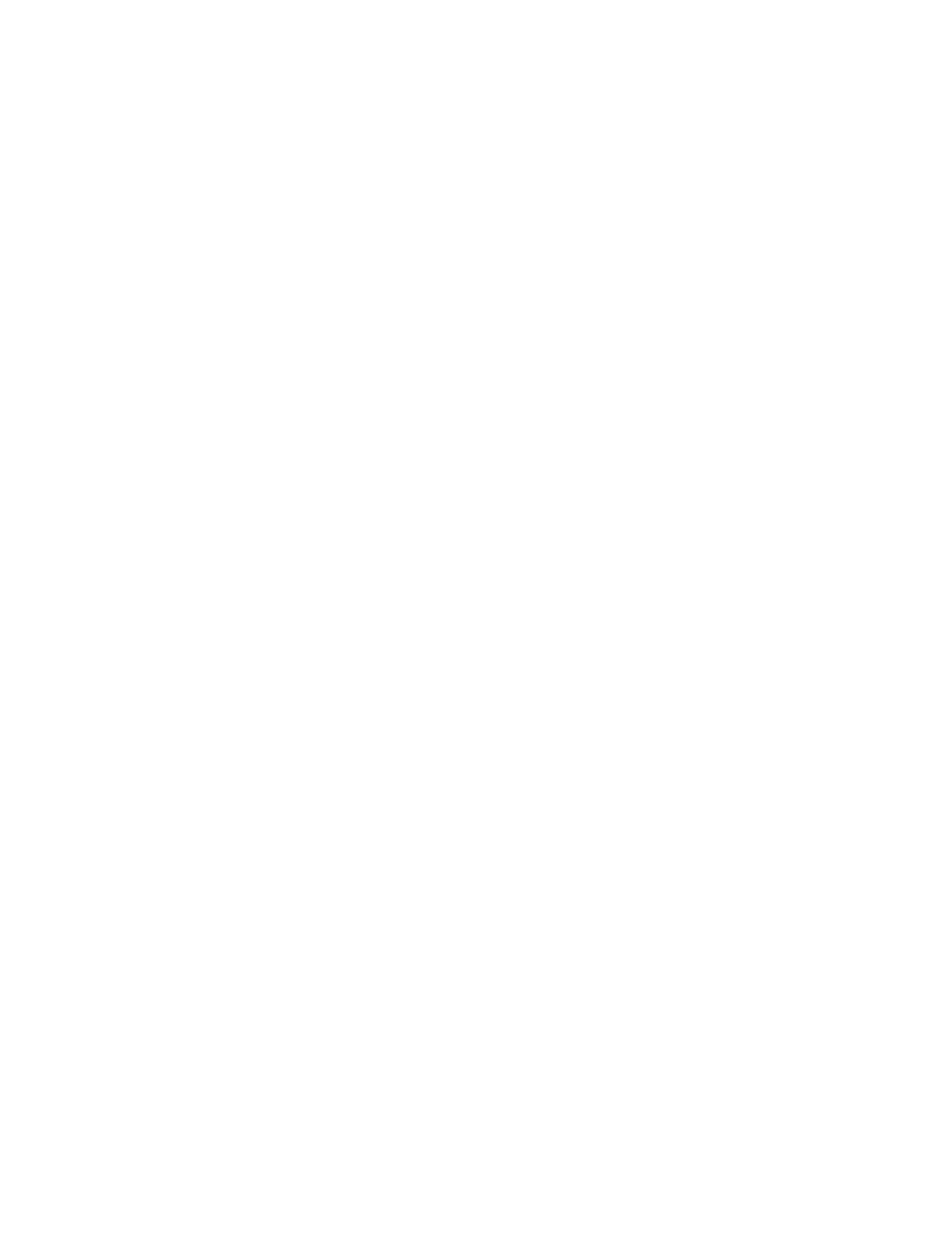
Assigning an IP address................................................................................................................................................................ 55
Configure IP address...................................................................................................................................................................... 56
Finding IP addresses ...................................................................................................................................................................... 56
Finding the MAC address............................................................................................................................................................. 56
Printing a network setup page .................................................................................................................................................. 57
Installing the printer on additional network computers.................................................................................................. 57
Finding a printer/print server located on remote subnets.............................................................................................. 58
Types of wireless networks ......................................................................................................................................................... 58
Information you will need to set up the printer on a wireless network...................................................................... 59
Installing the printer on a wireless network.......................................................................................................................... 59
Interpreting the colors of the Wi-Fi indicator light............................................................................................................. 60
Changing wireless settings after installation (Windows users only)............................................................................ 61
Installing the printer on a wired (Ethernet) network ......................................................................................................... 61
Tips for using network adapters................................................................................................................................................ 62
Switching between a wireless network connection and a wired (Ethernet) network connection................... 64
Switching between a USB connection and a wireless network connection ............................................................. 65
Loading paper and original documents......................................70
Paper capacities for Tray 1........................................................................................................................................................... 73
Loading envelopes or 10 x 15 cm (4 x 6 in.) photo paper in Tray 1 .............................................................................. 74
Loading labels in Tray 1 ................................................................................................................................................................ 77
Contents
4
