Setting the bluetooth mode – Lexmark 9500 Series User Manual
Page 109
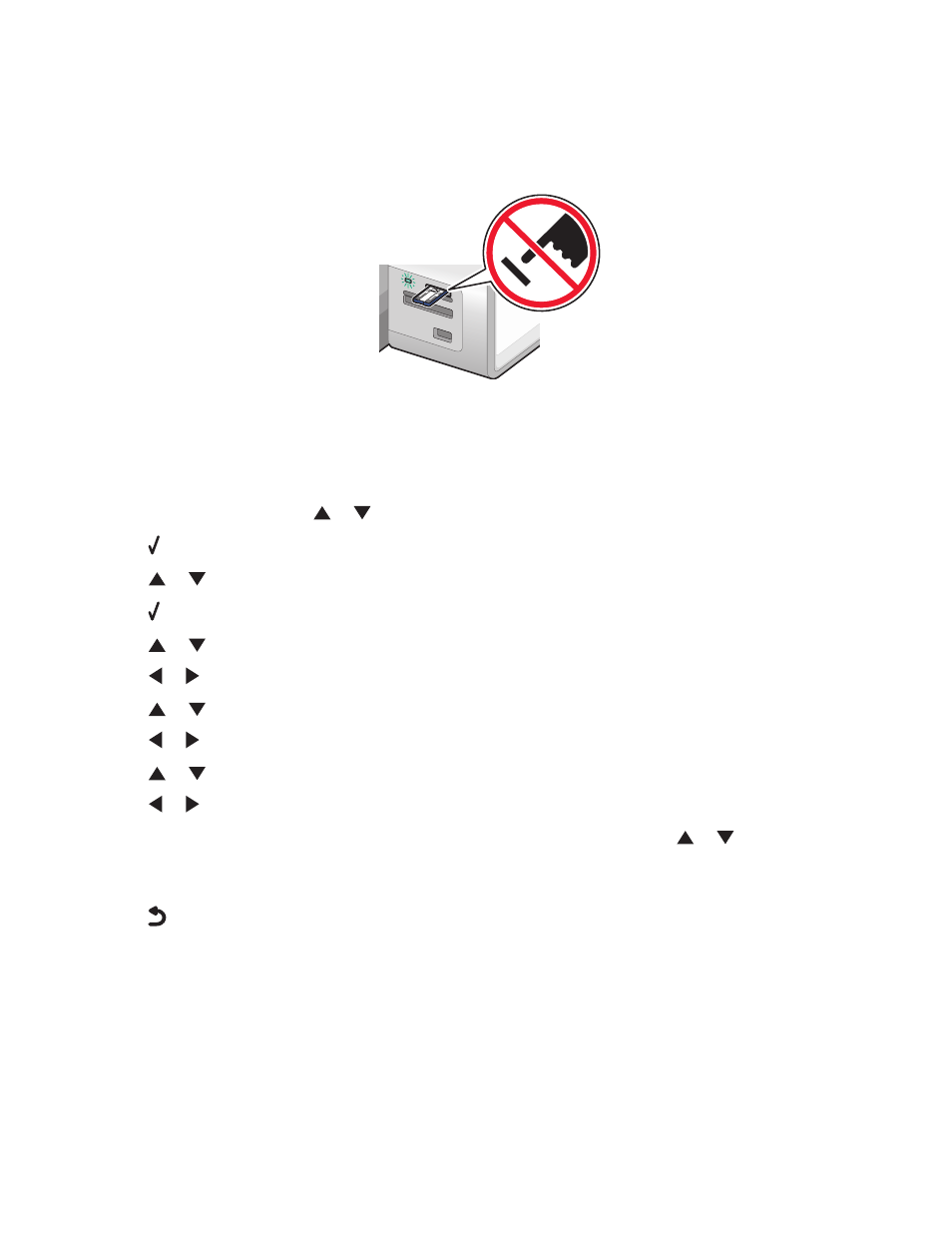
3
If the printer does not read the Bluetooth adapter, remove and reinsert it.
Warning—Potential Damage: Do not touch cables, the Bluetooth adapter, or the printer in the area shown
while actively printing from the Bluetooth-enabled device. A loss of data can occur. Also, do not remove the
Bluetooth adapter while actively printing from the Bluetooth-enabled device.
MS
XD
SD/MM
C
CF/MD
PictB
ridge
Note: The printer recognizes one active media device at a time. If you insert more than one media device, a message
appears on the display prompting you to designate the device you want the printer to recognize.
Setting the Bluetooth mode
1
From the control panel, press
or
repeatedly until Setup is highlighted.
2
Press .
3
Press
or
repeatedly until Change Bluetooth Default Settings is highlighted.
4
Press .
5
Press
or
repeatedly until Bluetooth Enable is highlighted.
6
Press
or
until On appears.
7
Press
or
repeatedly until Discovery Mode is highlighted.
8
Press
or
until On appears.
9
Press
or
repeatedly until Security is highlighted.
10
Press
or
until Low or High appears, depending on your choice.
11
If you want to input a pass key number (similar to a password) for the device, press
or
repeatedly until
Pass Key
is highlighted.
Use the keypad to enter the pass key number.
12
Press
to save and exit.
The message Bluetooth Default Print Settings Saved appears.
Printing
109
