Adding a contact to a phone book, Setting up a dialing prefix, Setting the distinctive ring – Lexmark 9500 Series User Manual
Page 173
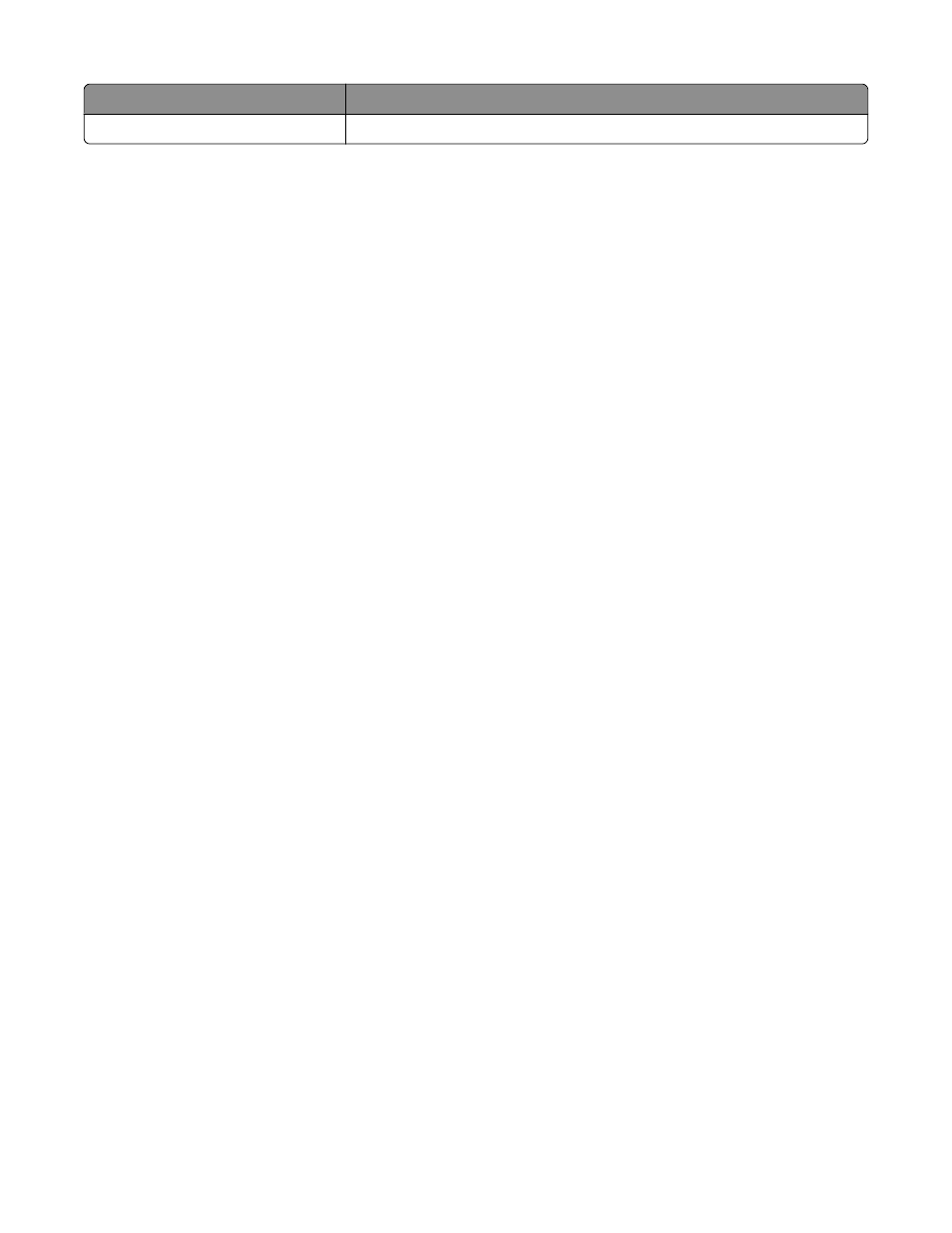
Use this
To
Add Contact to Speed Dial list
Add a phone book entry to your Speed Dial or Group Dial list.
Note: For more information on how to set up multiple Speed Dial and/or Group Dial entries, see “Setting up Speed
Dial” on page 174.
Adding a contact to a phone book
1
From the desktop, double-click the Productivity Studio icon.
2
From the Settings area of the Welcome Screen, click Fax History and Settings.
3
From the “I Want To” menu, click View phonebook.
4
Click New Contact to display the New Contact dialog.
5
Enter the new contact information, and then click OK.
Setting up a dialing prefix
You can add a prefix to the beginning of each fax number dialed. The prefix can include up to eight numbers, commas,
periods, spaces, and/or these symbols: * # + - ( ).
1
From the desktop, double-click the Productivity Studio icon.
2
From the Settings area in the Welcome Screen, click Fax History and Settings.
3
From the “I Want To” menu, click Adjust speed dial list and other fax settings.
4
Click the Dialing and Sending tab.
5
Enter the prefix to be dialed before each telephone number.
6
Click OK to save the setting.
Setting the distinctive ring
Distinctive ring is a service provided by some telephone companies that assigns multiple phone numbers to a single
telephone line. If you subscribe to this service, you can program your printer to have a distinctive ring pattern and
phone number for incoming faxes.
1
From the desktop, double-click the Productivity Studio icon.
2
From the Settings area of the Welcome Screen, click Fax History and Settings.
3
From the “I Want To” menu, click Adjust speed dial list and other fax settings.
4
Click the Ringing and Answering tab.
5
From the “Answering on your phone line type” area, select the setting you want from the “Distinctive ring pattern”
drop-down list.
6
Click OK to save the setting.
Faxing using the computer
173
