Printing photos from a digital camera using dpof – Lexmark 9500 Series User Manual
Page 129
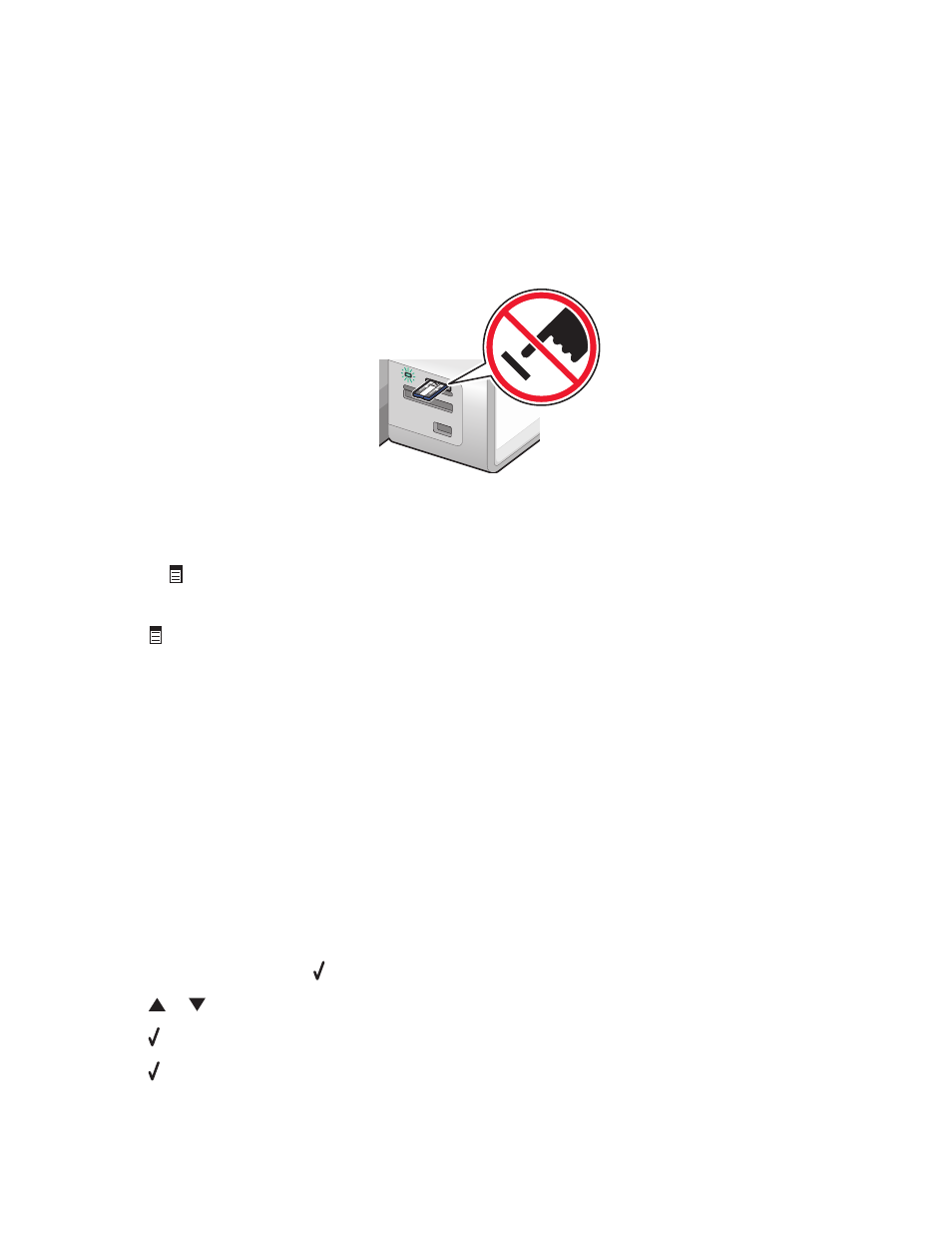
Notes:
•
Make sure the PictBridge-enabled digital camera is set to the correct USB mode. If the camera USB selection
is incorrect, the camera will be detected as a USB storage device, or an error message will be displayed on
the control panel of the printer. For more information, see the camera documentation.
•
The printer reads only one media device at a time.
Warning—Potential Damage: Do not touch the USB cable, any network adapter, or the printer in the area
shown while actively printing from a PictBridge-enabled digital camera. A loss of data can occur. Also, do not
remove the USB cable or network adapter while actively printing from a PictBridge-enabled digital camera.
MS
XD
SD/MM
C
CF/M
D
PictBr
idge
3
If the PictBridge connection is successful, the following message appears on the display: Camera Connected.
Refer to Camera display or Camera owners manual for further information.
After a few seconds, the following message appears: Use Camera to choose and print photos.
Press
to select printer default settings.
4
To use the camera to control printing photos, see the instructions in the camera documentation.
Press
on the control panel to specify the PictBridge default print settings, which are used if no selections are
made on the camera.
Printing photos from a digital camera using DPOF
Digital Print Order Format (DPOF) is a feature available on some digital cameras. If your camera supports DPOF, you
can specify which photos to print, how many of each, and print settings while the memory card is still in the camera.
The printer recognizes these settings when you insert the memory card into the printer.
Note: If you specified a photo size while the memory card was still in the camera, make sure the size of the paper
loaded in the printer is not smaller than the size you specified in the DPOF selection.
1
Load photo paper in Tray 1 or in the small media feeder.
Note: Load the photo paper with the glossy or printable side facing down. (If you are not sure which side is the
printable side, see the instructions that came with the paper.)
2
Insert a memory card.
3
From the control panel, press .
4
Press
or
repeatedly until Print Camera Selections is highlighted.
5
Press .
6
Press again.
Working with photos
129
