Printing using bluetooth – Lexmark 9500 Series User Manual
Page 110
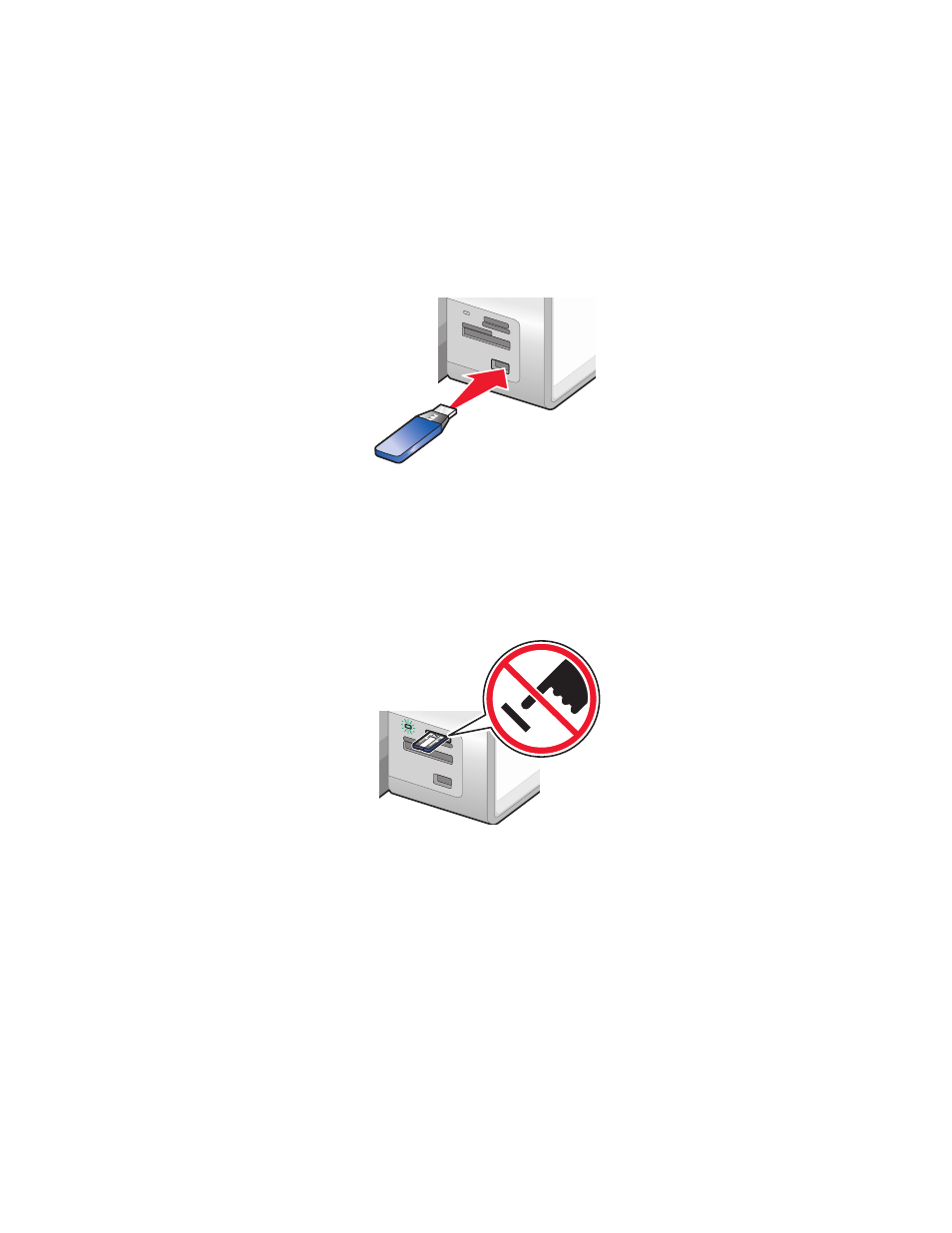
Printing using Bluetooth
You can print photos from a Bluetooth-enabled device such as a camera phone using a Bluetooth adapter.
1
Load photo paper with the glossy or printable side facing down. (If you are not sure which side is the printable
side, see the instructions that came with the paper.)
2
Make sure that the Bluetooth Enable and Discovery Mode menu items on your printer control panel
are set to On. For more information, see “Setting the Bluetooth mode” on page 109.
3
Insert a Bluetooth adapter into the PictBridge port on the front of the printer.
MS
XD
SD/MMC
CF/MD
PictBr
idge
Note: A Bluetooth adapter is sold separately.
4
Once the printer detects the Bluetooth adapter, the following message appears on the printer display for five
seconds: Bluetooth Dongle Connected.
Warning—Potential Damage: Do not touch cables, the Bluetooth adapter, or the printer in the area shown
while actively printing from the Bluetooth-enabled device. A loss of data can occur. Also, do not remove the
Bluetooth adapter while actively printing from the Bluetooth-enabled device.
MS
XD
SD/M
MC
CF/M
D
PictBr
idge
5
To print photos from your Bluetooth-enabled device, see the documentation that came with the product.
Notes:
•
To prevent smudging or scratching, avoid touching the printed surface with your fingers or sharp objects.
For best results, remove each printed sheet individually from the paper exit tray, and allow the prints to dry
at least 24 hours before stacking, displaying, or storing.
•
If a Bluetooth adapter is removed, the printer detects that it is missing and the following message appears
on the printer display for five seconds: Bluetooth Dongle Disconnected.
Printing
110
