Banner paper jams, Paper continues to jam, Banner paper jams paper continues to jam – Lexmark 9500 Series User Manual
Page 229: Paper continues to jam a
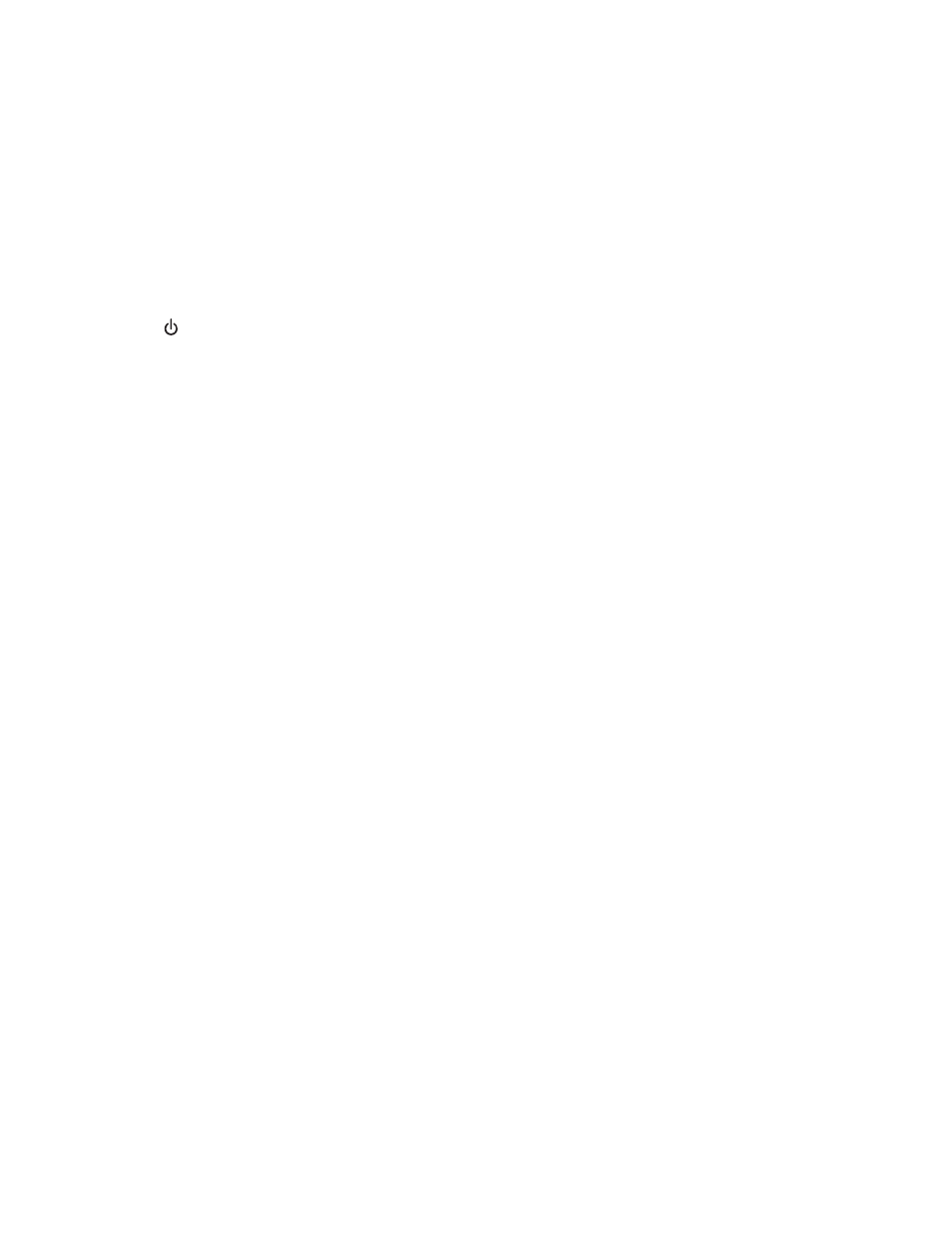
4
Click Printer to look at the drop-down menu.
•
Make sure no check mark appears next to Pause Printing.
•
If a check mark does not appear next to Set As Default Printer, you must select the correct printer from a
list each time you print.
Banner paper jams
These are possible solutions. Try one or more of the following:
C
LEAR
BANNER
PAPER
JAMS
1
Press
to turn off the printer.
2
Remove the jammed banner paper from the printer.
R
EVIEW
BANNER
PRINTING
CHECKLIST
•
Use only the number of sheets needed for the banner.
•
Select the following settings to enable the printer to feed paper continuously without jamming:
1
With a document open, click File Print.
2
Click Properties, Preferences, Options, or Setup.
3
Click the Advanced tab.
4
From the Layout drop-down box, select Banner.
5
From the Banner Paper Size drop-down box, select Letter Banner or A4 Banner as the paper size.
6
Click the Print Setup tab.
7
From the Orientation area, select Portrait or Landscape.
8
Click OK or Print.
Paper continues to jam
A
RE
YOU
USING
PAPER
DESIGNED
FOR
AN
INKJET
PRINTER
?
Check the type of paper you are using. Some low-quality papers may be too thin or too slick to be fed correctly
into the printer. For more information, see “Choosing compatible specialty paper types” on page 96.
A
RE
YOU
LOADING
THE
PAPER
CORRECTLY
?
For more information, see “Loading paper in Tray 1” on page 70.
Note: Do not force paper into the printer.
Troubleshooting
229
