Associating sound files with images, Associating sound files with images -10 – Kodak DCS300 User Manual
Page 190
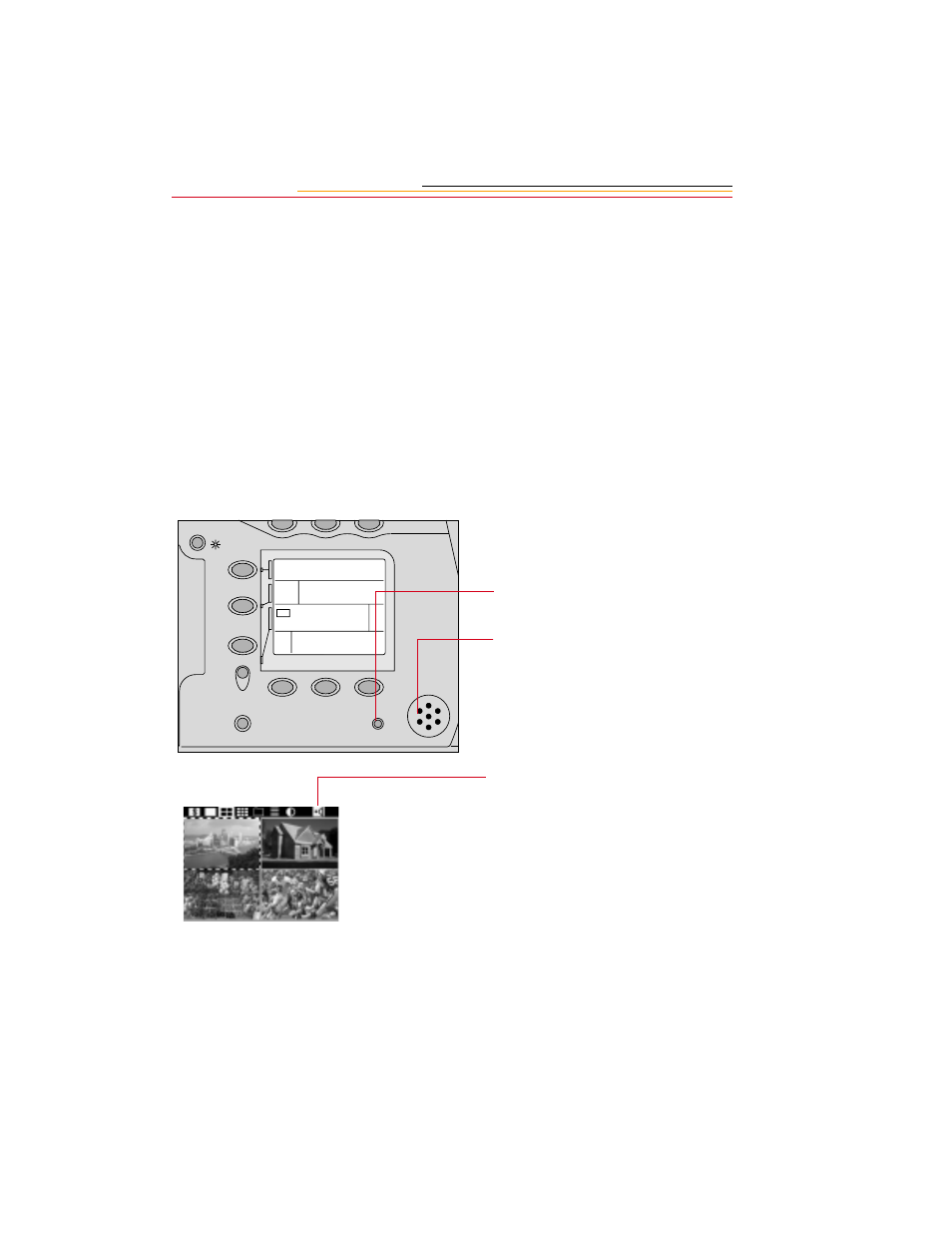
9-10
Associating Sound Files With Images
You can attach one or more sound files to the current image, either immediately after you
capture the image, or later when you review it (page 9-2). If you later use the Kodak
Software to copy or delete the image, the sound file will also be copied or deleted. (If you
copy or delete images without using the Kodak Software, you must also copy or delete the
sound (.WAV) files.
You can play the sound files using the Kodak Software or other software designed for
sound (.wav) files. Refer to the KODAK PROFESSIONAL DCS Host Software User’s
Manual on the DCS Host Software CD included with your camera.
☛
Keep in mind that sound files do use space on a PC Card.
1
Capture an image or select the
image to which you wish to
attach a sound file.
2
Press and hold the REC/TAG
button.
3
Wait for the PC Card Busy/
Record LED to turn green.
4
Speak into the microphone
while continuing to press the
REC/TAG button.
5
Release the REC/TAG button
when finished.
A Sound icon appears on the
Menu bar whenever the
currently selected image has an
associated sound file.
SET
FNC
( )
MDE
Ps
BUSY
RESET
+/-
