Setting up the gigaset se505 dsl/cable, Installing the gigaset se505 dsl/cable, Ed "installing the gigaset se505 dsl – Siemens SE505 User Manual
Page 14: Cable
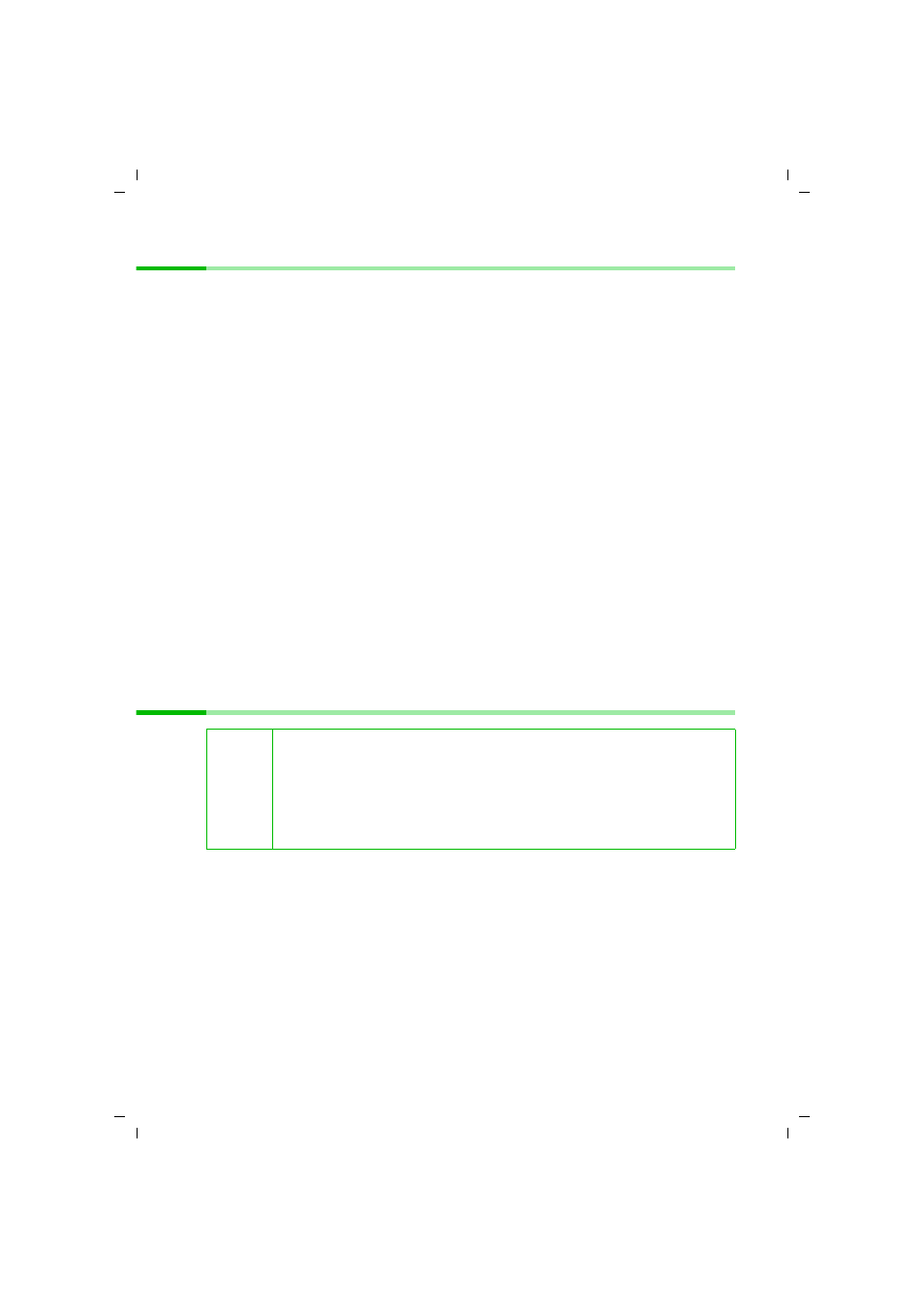
13
First Steps
Gigaset SE505 dsl/cable / de / A31008-E505-B100-1-19 / device.fm / 16.07.2003
Setting up the Gigaset SE505 dsl/cable
The Gigaset SE505 dsl/cable can be set up in any suitable location in the home or office.
You do not need any special wiring. However you should comply with the following
guidelines:
◆
Operate the Gigaset SE505 dsl/cable only indoors within a temperature range of
+5 to +40 °C. Do not position the Gigaset SE505 dsl/cable near a heat source. Do not
cover the ventilation slots. High temperatures will reduce the transmitter range.
◆
A mains socket for 220/230V~ and a connection socket for the DSL modem, cable
modem or LAN must be available where you set up the Gigaset SE505 dsl/cable.
◆
Do not site the router in the immediate vicinity of stereo equipment, TV sets or
microwave ovens as this may cause interference.
◆
Position the Gigaset SE505 dsl/cable so that it is as near to the centre of your wireless
network as possible. The general rule is: The higher you place the antenna, the
better the performance. Make sure that where you position the Gigaset SE505 dsl/
cable has optimum reception throughout the house or office.
◆
Position the Gigaset SE505 dsl/cable on a non-slip surface.
The router feet do not normally leave any traces on the surface they are on.
However, some furniture surfaces may contain substances that attack and soften
the router's plastic feet. Then the feet may well mark the furniture surface.
◆
Position the Gigaset SE505 dsl/cable so that it cannot fall down and damage the
antenna.
◆
Lay the cables so that nobody can trip over them. You should not cover the cables
with anything.
◆
Protect the Gigaset SE505 dsl/cable from moisture.
Installing the Gigaset SE505 dsl/cable
Before you start connecting PC's to your Gigaset SE505 dsl/cable make sure that
◆
a wired or wireless
is connected to the PC. Please read the
operating instructions that came with the adapter. The latest PC's and Notebooks
have wired adapters built in at the factory.
◆
ConnectionPoint has been entered as
on the network adapter.
!
◆
Only use the router with the mains adapter (12V 1A) that is supplied.
◆
Do not plug any phone jack connectors into the router WAN and LAN
sockets.
◆
Use standard network cables for all connections (CAT-5) for the WAN
and LAN connections.
◆
An Ethernet cable must not be longer than 100 metres.
