Siemens SE505 User Manual
Page 102
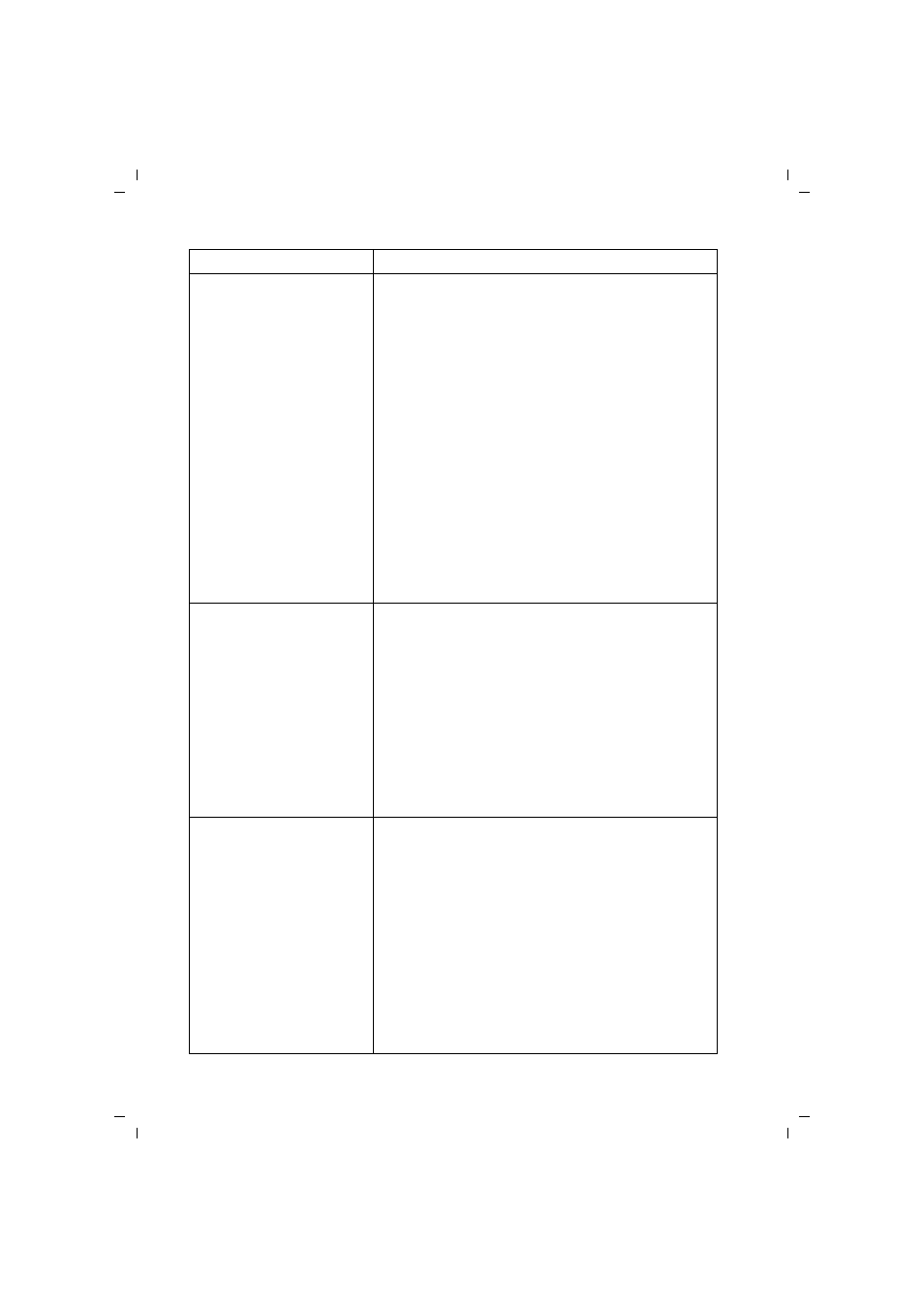
106
Appendix
Gigaset SE505 dsl/cable / de / A31008-E505-B100-1-19 / appendix.fm / 16.07.2003
You cannot connect to the
Internet.
◆
Check that you are using the right cable to connect
to the modem. Depending on the modem you are
using, the cable must have either straight or cross
wiring. Please consult your modem operating
instructions. The Ethernet cable supplied has
straight wiring.
◆
Check whether the Auto Connect option has been
deactivated (for PPPoE or PPTP connections). In this
case, connections cannot be opened automatically.
Select Auto Connect. Remember that this setting
may lead to higher costs if you are billed on the time
used.
◆
The connection may have been terminated
manually with the Auto Connect option selected.
– Open the connection manually using the Connect
button again or
– restart your router.
In both cases, the Auto Connect setting will be
active again.
You cannot open a
connection from a wireless
device to the Gigaset SE505
dsl/cable.
The wireless network adapter is not using the correct
SSID.
◆
Change the SSID on the network adapter.
WEP encryption has been activated on the Gigaset
SE505 dsl/cable but not on the wireless network
adapter or it is using the wrong WEP key.
◆
Activate WEP encryption on the network adapter
with the correct key.
If you do not know the key, you will have to reset
your router (see page 108).
Warning: Please bear in mind that this will restore all
configuration settings to the factory settings.
The Gigaset SE505 dsl/cable
or other PC's cannot be
reached by a PC in the
connected LAN with a ping
command.
◆
Make sure that TCP/IP has been installed and
configured on all the PCs on the local network.
◆
Check that the IP addresses have been properly
configured. In most cases, you can use the Gigaset
SE505 dsl/cable's DHCP function to assign dynamic
addresses to the PC's in the LAN. In this case, you
have to configure the TCP/IP settings of all the PC's
so that they obtain the IP address automatically.
If you configure the IP addresses in the LAN
manually, remember to use the subnet mask
255.255.255.x. This means that the first three parts
of the IP address on each PC and the router have to
be identical. The router also has to be configured as
DNS server and as default router.
Symptom
Possible cause and solutions
