Using special copying features, Clones copying, D “using special copying features” on – Samsung SCX-6320F User Manual
Page 79
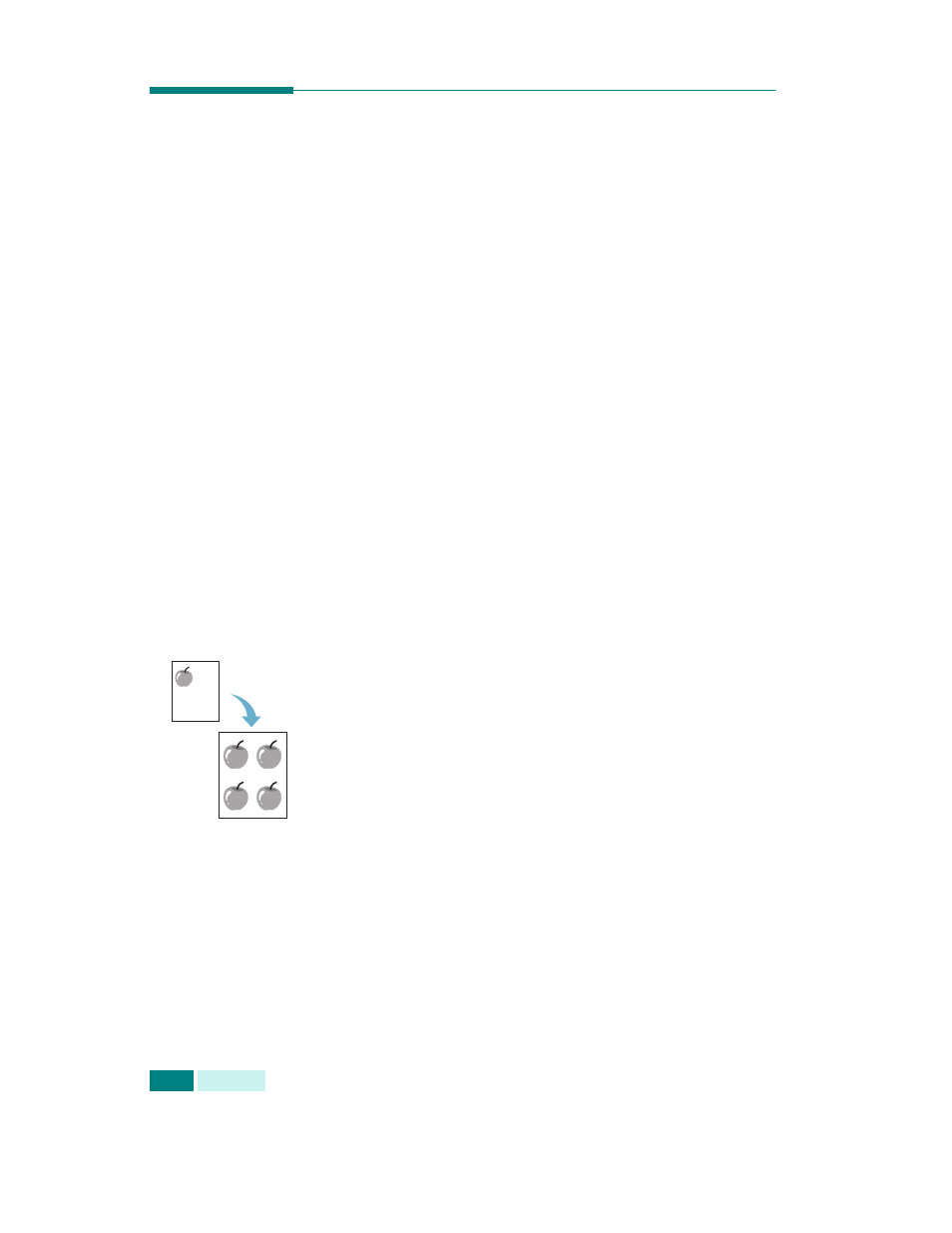
C
OPYING
4.16
Using Special Copying Features
You can use the following copy features using the Special Copy
button.
• Off: prints in normal mode.
• Clone: prints multiple image copies from the original
document on a single page. The number of images is
automatically determined by the original image and paper
size. See page 4.16.
• Auto Fit: automatically reduces or enlarges the original
image to fit on the paper currently loaded in the machine.
See page 4.17.
• 2 Up: prints 2 original images reduced to fit onto one
sheet of paper. If you load 2 sheets of duplex original
document in the DADF, you can make a 4-up copy. See
• Poster: prints an image onto 9 sheets of paper (3x3). You
can paste the printed pages together to make one poster-
size document. See page 4.18.
• ID Card Copy: prints both side of an ID card to a single
side of paper. See page 4.19.
The currently selected special copy feature appears on the left
bottom line of the display.
Clones Copying
The Clone feature prints multiple image copies on a single page.
The number of images is automatically determined by the
original image size, so you are unable to adjust the copy size.
This special copy mode is available only when using the
document scanner glass. If a document is detected on the DADF,
the Clone will not work.
1
Load the document to be copied on the document glass,
and close the cover.
2
Make sure that you have selected the required paper tray.
See page 4.2.
3
Press Special Copy to enter the special feature.
4
Press Special Copy repeatedly or the scroll buttons to
display “Clone” on the bottom line of the display.
