Scanning basics, Scanning using samsung smarthru, Scanning basics scanning using samsung smarthru – Samsung SCX-6320F User Manual
Page 115
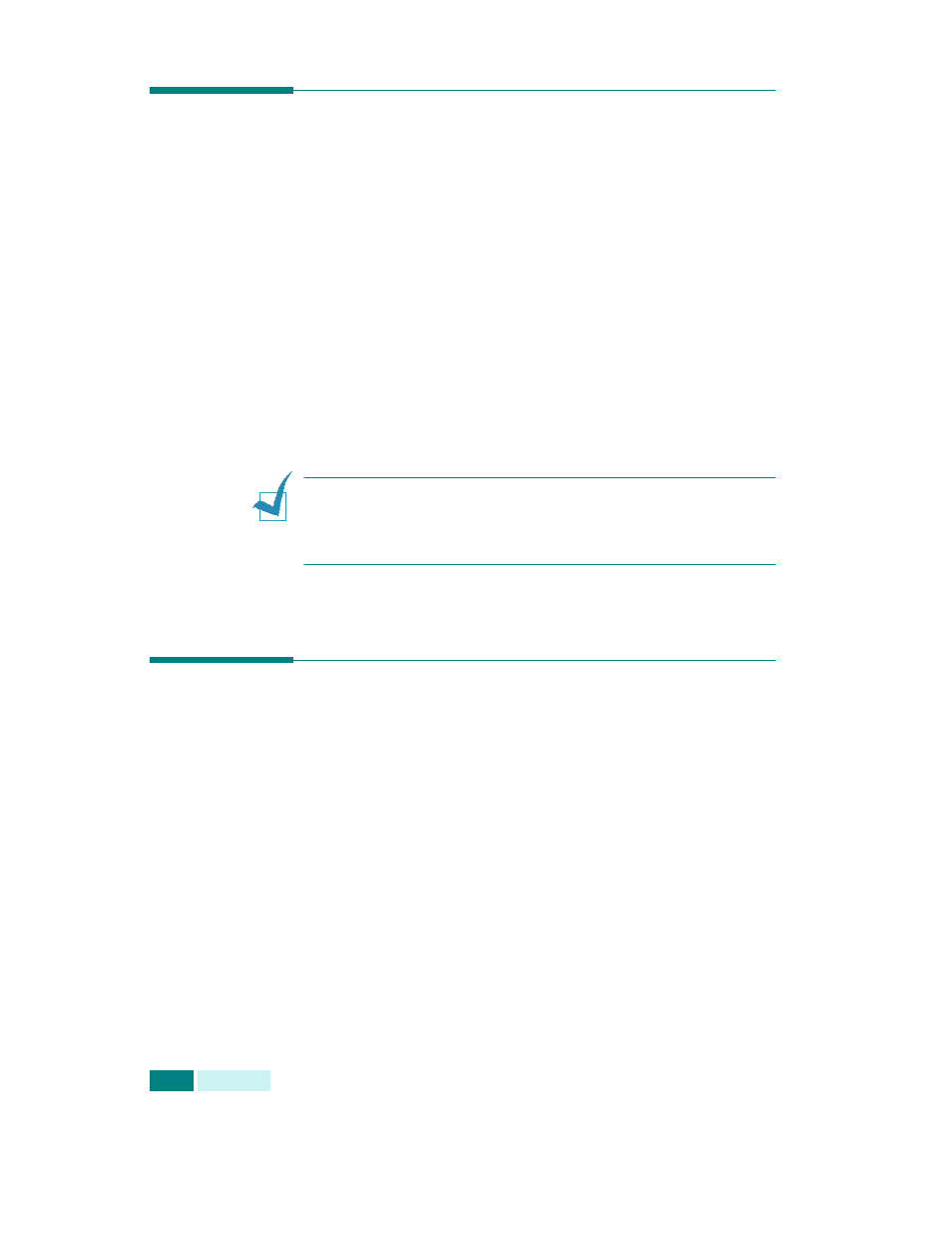
S
CANNING
6.2
Scanning Basics
Your machine offers three (or four) ways to scan:
• From the Samsung SmarThru software: Launch Samsung
SmarThru and open the Scan To to begin scanning. See
below.
• From TWAIN-compliant software: You can use other software
including Adobe PhotoDeluxe and Adobe Photoshop. See
• From the Windows Images Acquisition (WIA) driver: Your
machine also supports the WIA driver for scanning
images. See page 6.6.
• From the optional Network Scan Program: Your machine
use the Network Scan program for scanning images. See
N
OTES
:
• To scan with your machine, you must install the MFP driver.
• Scanning is done through the same LPT or USB port currently
assigned for your printer port.
Scanning Using Samsung SmarThru
Samsung SmarThru is the accompanying software for your
machine. With the SmarThru, scanning becomes a pleasure.
Follow these steps to start scanning using the SmarThru:
1
Make sure that your machine and computer are turned on
and properly connected to each other.
2
Place a single document face down on the document glass
then close the cover.
OR
Load the document(s) to be scanned face up into the DADF
(Duplex Automatic Document Feeder).
