Samsung SCX-6320F User Manual
Page 305
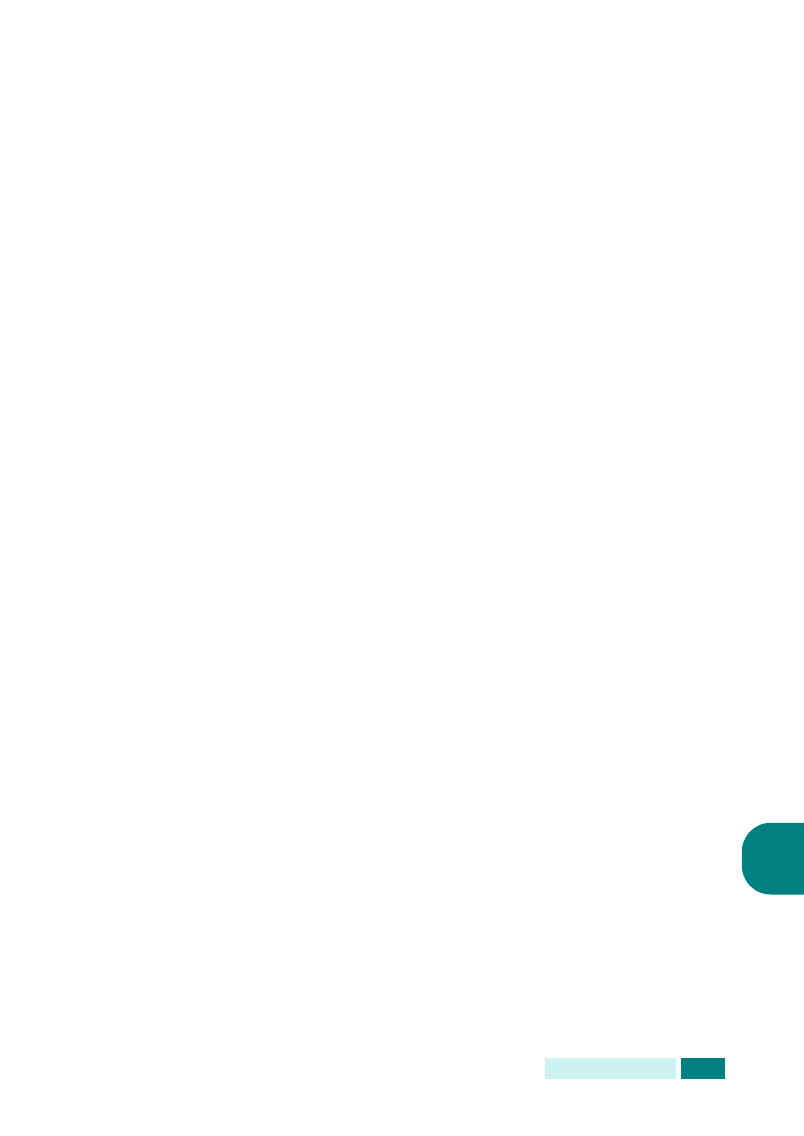
S
ENDING
AN
E-
8.3
8
Original Type
- Choose the original document type from
Text/Photo
, Photo, Text, and Color.
Duplex
- Choose Yes if the original document is 2-sided.
4
On the e-mail idle screen, enter the sender’s e-mail ID
using the alphabet keypad, and then press Enter.
By default the “From” will be the one set in the “Default
From” option. For details, see page 7.5. You can use Stop/
Clear
, Delete or Backspace to clear the entire contents of
the default from.
If the authentication menu is set to Enable, enter your
login name and password. For details, see “Setting
5
Enter the recipient’s e-mail address and then press Enter.
You can directly enter an e-mail address using the alphabet
keypad. You can include numbers in the e-mail address by
using the number keypad.
You can also retrieve an e-mail address from the local or
global addressbook by pressing Address Book. Select
“Local” or “Global” according to the addressbook type. The
local addressbook contains e-mail addresses stored in your
machine. The global addressbook shows the addresses
retrieved from the configured LDAP server. For details about
the addressbook, see page 9.2 and page 9.7.
When a set of characters or numbers is entered, the user
can press Address Book and select “Local” or “Global”. The
closest matching entries are shown.
6
When the display shows “Another Address?”, select “Add” or
“Done” using the scroll buttons and then press Enter.
Selecting “Add” allows you to enter another address. Repeat
step 5. The maximum number of addresses you can enter is
9 or 10 depending upon “Auto Send To Self” e-mail option.
If “Auto Send To Self” is “On” then only 9 e-mail addresses
can be entered.
After entering the addresses, select “Done”.
7
The display may show “Auto Send To Self” according to the
e-mail option settings. For details, see page 7.5.
