Setting copy options, Adjusting the contrast, Ttons. see “setting copy – Samsung SCX-6320F User Manual
Page 69
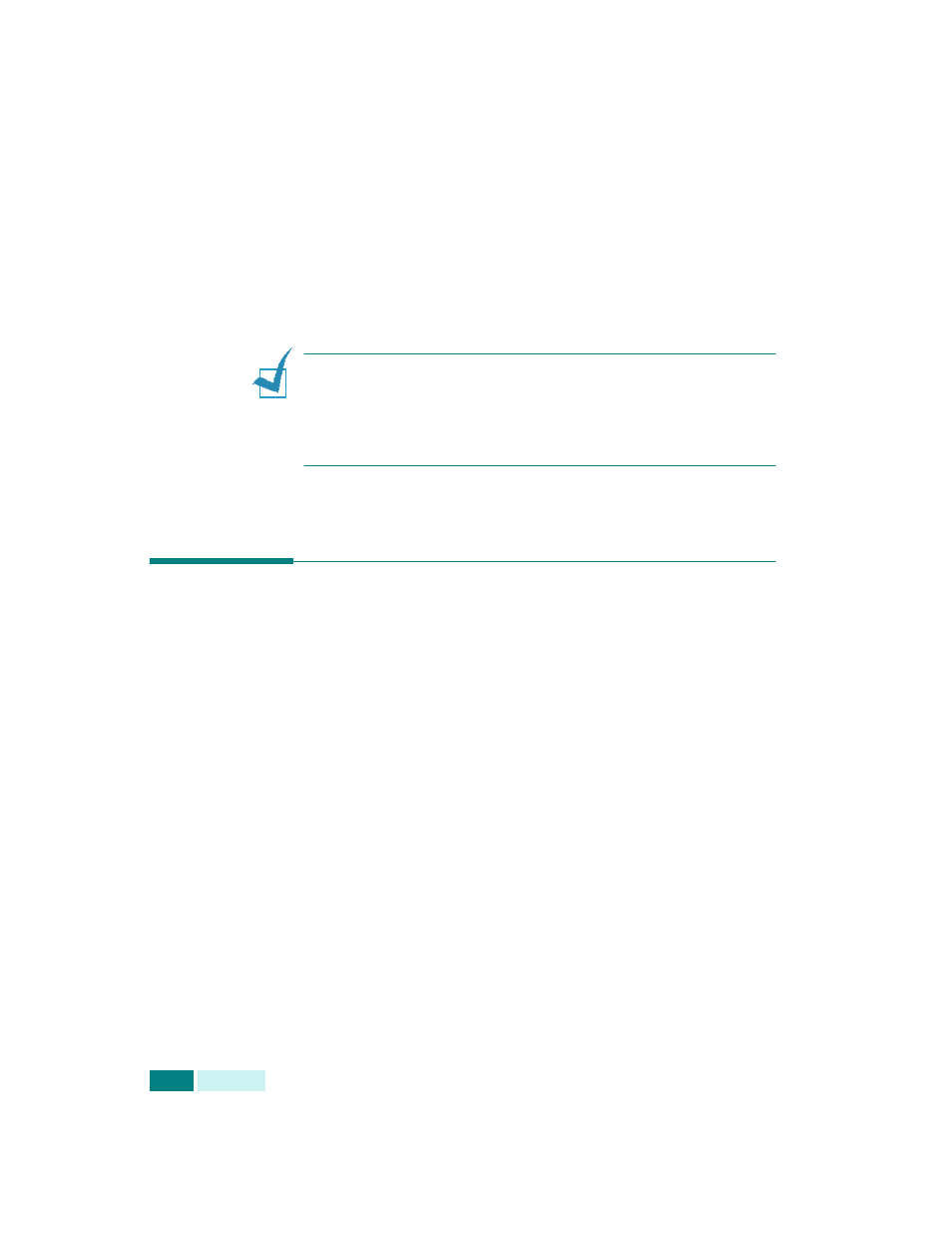
C
OPYING
4.6
7
Customize the copy settings including copy size and image
type using the control panel buttons. See “Setting Copy
To clear the settings, use Stop/Clear.
8
If necessary, you can use various copy features, such as
Book Copy, Auto Fit. See “Using Copy Menu Features” on
page 4.11 and “Using Special Copying Features” on
9
Press Start to begin copying. The display shows the copy
processing.
N
OTES
:
• You can cancel a copy job while it is copying by pressing
Stop/
Clear
twice.
• Dust on the document scanner glass may cause black spots on
the printout, so always keep it clean.
Setting Copy Options
The following buttons on the control panel let you set all the
basic copy options; Darkness, Reduce/Enlarge, Duplex,
Collation, Original Type. When making a copy, use these buttons
before pressing Start.
Adjusting the Contrast
Using Darkness, you can adjust the brightness to make a copy
that is easier to read if you have an original document
containing faint markings or dark images. To adjust the
contrast, take the following steps:
1
Load the documents to be copied in the DADF.
Or, place a sheet of the documents on the document glass
face down.
2
Make sure that you have selected the required paper tray.
See page 4.2.
