Using printer settings utility – Samsung SCX-6320F User Manual
Page 293
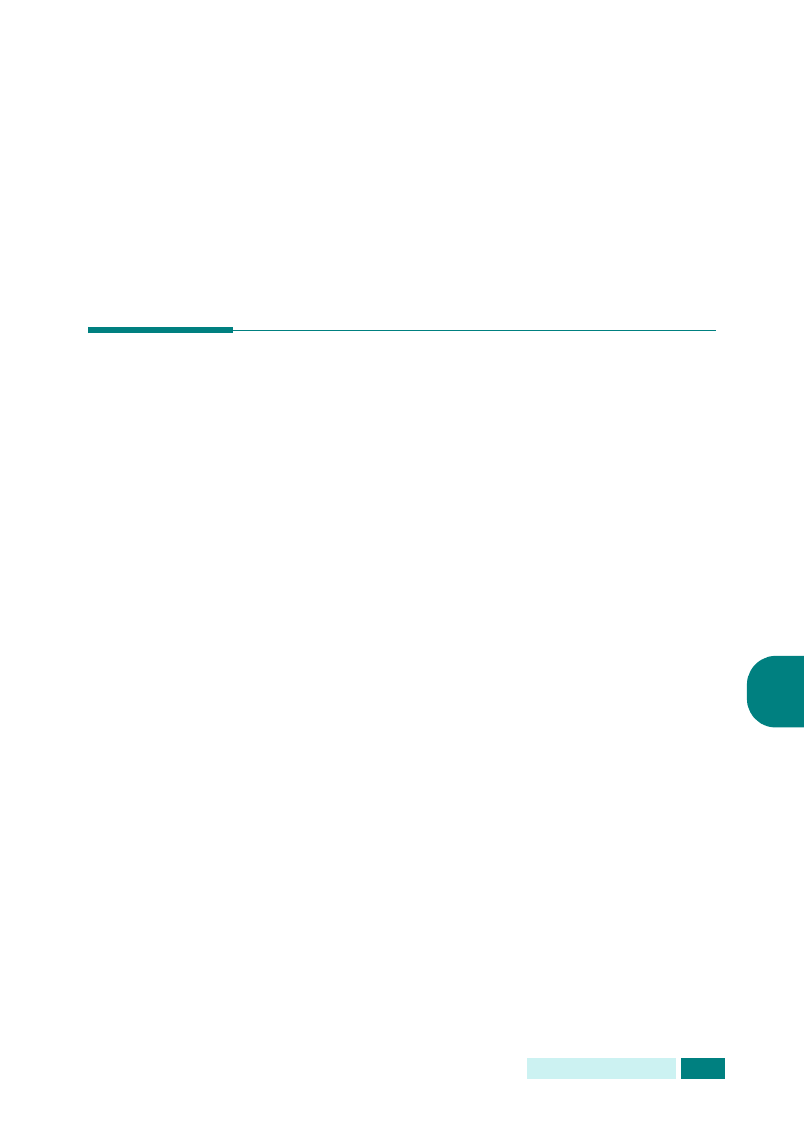
A
DDITIONAL
F
EATURES
6.11
6
Print All Reports
: Use this option to print all the available
reports except Connect Page.
1
Press Menu until “Reports” displays on the top line.
2
Press the scroll buttons until the desired option displays and
press Enter.
The selected list prints out.
Using Printer Settings Utility
Using the Printer Settings Utility, you can set up print system
data options, create and edit the Phonebook entries, or view the
information of your machine on the desktop window of your
computer.
When you install the Samsung software, the Printer Settings
Utility is automatically installed.
For information on installing the Samsung software, please refer
to the Samsung SCX-6x20 Series User’s Guide.
To open the Printer Settings Utility, take the following steps:
1
Start your Windows.
2
Click the Start button on your desktop computer.
3
From Programs, select Samsung SCX-6x20 Series, then
Printer Settings Utility
. Then Samsung SCX-6x20 Series
Printer Settings Utility screen appears.
4
The Printer Settings Utility screen provides four tabs;
Phonebook
, Printer, Flash Font and Macro, and
Firmware Update
.
To exit, click the Exit button at the bottom of each tab
screen.
For further details, click the Help button at the bottom of
each tab screen.
