Change passcode, Clearing memory, Change passcode clearing memory – Samsung SCX-6320F User Manual
Page 138
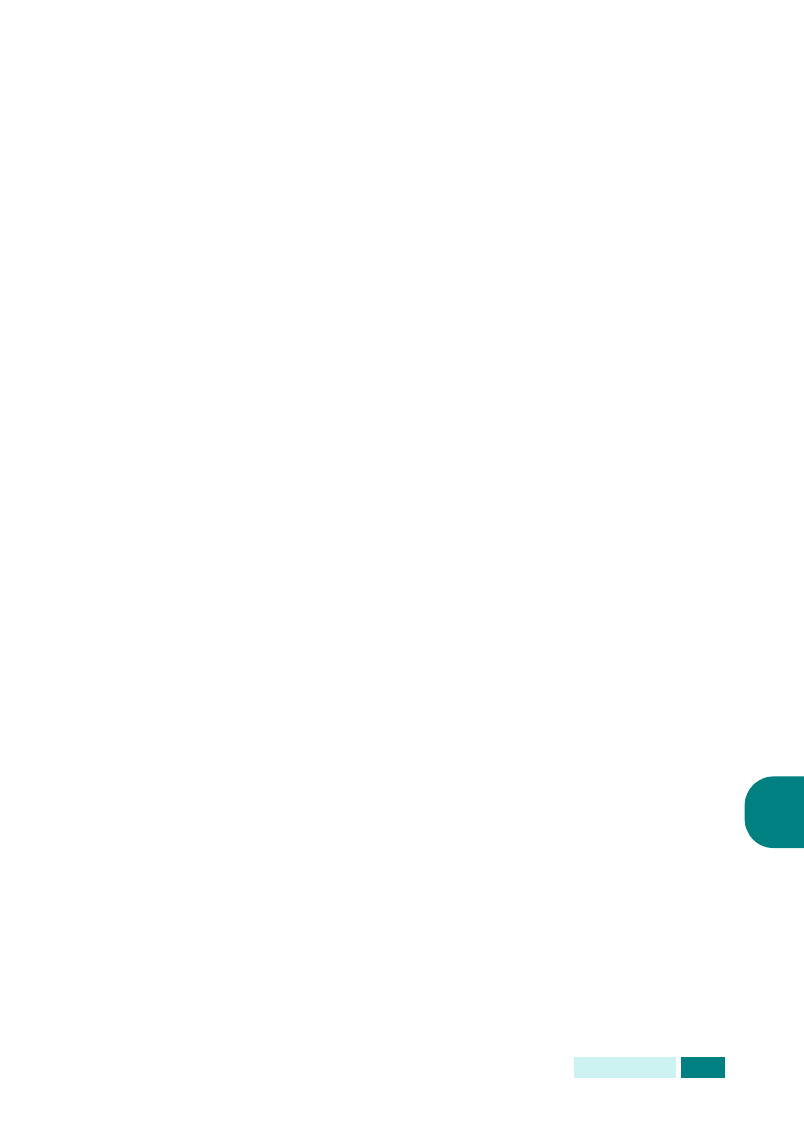
M
AINTENANCE
7.15
7
1
Press Menu until “Sys. Admin Tools” displays on the top
line. Or, press Menu and 0 using the number keypad to
display “Sys. Admin Tools”.
2
Press the scroll buttons until “Auxiliary Access” displays on
the bottom line and then press Enter.
3
Using the scroll buttons, select “Yes” or “No.”
4
To return to the idle mode, press Stop/Clear.
Change Passcode
This menu allows you to change the password used for the
protecting the System Admin Tools menu.
1
Press Menu until “Sys. Admin Tools” displays on the top
line. Or, press Menu and 0 using the number keypad to
display “Sys. Admin Tools”.
2
Press the scroll buttons until “Change Password” displays on
the bottom line and then press Enter.
3
Enter the current password and then press Enter.
4
Enter a new password and then press Enter.
5
To return to the idle mode, press Stop/Clear.
Clearing Memory
You can selectively clear the memory of your machine using this
menu. For the fax-related journal or e-mail related journal
memory, please refer the corresponding chapters.
1
Press Menu until “Sys. Admin Tools” displays on the top
line. Or, press Menu and 0 using the number keypad to
display “Sys. Admin Tools”.
2
Press the scroll buttons until “Clear Memory” displays on
the bottom line and then press Enter.
3
Using the scroll buttons, select the data you want to clear
and then press Enter. The selected memory will be cleared.
4
To return to the idle mode, press Stop/Clear.
