Samsung SCX-6320F User Manual
Page 314
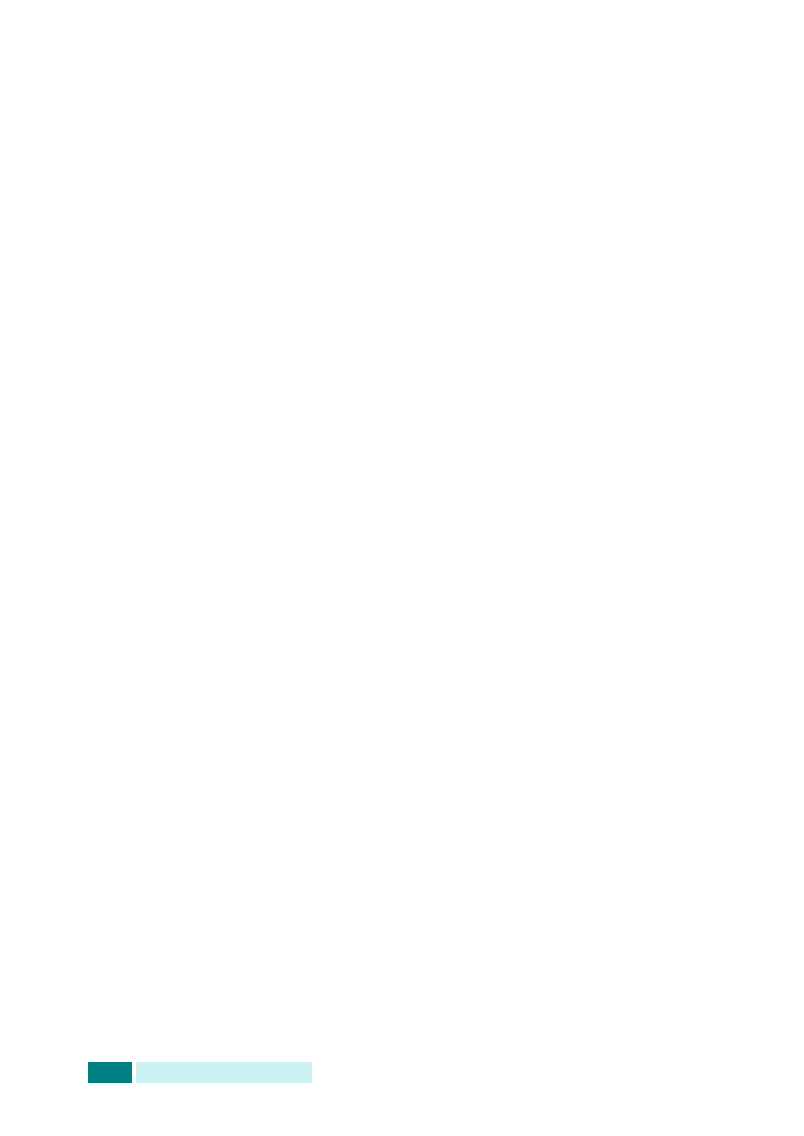
U
SING
THE
A
DDRESS
B
OOK
9.8
6
After retrieving e-mail addresses, use the scroll buttons to
select an e-mail address, and then press Enter.
7
When the display shows “Another Address?”, select “Add” or
“Done” using the scroll buttons and then press Enter.
Selecting “Add” allows you to enter another address. Repeat
step 5 through 6. The maximum number of addresses you
can enter is 9 or 10 depending upon “Auto Send To Self” e-
mail option. If “Auto Send To Self” is “On” then only 9 e-
mail addresses can be entered.
After entering the addresses, select “Done”.
8
The display may show “Auto Send To Self” according to the
“Auto Send To Self” e-mail option settings. For details, see
Select “Yes” or “No” and then press Enter. Selecting “Yes”
will add your e-mail address or other addresses according
to the “Default From” e-mail option to the recipient address
list. For details, see page 7.5.
9
When the display shows “Review Addresses?”, select “Yes”
or “No” and then press Enter.
Selecting “Yes” allows you to review the addresses entered.
You can scroll through the list using the scroll buttons. If
you want to delete one from the list, scroll to the address
and press Stop/Clear. The selected address is deleted. To
finish reviewing the addresses, scroll to “Done” at the
bottom of the list and press Enter.
10
Enter the subject using the alphabet keypad and press
Enter
. To include numbers in the text, use the number
keypad.
By default the Subject will be the one set in the “Default
Subject” e-mail option set. For details, see page 7.5. You
can use Stop/Clear, Delete or Backspace to clear the
entire contents of the default subject.
11
Select a file type and then press Enter. You can select from
PDF and TIFF type using the scroll buttons.
If you set Original Type to “Color”, the file type is
automatically set to “JPEG” and the file type selection
screen does not appear.
