Paper jams, Paper feed area – Samsung SCX-6320F User Manual
Page 146
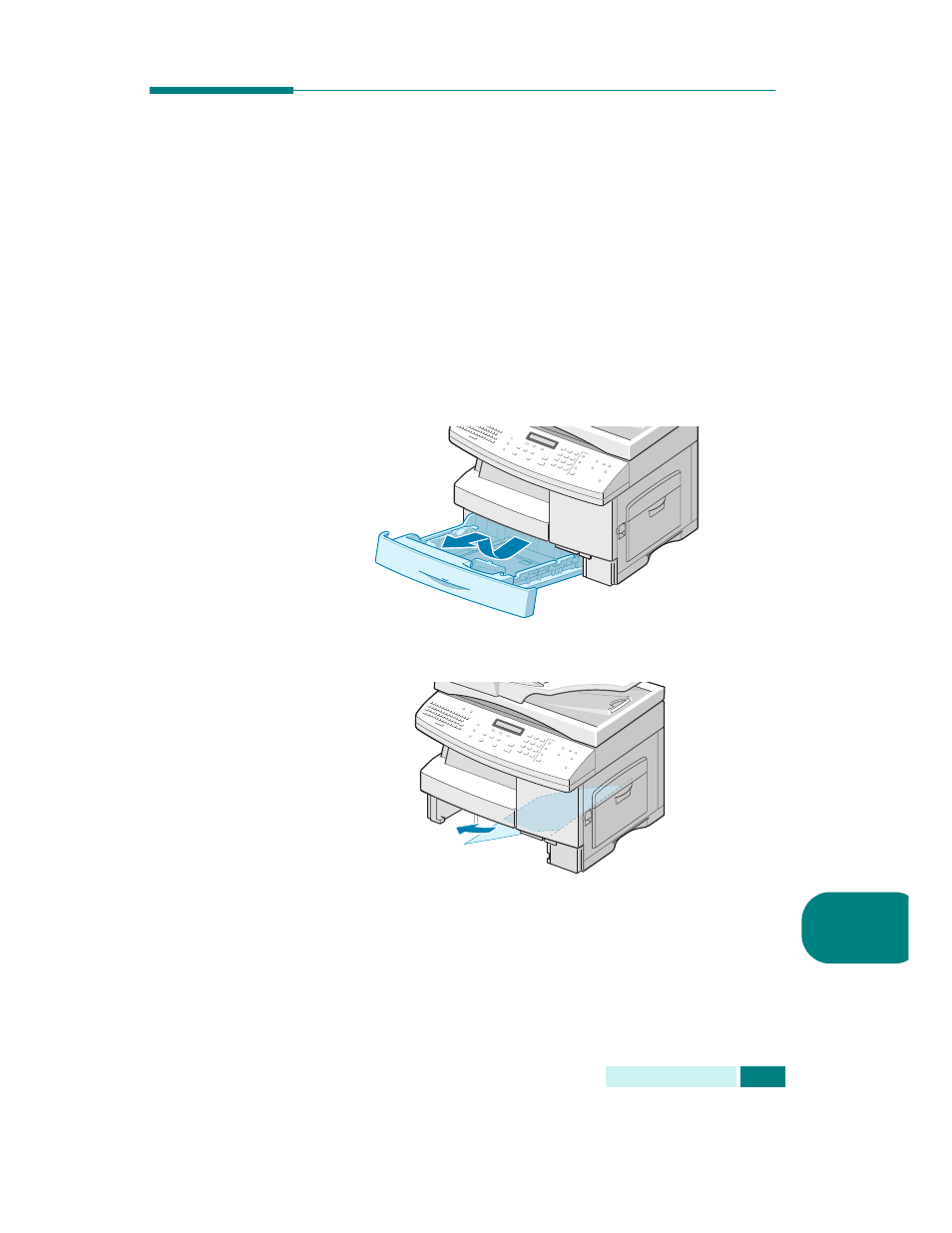
8
T
ROUBLESHOOTING
8.5
Paper Jams
If paper jams occur, “Paper Jam” appears on the display. Follow
the steps below to clear the jam. To avoid tearing the paper, pull
the jammed paper out gently and slowly.
Paper Feed Area
If the paper jams in the feed area, “Paper Jam0” appears on the
display.
1
Pull out the paper Tray to open. After you pull it out
completely, lift the front part of the Tray slightly up to
release the Tray from the machine.
2
Remove the jammed paper by gently pulling it straight out.
Once you remove the jammed paper here, open the side
cover and then close it to clear the “Paper Jam0” message
on the display.
If there is any resistance, and the paper does not move
immediately when you pull, stop pulling. Then:
See also other documents in the category Samsung Printers:
- ML-2240 (2 pages)
- ML-1200 (65 pages)
- SF-330 (2 pages)
- ML-2850D (88 pages)
- ML-1510 (134 pages)
- SCX-5635FN-XAR (7 pages)
- ML 2150 (2 pages)
- SF-5800P (99 pages)
- SCX-4200R (93 pages)
- SCX-4200 (92 pages)
- CLX-6210FX (161 pages)
- CLX-8540ND (210 pages)
- 5935NX (133 pages)
- CLX-3170 (143 pages)
- CLP 500 (245 pages)
- CLP 500N (15 pages)
- ML-3051ND-XAA (102 pages)
- ML-3312ND-XAA (245 pages)
- SCX-4521FR (118 pages)
- ML-1651N-XAA (179 pages)
- SF-555P (175 pages)
- ML-5000A (21 pages)
- Laser MFP SCX-4100 (167 pages)
- SCX-4100-XIP (169 pages)
- CLP-315-XAA (107 pages)
- SCX-5835FN (4 pages)
- ML-2251N-XAA (197 pages)
- SCX-6545N (190 pages)
- DOT MATRIX SRP-270 (13 pages)
- ML-1430 (143 pages)
- ML-1430 (145 pages)
- SCX-6322DN (148 pages)
- SCX4521F (2 pages)
- ML-4050N (6 pages)
- ML-4050N (111 pages)
- ML-3560-XAA (124 pages)
- SCX-4521FG (117 pages)
- GH68-06997A (103 pages)
- ML-4551N (111 pages)
- ML-1630-XAA (81 pages)
- ML-3310 (6 pages)
- MONO LASER MFP SCX-4623F (2 pages)
- CLX-8385ND Series (201 pages)
- CLP-660 (111 pages)
- SRP-770II (19 pages)
