Sending a group mail – Samsung SCX-6320F User Manual
Page 324
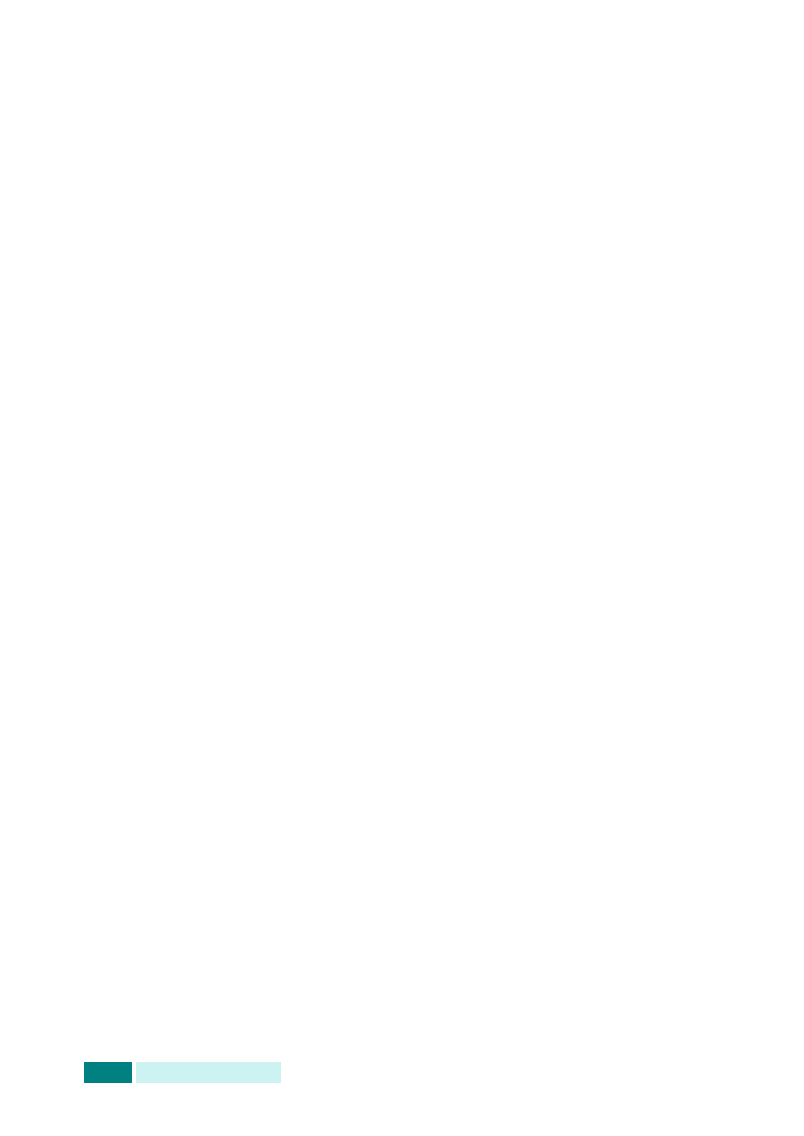
A
DDITIONAL
F
EATURES
10.6
Sending a Group Mail
1
Load the document you want to send in either the DADF or
on the document scan glass.
2
Press E-mail. The e-mail idle screen displays “From” or “My
Login Name” on the top line according to the authentication
setting your system administrator made through the
authorized user setup. For details, see “Setting Authorized
3
Select the following settings from Resolution, Original
Type
or Duplex:
Resolution
- Choose the scan resolution. The higher, the
clearer from 100 dpi to 400 dpi.
Original Type
- Choose the original document type from
Text/Photo, Photo, Text, and Color.
Duplex
- Choose Yes if the original document is 2-sided.
4
Press Address Book. Press the scroll buttons until “Group
Mail Send” displays on the bottom line and then press
Enter
.
You can also select a group mail by pressing Menu and
selecting “E-Mail Features”, “Group Mail” then “Send”.
5
Enter the group number you want to send an e-mail to and
then press Enter.
6
When the selected group name displays, press Enter.
7
Enter the sender’s e-mail ID using the alphabet keypad,
and then press Enter.
By default the “From” will be the one set in the “Default
From” option. For details, see page 7.6. You can use Stop/
Clear
, Delete or Backspace to clear the entire contents of
the default from.
If the authentication menu is set to “Enable”, enter your
login name and your password. For details, see “Setting
Authorized Users” on page 7.3.
