Sending e-mails using the local address book – Samsung SCX-6320F User Manual
Page 310
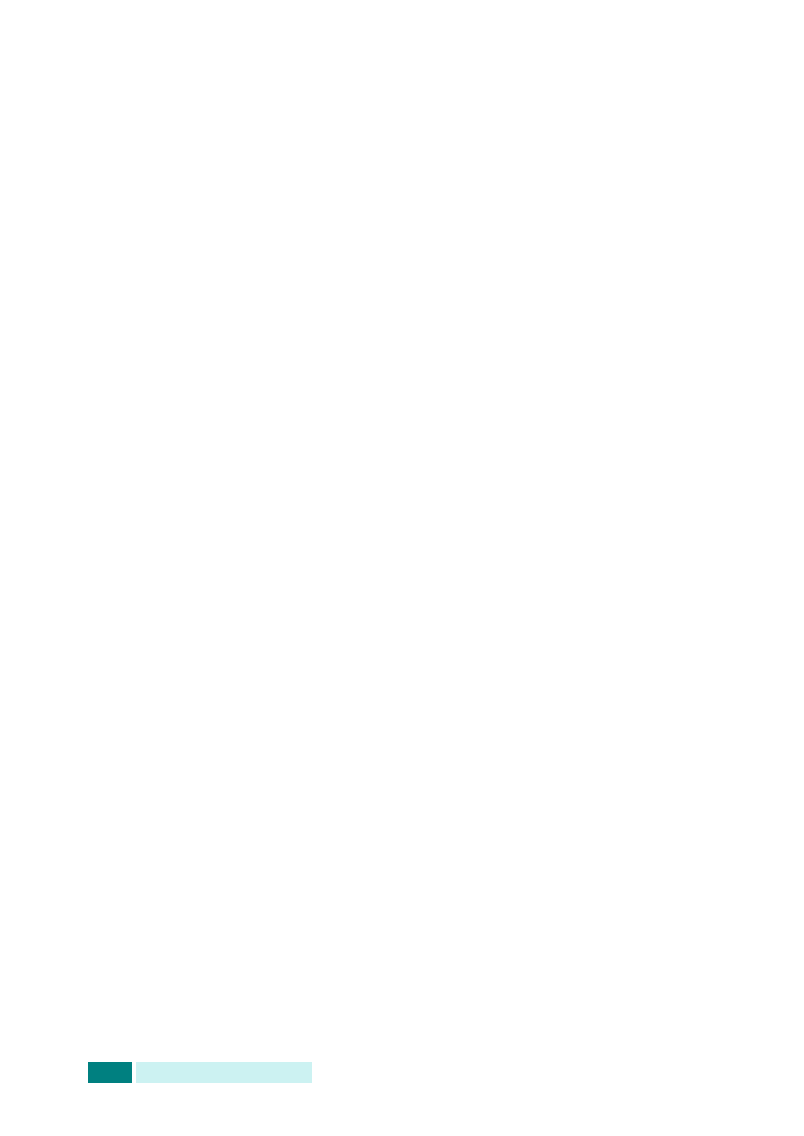
U
SING
THE
A
DDRESS
B
OOK
9.4
Sending E-mails Using the Local Address
Book
1
Load the document you want to send in either the DADF or
on the document scan glass.
2
Press E-mail. The e-mail idle screen displays “From” or “My
Login Name” on the top line according to the authentication
setting your system administrator made through the
authorized user setup. For details, see “Setting Authorized
3
Select the following settings from Resolution, Original
Type
or Duplex:
Resolution
- Choose the scan resolution. The higher, the
clearer from 100 dpi to 400 dpi.
Original Type
- Choose the original document type from
Text/Photo
, Photo, Text, and Color.
Duplex
- Choose Yes if the original document is 2-sided.
4
Press Address Book. Select “Address Book Send” and then
press Enter.
You can also select the Local address book by pressing
Menu
and selecting “E-Mail Features”, “Local Address Book”
then “Send”.
5
Select “Local” or “Global"," Group” address book.
6
If the authentication menu is set to “Enable”, enter your
login name and password. For details, see “Setting
Authorized Users” on page 7.3.
7
Using the scroll buttons, select an e-mail address from the
list, and then press Enter.
8
When the display shows “Another Address?”, select “Add” or
“Done” using the scroll buttons and then press Enter.
Selecting “Add” allows you to enter another address. Repeat
step 7. The maximum number of addresses you can enter is
9 or 10 depending upon the “Auto Send To Self”
e-mail option. If “Auto Send To Self” is “On” then only 9
e-mail addresses can be entered. After entering the
addresses, select “Done”.
