Samsung SCX-6320F User Manual
Page 73
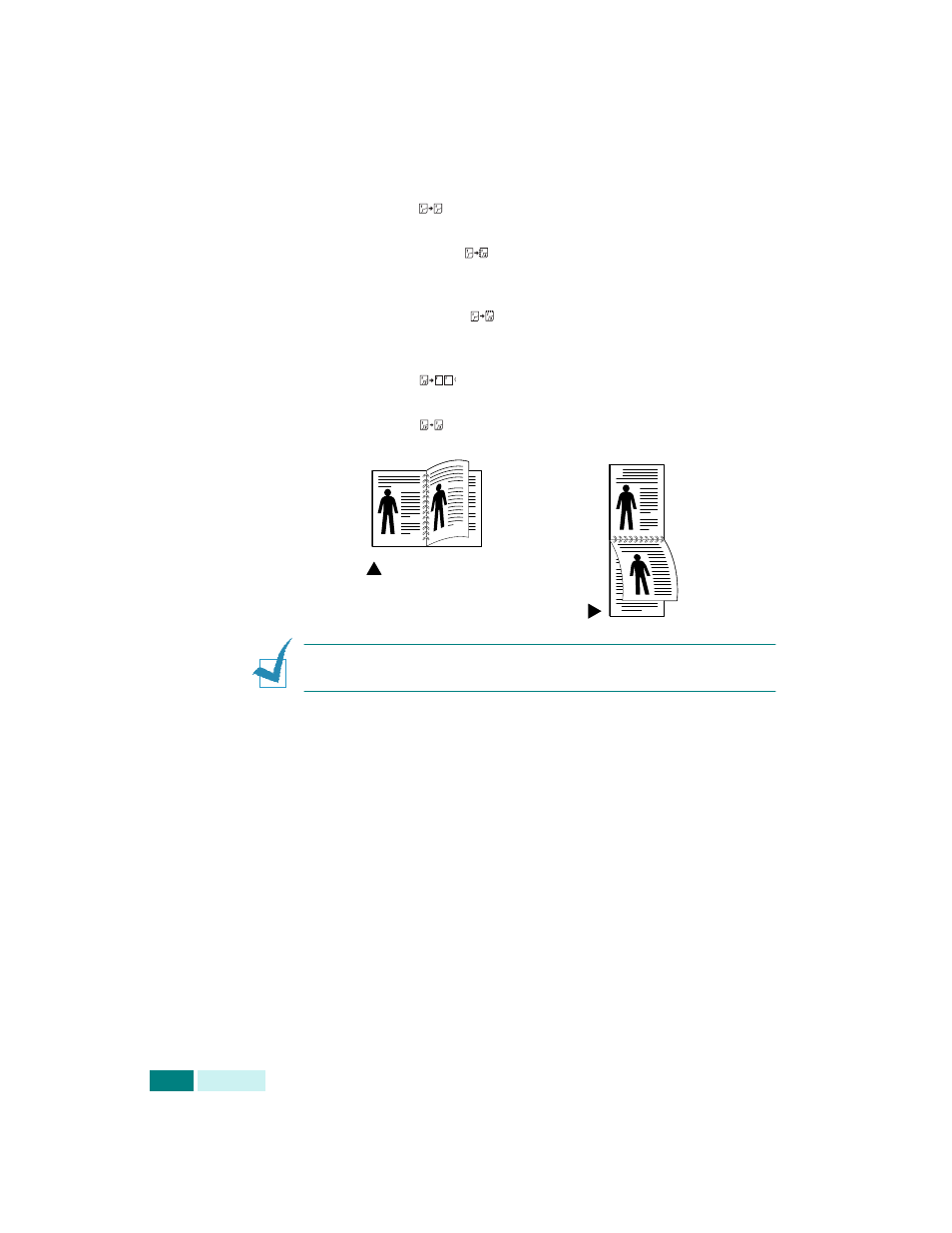
C
OPYING
4.10
3
To enter Duplex mode, press Duplex. You can see the
current setting on the bottom line of the display and the
corresponding green LED is lighted.
4
Press Duplex or the scroll buttons until the corresponding
green LED of the desire mode lights. You can choose from:
•1-1 Sided
: Originals that are printed on 1 side and
single-sided copies are required.
•1-2 Sided Long
: Originals that are printed on 1 side
only and double-sided copies with the conventional layout
used in book binding are required.
•1-2 Sided Short
: Originals that are printed on 1 side
only and double-sided copies with the type often used with
calendars are required.
•2-1 Sided
: Originals that are printed on 2 sides and
single-sided copies are required.
•2-2 Sided
: Originals that are printed on 2 sides and
double-sided copies are required.
N
OTE
:
In Duplex mode, the Photo setting using the
Original
Type
button is disabled.
5
Press Start to begin copying.
6
When the document is fed from the document glass, the
display shows “Scan Side 2?” on the top line after the page
is scanned into the memory. To scan another page, remove
the scanned page and load the next page on the glass.
Select “Yes” and press Enter.
After scanning, the machine starts printing automatically.
Then the display shows "Scan Another?". To scan another
page, select "Yes" and press Enter.
When the display shows "Scan Side 2?" again, repeat as
necessary.
When all of the pages are scanned, select “No” when the
display shows “Scan Side 2?” or “Scan Another?” and press
Enter.
2
5
3
2
5
3
Long Edge
Short Edge
