Department code – Samsung SCX-6320F User Manual
Page 136
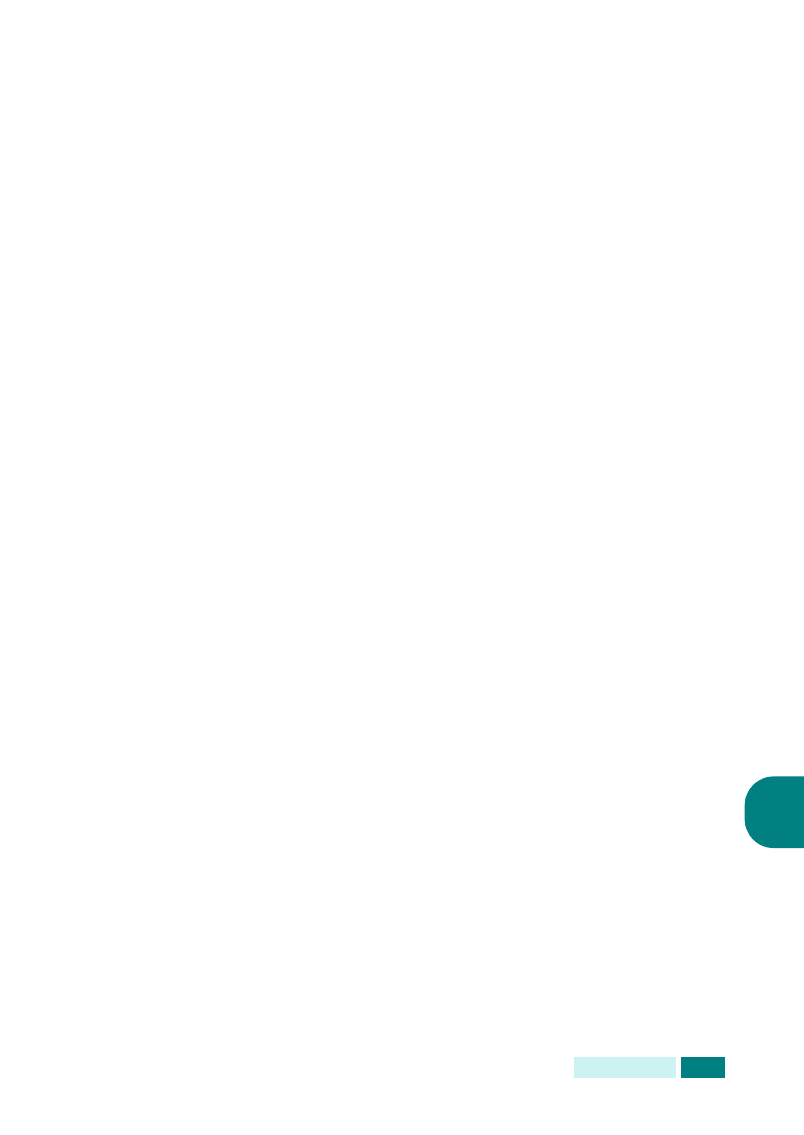
M
AINTENANCE
7.13
7
“Password Protect” displays on the bottom line, press
Enter.
2
Using the scroll buttons, select “Yes” to enable this feature
and enter the password. You may use up to 4 digits for the
password. If you select “No”, this feature turns off.
3
To return to the idle mode, press Stop/Clear.
Department Code
The department codes are a security measure
,
in order to track
the fax usage or for accounting purpose
.
When department
codes are enabled
,
for any usage the user will be prompted to
enter the department code if the machine is in idle state
.
The machine goes to idle state once the machine timeout
period has elapsed without any usage
.
A Department Journal
can be printed that sorts all fax jobs by department
.
The
machine timeout period of the machine can be set through the
machine setup menu
.
For details
,
see “Time Out” on page 1.19.
Setting the Department Codes
1
Press Menu until “Sys. Admin Tools” displays on the top
line. Or, press Menu and 0 using the number keypad to
display “Sys. Admin Tools”.
2
Press the scroll buttons until “Department Code” displays
on the bottom line and then press Enter.
3
Enter your master code and press Enter.
4
When “Set” displays on the bottom line, press Enter.
5
Enter a department code and press Enter. You can enter a
department number from 1 to 50.
6
Enter a name for the department and press Enter.
7
Enter a 5-digit password and press Enter.
8
To add another department code, repeat steps above. To
return to the idle mode, press Stop/Clear.
