Selecting the original type – Samsung SCX-6320F User Manual
Page 71
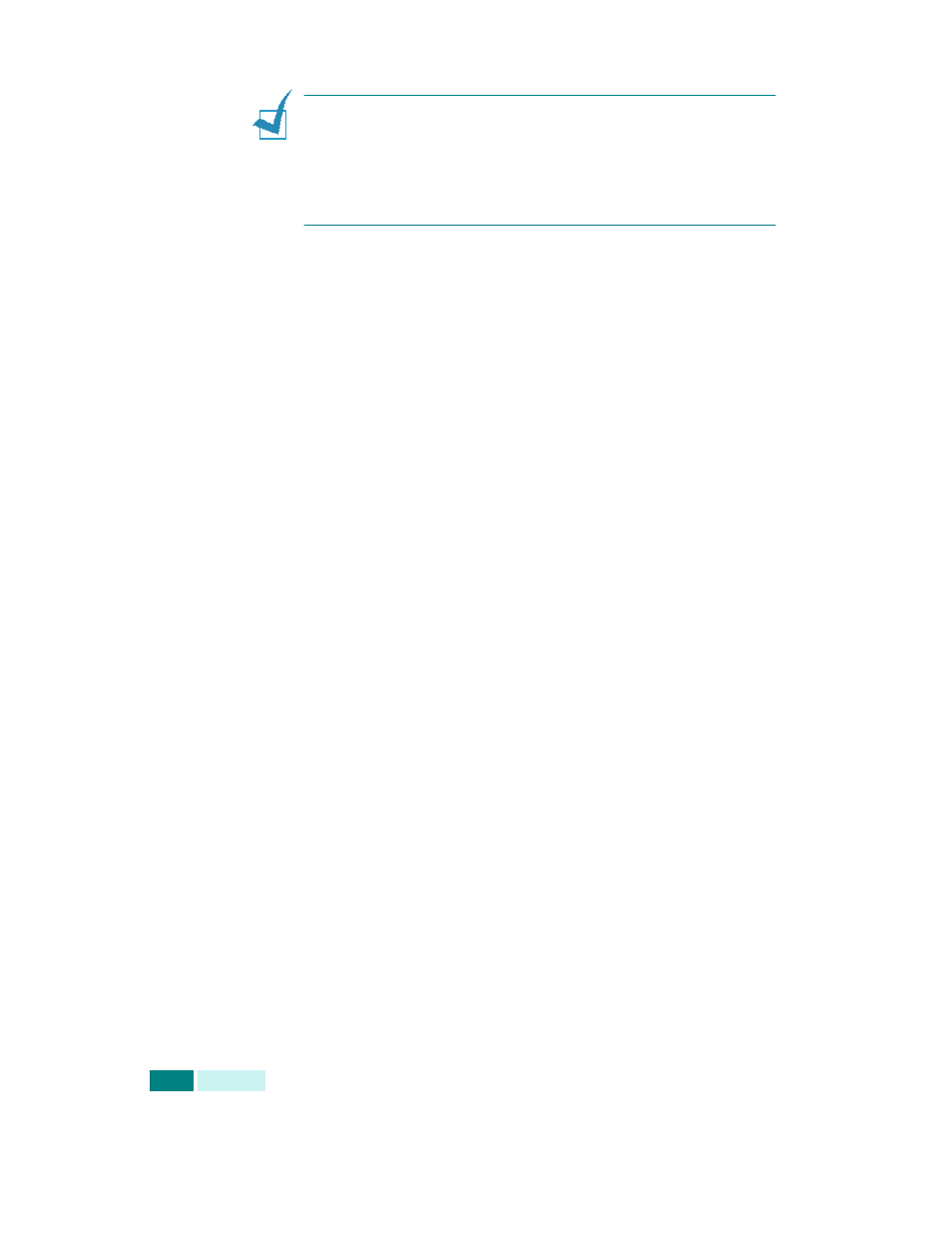
C
OPYING
4.8
N
OTES
:
• If you press
Stop/Clear
before pressing
Enter to save the
selection while
setting the copy option, the option will return to
its default value.
• When reducing, black lines may appear at the bottom of the
copy.
5
Press Start to begin copying.
Selecting the Original Type
Using Original Type, you can improve the copy quality. To
select the original type, take the following steps:
1
Load the documents to be copied in the DADF.
Or, place a sheet of the documents on the document glass
face down.
2
Make sure that you have selected the required paper tray.
See page 4.2.
3
To enter Original Type mode, press Original Type. You can
see the current setting on the bottom line of the display and
the corresponding green LED is lighted.
4
Press Original Type or the scroll buttons until the
corresponding green LED of the desire mode lights. You can
choose from:
Text: used for documents containing mostly text.
Text/Photo: used for documents with mixed text and
graphics.
Photo: used when the originals are photographs.
5
If necessary, you can use various copy features, such as
Book Copy, Auto Fit. See “Using Copy Menu Features” on
page 4.11 and “Using Special Copying Features” on
page 4.16.
6
Press Start to begin copying.
