Sorting the copy output, Copying a 2-sided document, Sorting the copy output copying a 2-sided document – Samsung SCX-6320F User Manual
Page 72
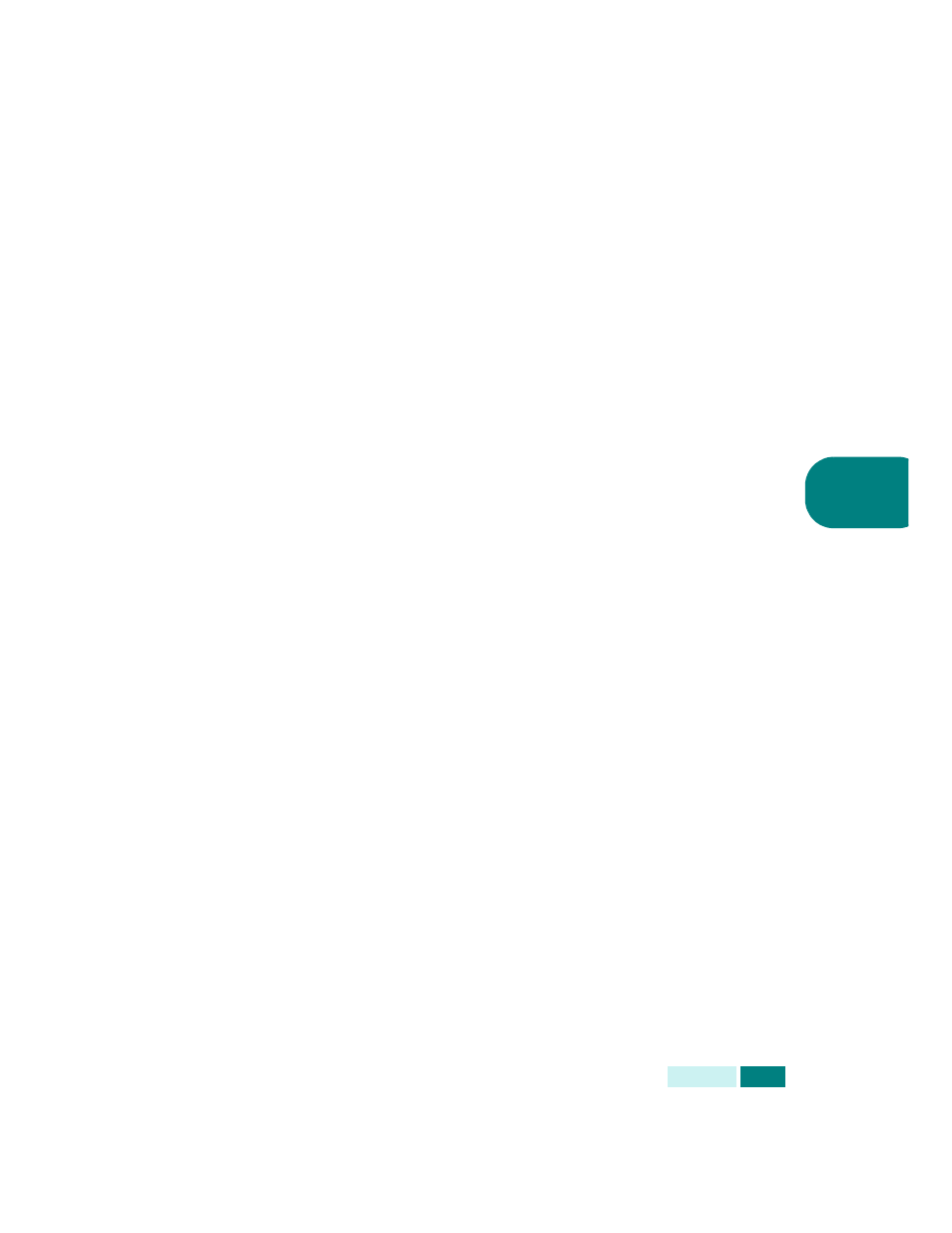
C
OPYING
4.9
4
Sorting the Copy Output
Using Collation, you can make your machine sorts the copy job.
For example, if you make 2 copies of 3 pages documents, one
complete 3 page document will print followed by the second
complete 3 page document.
1
Load the documents to be copied in the DADF.
Or, place a sheet of the documents on the document glass
face down.
2
Make sure that you have selected the required paper tray.
See page 4.2.
3
Enter the number of copies required by using the Number
Keypad.
4
To enter Collation mode, press Collation. You can see the
current setting on the bottom line of the display.
5
Press Collation or the scroll buttons to select “On”. The
corresponding green LED on the control panel will light to
indicate Collation mode is activated.
6
Press Start to begin copying.
7
When the document is fed from the document glass, the
display shows “Scan Another?” on the top line after the
page is scanned into the memory. To scan another page,
remove the scanned page and load the next page on the
glass. Select “Yes” and press Enter. Repeat as necessary.
When all of the pages are scanned, select “No” when the
display shows “Scan Another?” and press Enter.
8
When copying is completed, press Collation again to cancel
Collation mode.
Copying a 2-Sided Document
Using Duplex, you can print on both sides of the paper.
1
Load the documents to be copied in the DADF.
Or, place a sheet of the documents on the document glass
face down.
2
Make sure that you have selected the required paper tray.
See page 4.2.
