Managing the e-mail log, Printing an e-mail log, Clearing an e-mail log – Samsung SCX-6320F User Manual
Page 327: Printing an e-mail log clearing an e-mail log
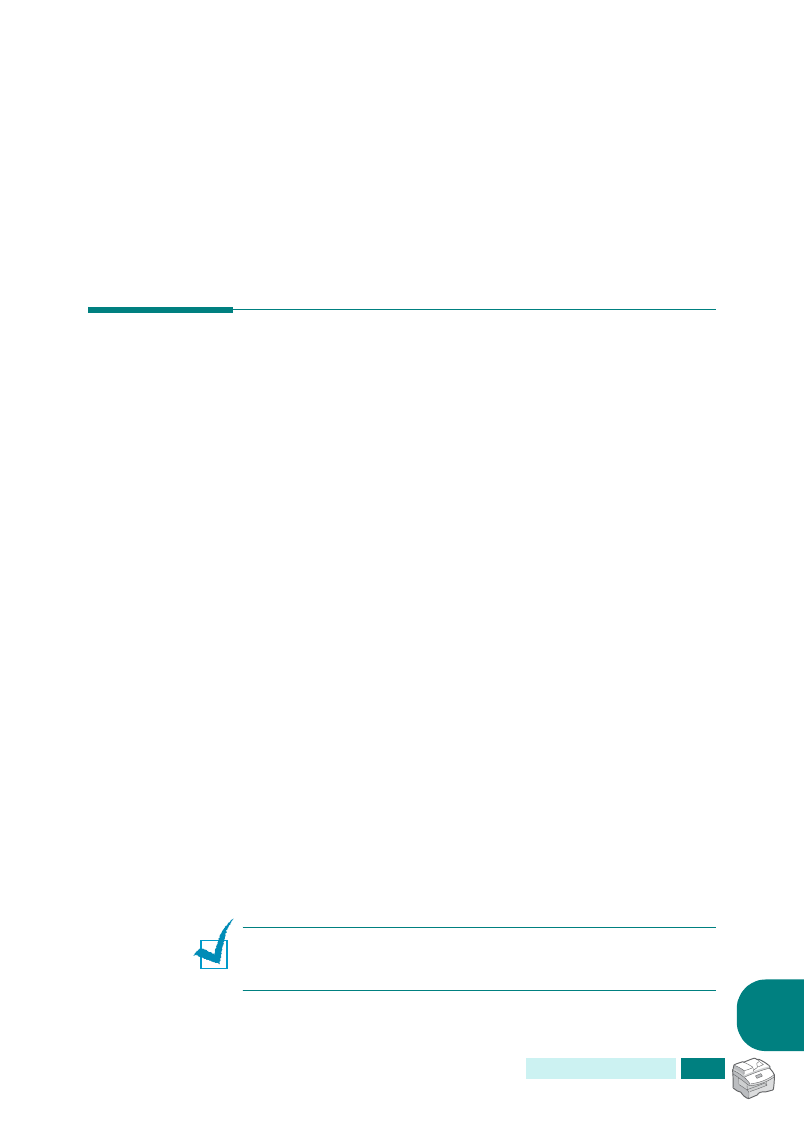
A
DDITIONAL
F
EATURES
10.9
10
9
If you select “No”, in case of All and Rx Only, the display
asks you if you want to print a local copy of the faxes
received. Select “Yes” or “No”.
10
If you select “Yes”, the incoming faxes will be printed after it
has been forwarding as an e-mail. If you select “No”, the
incoming faxes will not be printed, only the E-mail will be
sent.
Managing the E-mail Log
You can print the list of the e-mails recently sent from the
machine and delete the e-mail log.
Printing an E-mail Log
1
Press Menu until “Report” displays on the top line.
2
Press the scroll buttons until “Email Sent Report” displays on
the bottom line and then press Enter.
The list of e-mails sent from the machine prints.
Clearing an E-mail Log
1
Press Menu until “Sys. Admin Tools” displays on the top
line.
2
Press the scroll buttons until “Clear Memory” displays and
press Enter.
3
Press the scroll buttons until “Email Sent History” displays on
the bottom line and then press Enter.
The list of e-mails sent from the machine is deleted.
N
OTE
:
The E-mail Sent History is printed automatically when the
entries reach 50 and the entries that are printed will be deleted
automatically.
