2 what to do, 3 what next – Sun Microsystems 220R User Manual
Page 59
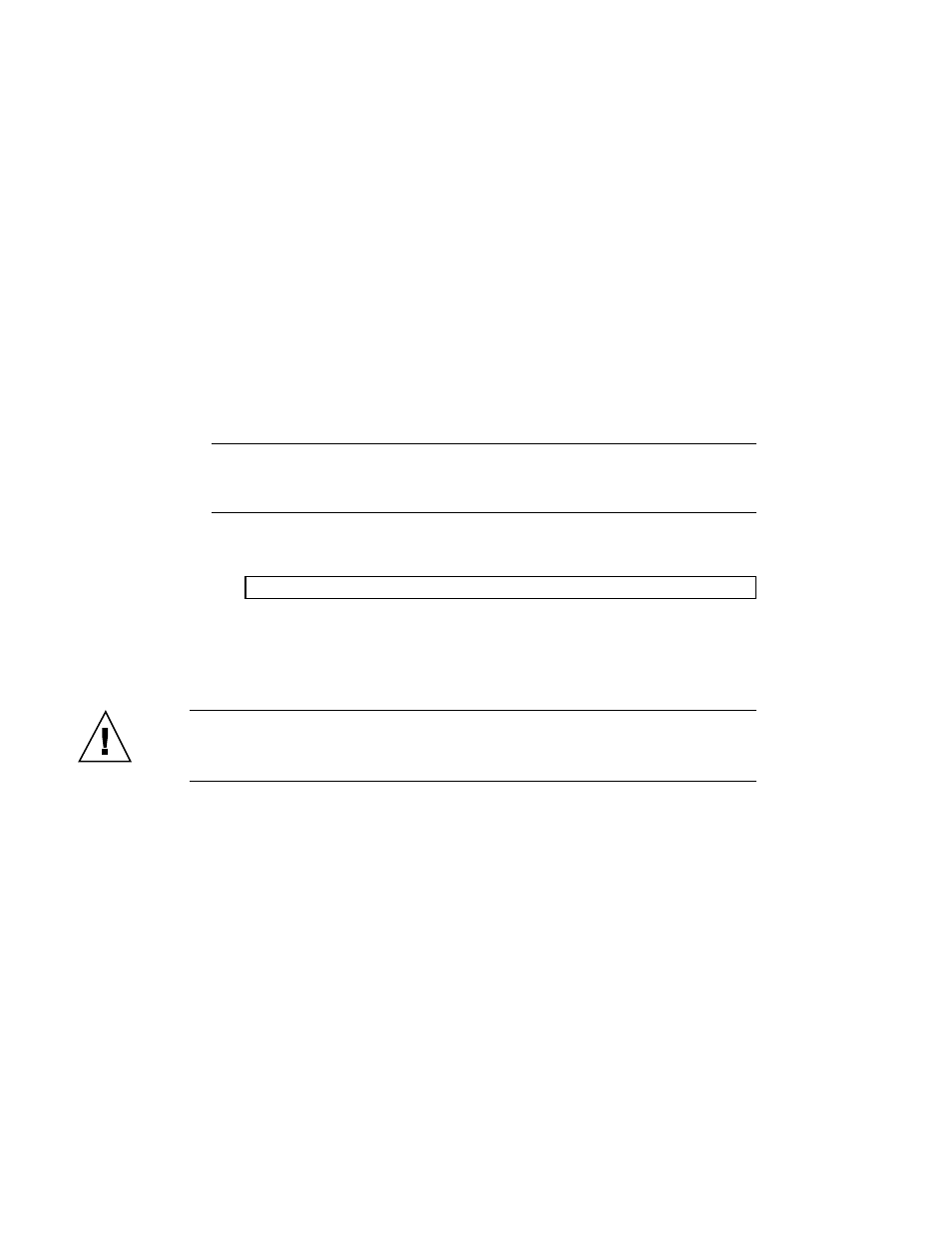
2.3.2
What to Do
1. Turn on power to any peripherals and external storage devices.
Read the documentation supplied with the device for specific instructions.
2. Turn on power to the monitor or terminal.
3. Turn the front panel keyswitch to the Power-On/Off position.
See Section 2.9 “About the Status and Control Panel” on page 71.
To run OpenBoot
TM
Diagnostics(OBDiag) tests to verify that the system functions
correctly with the new part(s) you have just installed, see Section 7.5 “About
OpenBoot Diagnostics (OBDiag)” on page 192.
4. When the system banner is displayed on the terminal or console, immediately
enter the Stop-a sequence on the Sun keyboard or press the Break key on the
terminal keyboard.
The system banner contains the Ethernet address and host ID. To enter the
Stop-a
sequence, hold down the
Stop
key and press the a key.
Note -
The system may take anywhere from 30 seconds to two minutes before
the system banner appears. This time depends on the level of power-on self-test
(POST) diagnostics being performed.
5. When the
ok
prompt is displayed, enter the following command:
ok boot -r
This command rebuilds the device trees for the system, incorporating any newly
installed options. After a device has been added to a device tree, it can be
recognized by the system. After the reconfiguration reboot has successfully
completed, the system prompt will be displayed.
Caution -
Never move the system when system power is on. Movement can cause
catastrophic disk drive failure. Always power off the system before moving it.
2.3.3
What Next
The system’s front panel LED indicators provide power-on status information. For
information about the system LEDs, see:
Preparing to Service the System
59
