4 how to set up a tip connection, 1 observing post in progress – Sun Microsystems 220R User Manual
Page 190
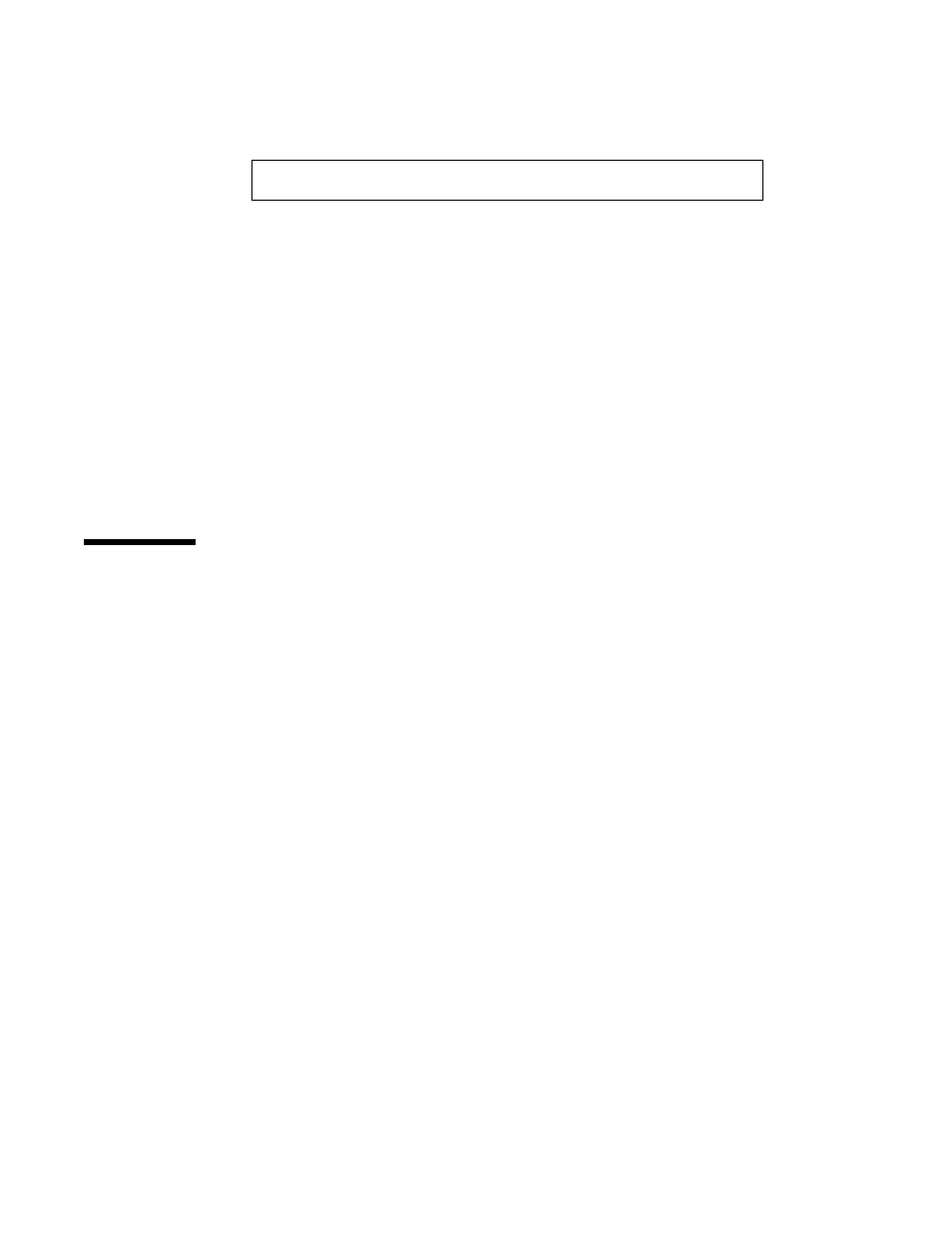
7.3.3.1
Observing POST in Progress
As POST runs, it displays detailed diagnostic status messages on the system console.
If POST detects an error, it displays an error message on the system console that
indicates the failing part. A sample error message is provided below:
Power On Self Test Failed. Cause: DIMM U0702 or System Board
ok
POST status and error conditions are indicated by the general fault LED on the
system front panel. The LED flashes slowly to indicate that POST is running. It
remains lit if POST detects a fault.
If a Sun Type-5 keyboard is attached, POST status and error indications are also
displayed via the four LEDs on the keyboard. When POST starts, all four keyboard
LEDs flash on and off simultaneously. After that, the Caps Lock LED flashes slowly
to indicate POST is running. If an error is detected, the pattern of the lit LEDs
provides an error indication. See Section 7.12.1 “Error Indications” on page 212 for
more information.
If POST detects an error condition that prevents the system from booting, it halts
operation and displays the
ok
prompt. The last message displayed by POST prior to
the
ok
prompt indicates which part you need to replace.
7.4
How to Set Up a tip Connection
A tip connection enables you to use a remote shell window as a terminal to display
test data from a system. Serial port A or serial port B of a tested system is used to
establish the tip connection between the system being tested and another Sun system
monitor or TTY-type terminal. The tip connection is used in a terminal window and
provides features to help with the OBP.
To set up a tip connection:
1. Connect serial port A of the system being tested to serial port B of another Sun
system using a serial null modem cable (connect cable pins 2-3, 3-2, 7-20, and
20-7).
190
Sun Enterprise 220R Server Service Manual
♦
January 2000, Revision A
