Using intel(r) vt – Sony VAIO VPCF12 Series User Manual
Page 98
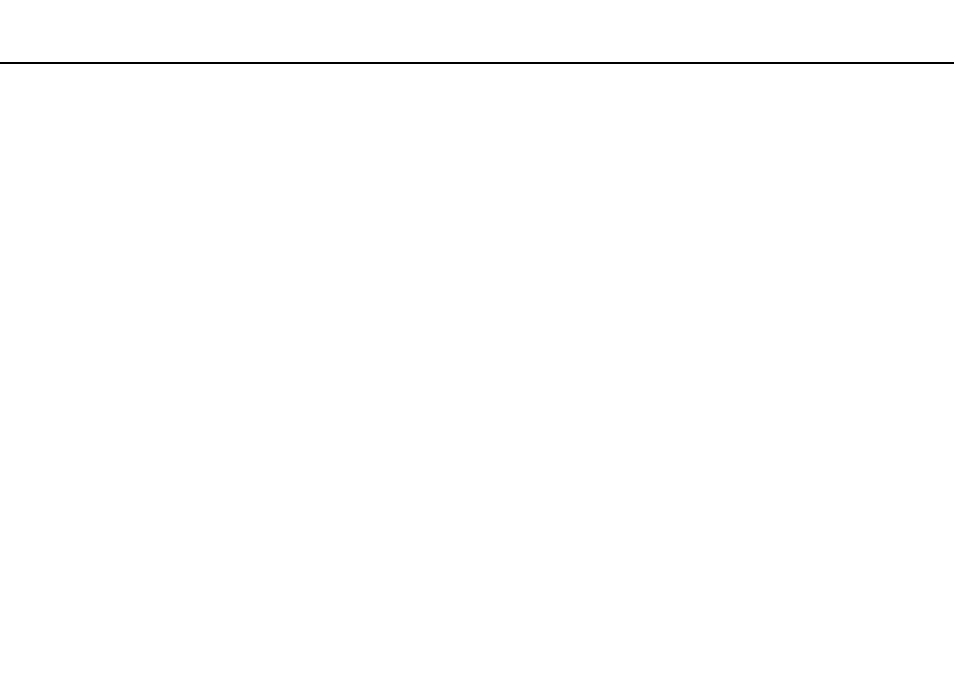
98
Customizing Your VAIO Computer >
Using Intel(R) VT
Using Intel(R) VT
Intel(R) Virtualization Technology (VT) allows you to use hardware virtualization software for enhancing your computer's
performance.
!
Intel VT may not be available depending on the CPU installed on your computer.
For information on virtualization and how to use hardware virtualization software, contact the software publisher.
To enable Intel VT
1
Turn on your computer.
2
Press the F2 key when the VAIO logo appears.
The BIOS setup screen appears. If the screen does not appear, restart the computer and press the F2 key several times
when the VAIO logo appears.
3
Press the
< or , key to select Advanced.
4
Press the
M or m key to select Intel(R) Virtualization Technology or Intel(R) VT, press the Enter key, select Enabled,
and press the Enter key.
!
If the Advanced tab is not displayed in the BIOS setup window or you cannot select Intel(R) Virtualization Technology, Intel VT is not available on the
computer.
5
Press the
< or , key to select Exit, select Exit Setup, and then press the Enter key.
At the confirmation prompt, press the Enter key.
- VPCF12LGX VPCF121GX VPCF12HFX VPCF12YFX VPCF12FFX VPCF12MGX VPCF12PGX VPCF1290X VPCF123FX VPCF12GFX VPCF12CFX VPCF12DFX VPCF12JFX VPCF12LFX VPCF12KFX VPCF12VGX VPCF125FX VPCF12THX VPCF121FX VPCF122FX VPCF127FX VPCF12SGX VPCF12RGX VPCF12ZFX VPCF12XHX VPCF12QGX VPCF12BFX VPCF126FM VPCF12NGX VPCF12AFM VPCF12UGX
