Audio/video, How do i turn off the windows startup sound, How do i change the sound output device – Sony VAIO VPCF12 Series User Manual
Page 164
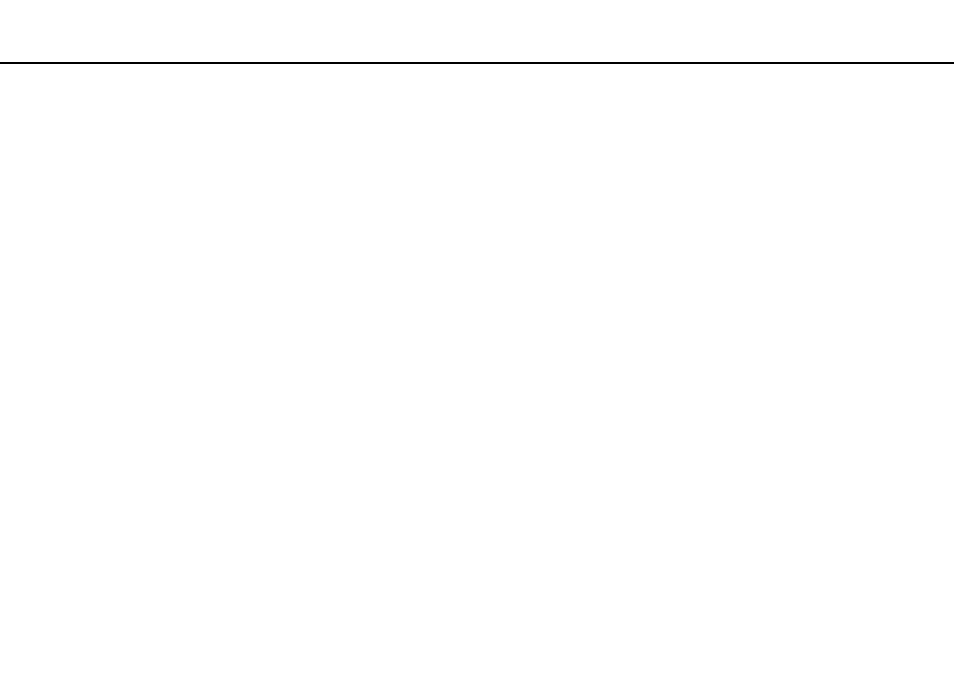
164
Troubleshooting >
Audio/Video
Audio/Video
What should I do if I cannot use my digital video camcorder?
If a message appears stating that the i.LINK device is disconnected or turned off, the i.LINK cable may not be securely
plugged into the port on your computer or camcorder. Unplug the cable, and plug it in once again. See Connecting an i.LINK
Device
for more information.
How do I turn off the Windows startup sound?
To turn off the Windows startup sound, follow these steps:
1
Click Start and Control Panel.
2
Click Hardware and Sound.
3
Click Manage audio devices under Sound.
4
On the Sounds tab, click to cancel the Play Windows Startup sound check box.
5
Click OK.
How do I change the sound output device?
If you do not hear sound from the device connected to a port, such as the USB port, HDMI output port, optical output port, or
headphones jack, you need to change the device for sound output.
1
Close all open programs.
2
Click Start and Control Panel.
3
Click Hardware and Sound.
4
Click Manage audio devices under Sound.
5
On the Playback tab, select your desired device for sound output and click Set Default.
- VPCF12LGX VPCF121GX VPCF12HFX VPCF12YFX VPCF12FFX VPCF12MGX VPCF12PGX VPCF1290X VPCF123FX VPCF12GFX VPCF12CFX VPCF12DFX VPCF12JFX VPCF12LFX VPCF12KFX VPCF12VGX VPCF125FX VPCF12THX VPCF121FX VPCF122FX VPCF127FX VPCF12SGX VPCF12RGX VPCF12ZFX VPCF12XHX VPCF12QGX VPCF12BFX VPCF126FM VPCF12NGX VPCF12AFM VPCF12UGX
