Bluetooth technology – Sony VAIO VPCF12 Series User Manual
Page 142
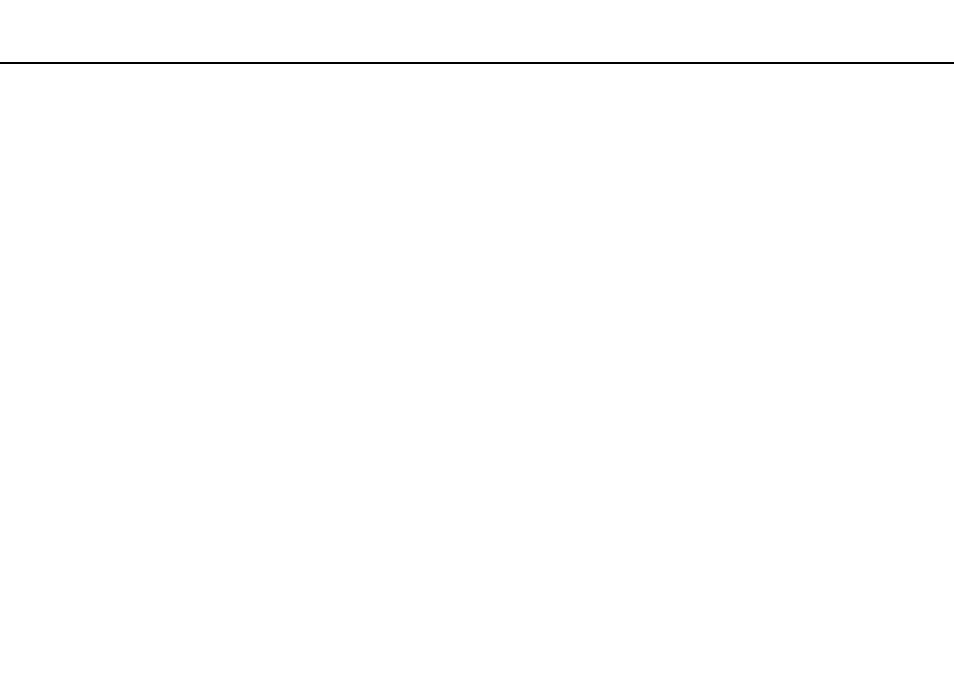
142
Troubleshooting >
Bluetooth Technology
Bluetooth Technology
What should I do if other Bluetooth devices cannot find my computer?
❑ Make sure both devices have the Bluetooth function enabled.
❑ Make sure the WIRELESS switch is on and the WIRELESS indicator light is lit on your computer.
❑ You cannot use the Bluetooth function while your computer is in a power saving mode. Bring the computer back to Normal
mode, then turn on the WIRELESS switch.
❑ Your computer and the device may be too far apart. Wireless Bluetooth technology works best when the devices are within
33 feet / 10 meters of each other.
What should I do if I cannot find the Bluetooth device I want to communicate with?
❑ Check that the Bluetooth function of the device you want to communicate with is on. See the other device's manual for
more information.
❑ If the device you want to communicate with is already communicating with another Bluetooth device, it may not be found
or it may not be able to communicate with your computer.
❑ To allow other Bluetooth devices to communicate with your computer, follow these steps:
1
Click Start and Devices and Printers.
2
Right-click the Bluetooth device icon and click Bluetooth settings.
3
Click the Options tab and select the Allow Bluetooth devices to find this computer check box.
- VPCF12LGX VPCF121GX VPCF12HFX VPCF12YFX VPCF12FFX VPCF12MGX VPCF12PGX VPCF1290X VPCF123FX VPCF12GFX VPCF12CFX VPCF12DFX VPCF12JFX VPCF12LFX VPCF12KFX VPCF12VGX VPCF125FX VPCF12THX VPCF121FX VPCF122FX VPCF127FX VPCF12SGX VPCF12RGX VPCF12ZFX VPCF12XHX VPCF12QGX VPCF12BFX VPCF126FM VPCF12NGX VPCF12AFM VPCF12UGX
