Optical discs, What should i do if the drive tray does not open – Sony VAIO VPCF12 Series User Manual
Page 148
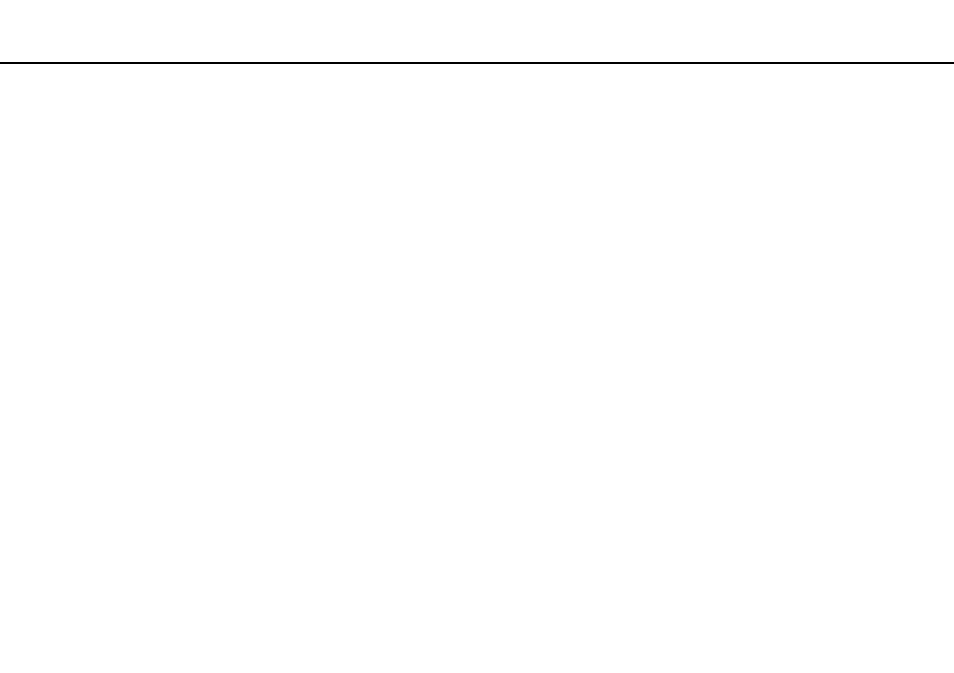
148
Troubleshooting >
Optical Discs
Optical Discs
Why does my computer freeze when I try to read a disc?
The disc that your computer is trying to read may be dirty or damaged. Follow these steps:
1
Press the Ctrl+Alt+Delete keys and click the arrow next to the Shut down button and Restart to restart the computer.
!
Turning off your computer with the Ctrl+Alt+Delete keys may cause loss of unsaved data.
2
Remove the disc from the optical disc drive.
3
Check the disc for dirt or damage. If you need to clean the disc, see Discs
for instructions.
What should I do if the drive tray does not open?
❑ Make sure your computer is in Normal mode.
❑ Press the drive eject button.
❑ If the drive eject button does not work, click Start and Computer, right-click the optical disc drive icon, and select Eject.
❑ If none of the above options work, insert a thin, straight object (such as a paper clip) into the manual eject hole on the
optical disc drive.
❑ Try restarting your computer.
- VPCF12LGX VPCF121GX VPCF12HFX VPCF12YFX VPCF12FFX VPCF12MGX VPCF12PGX VPCF1290X VPCF123FX VPCF12GFX VPCF12CFX VPCF12DFX VPCF12JFX VPCF12LFX VPCF12KFX VPCF12VGX VPCF125FX VPCF12THX VPCF121FX VPCF122FX VPCF127FX VPCF12SGX VPCF12RGX VPCF12ZFX VPCF12XHX VPCF12QGX VPCF12BFX VPCF126FM VPCF12NGX VPCF12AFM VPCF12UGX
