Sony VAIO VPCF12 Series User Manual
Page 145
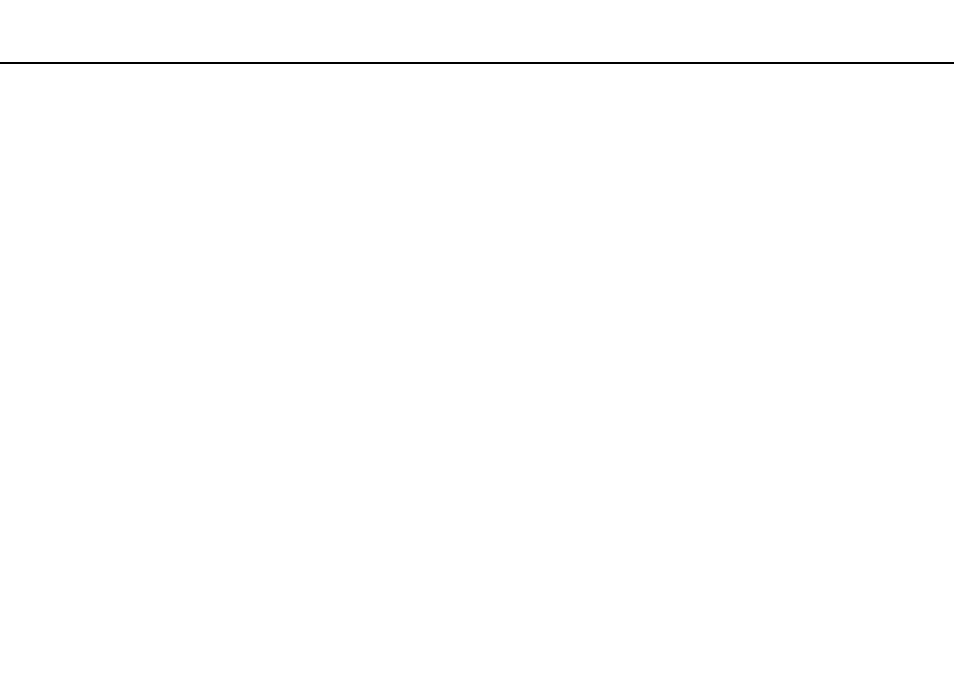
145
Troubleshooting >
Bluetooth Technology
What should I do if I do not hear sound from my headphones or audio/video controller?
Check whether your headphones or audio/video controller supports the SCMS-T content protection. If not, you need to
change the SCMS-T settings to connect the device using the Advanced Audio Distribution Profile (A2DP). To change the
SCMS-T settings, follow these steps:
✍
Some VAIO models detect support of the SCMS-T content protection on a destination device for automatic reconfiguration of the SCMS-T settings. On
such models, SCMS-T Settings in step 3 is not displayed because there is no need to manually change the settings.
1
Click Start and Devices and Printers.
2
Right-click the icon for the device that you want to connect using the A2DP and select Control.
3
Click SCMS-T Settings.
4
Click No when the Connect to a device only if it supports SCMS-T content protection message appears.
What should I do if the Bluetooth icon is not displayed on the taskbar?
To display the Bluetooth icon on the taskbar, follow these steps:
1
Click Start and Devices and Printers.
2
Right-click the Bluetooth device icon and click Bluetooth settings.
3
Click the Options tab and select the Show the Bluetooth icon in the notification area check box.
- VPCF12LGX VPCF121GX VPCF12HFX VPCF12YFX VPCF12FFX VPCF12MGX VPCF12PGX VPCF1290X VPCF123FX VPCF12GFX VPCF12CFX VPCF12DFX VPCF12JFX VPCF12LFX VPCF12KFX VPCF12VGX VPCF125FX VPCF12THX VPCF121FX VPCF122FX VPCF127FX VPCF12SGX VPCF12RGX VPCF12ZFX VPCF12XHX VPCF12QGX VPCF12BFX VPCF126FM VPCF12NGX VPCF12AFM VPCF12UGX
