Sony VAIO VPCF12 Series User Manual
Page 154
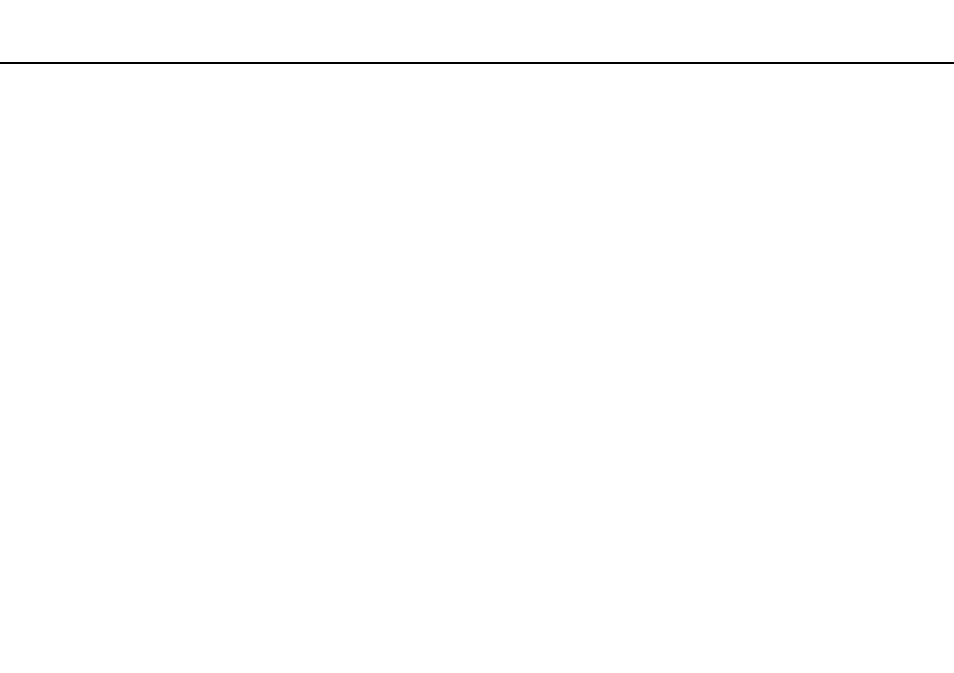
154
Troubleshooting >
Display
What should I do if I do not see proper images or videos?
❑ Be sure to select True Color (32 bit) for the display colors before using video/image software or starting DVD playback.
Selecting any other option may prevent such software from displaying images successfully. To change the display colors,
follow these steps:
1
Right-click on the desktop and select Screen resolution.
2
Click Advanced settings.
3
Click the Monitor tab.
4
Select True Color (32 bit) under Colors.
❑ Do not change the display resolution or colors while using video/image software or playing DVDs, as it may cause
unsuccessful playback/display or unstable system operations.
Additionally, it is recommended you disable your screen saver before starting DVD playback. If the screen saver is
enabled, it may be activated during DVD playback and prevent the playback from running successfully. Some screen
savers have been found to even change the display resolution and colors.
What should I do if no image is displayed on my TV screen or external display connected
to the HDMI output port?
Make sure you are using an HDCP-compliant display. The copyright protected content is not displayed on a non-HDCP
compliant display. See Connecting a TV with an HDMI Input Port
or Connecting a Computer Display or a
Projector
for more information.
- VPCF12LGX VPCF121GX VPCF12HFX VPCF12YFX VPCF12FFX VPCF12MGX VPCF12PGX VPCF1290X VPCF123FX VPCF12GFX VPCF12CFX VPCF12DFX VPCF12JFX VPCF12LFX VPCF12KFX VPCF12VGX VPCF125FX VPCF12THX VPCF121FX VPCF122FX VPCF127FX VPCF12SGX VPCF12RGX VPCF12ZFX VPCF12XHX VPCF12QGX VPCF12BFX VPCF126FM VPCF12NGX VPCF12AFM VPCF12UGX
