Using special-function buttons – Sony VAIO VPCF12 Series User Manual
Page 38
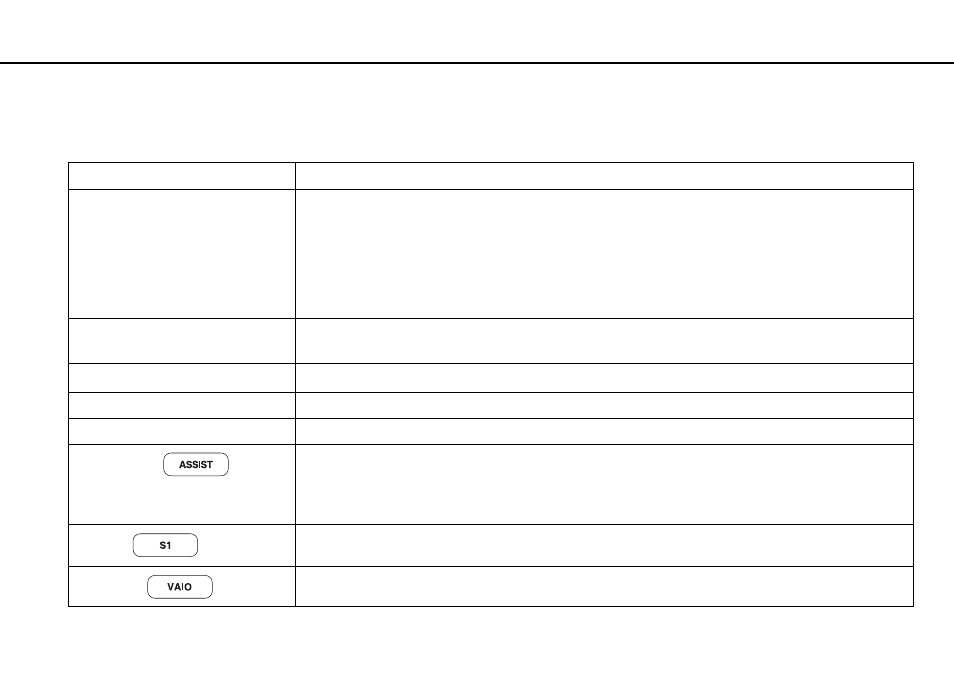
38
Using Your VAIO Computer >
Using Special-function Buttons
Using Special-function Buttons
Your computer is equipped with special buttons to help you use specific functions of the computer.
Special-function button
Functions
DISPLAY OFF button
Turns off the LCD backlight.
To turn on the LCD backlight, do any of the following:
- Press any key.
- Press any special-function button.
- Slide your finger on the touch pad.
!
You cannot turn on the LCD backlight with a USB device, such as a mouse.
u Play/Pause button
Starts or pauses playback of a CD, DVD, or Blu-ray Disc
™ *
media or a music/video file stored on the built-in
storage device.
x Stop button
Stops playback of a CD, DVD, or Blu-ray Disc
*
media or a music/video file stored on the built-in storage device.
. Previous track button
Plays the previous chapter/file during video playback or the previous song/file during audio playback.
> Next track button
Plays the next chapter/file during video playback or the next song/file during audio playback.
ASSIST button
Launches the VAIO Care while the computer is on.
While the computer is off, the ASSIST button launches the VAIO Care Rescue.
!
Do not press the ASSIST button while the computer is in Hibernate mode.
S1 button
Executes the task that is assigned to the button by default.
You can change the default assignment with the VAIO Control Center.
VAIO button
Launches the Media Gallery or turns the volume on and off, depending on your model.
*
Use the WinDVD BD for playback.
- VPCF12LGX VPCF121GX VPCF12HFX VPCF12YFX VPCF12FFX VPCF12MGX VPCF12PGX VPCF1290X VPCF123FX VPCF12GFX VPCF12CFX VPCF12DFX VPCF12JFX VPCF12LFX VPCF12KFX VPCF12VGX VPCF125FX VPCF12THX VPCF121FX VPCF122FX VPCF127FX VPCF12SGX VPCF12RGX VPCF12ZFX VPCF12XHX VPCF12QGX VPCF12BFX VPCF126FM VPCF12NGX VPCF12AFM VPCF12UGX
