Using the built-in camera – Sony VAIO VPCF12 Series User Manual
Page 39
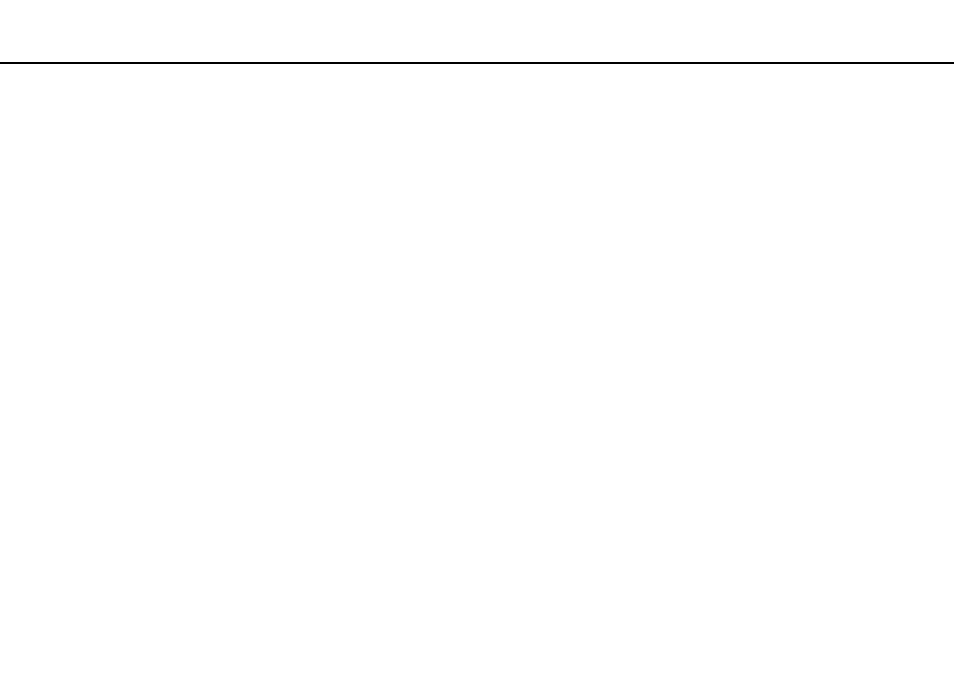
39
Using Your VAIO Computer >
Using the Built-in Camera
Using the Built-in Camera
Your computer is equipped with a built-in MOTION EYE camera.
With the appropriate image capture software, you can perform the following operations:
❑ Capture still images and movies
❑ Sense and capture object movements for monitoring purposes
❑ Edit captured data
✍
Turning on the computer activates the built-in camera.
Video calls are possible with the appropriate software.
!
Launching or exiting your instant messaging or video editing software does not activate or deactivate the built-in camera.
Do not place your computer into Sleep or Hibernate mode while you are using the built-in camera.
To use the image capture software
1
Click Start, All Programs, ArcSoft WebCam Companion 3, and WebCam Companion 3.
2
Click your desired icon in the main window.
For detailed information on how to use the software, see the help file included with the software.
✍
When capturing an image or a movie in a dark place, click the Capture icon in the main window, and then click the WebCam Settings icon and select
the low light or low light compensation option in the properties window.
- VPCF12LGX VPCF121GX VPCF12HFX VPCF12YFX VPCF12FFX VPCF12MGX VPCF12PGX VPCF1290X VPCF123FX VPCF12GFX VPCF12CFX VPCF12DFX VPCF12JFX VPCF12LFX VPCF12KFX VPCF12VGX VPCF125FX VPCF12THX VPCF121FX VPCF122FX VPCF127FX VPCF12SGX VPCF12RGX VPCF12ZFX VPCF12XHX VPCF12QGX VPCF12BFX VPCF126FM VPCF12NGX VPCF12AFM VPCF12UGX
